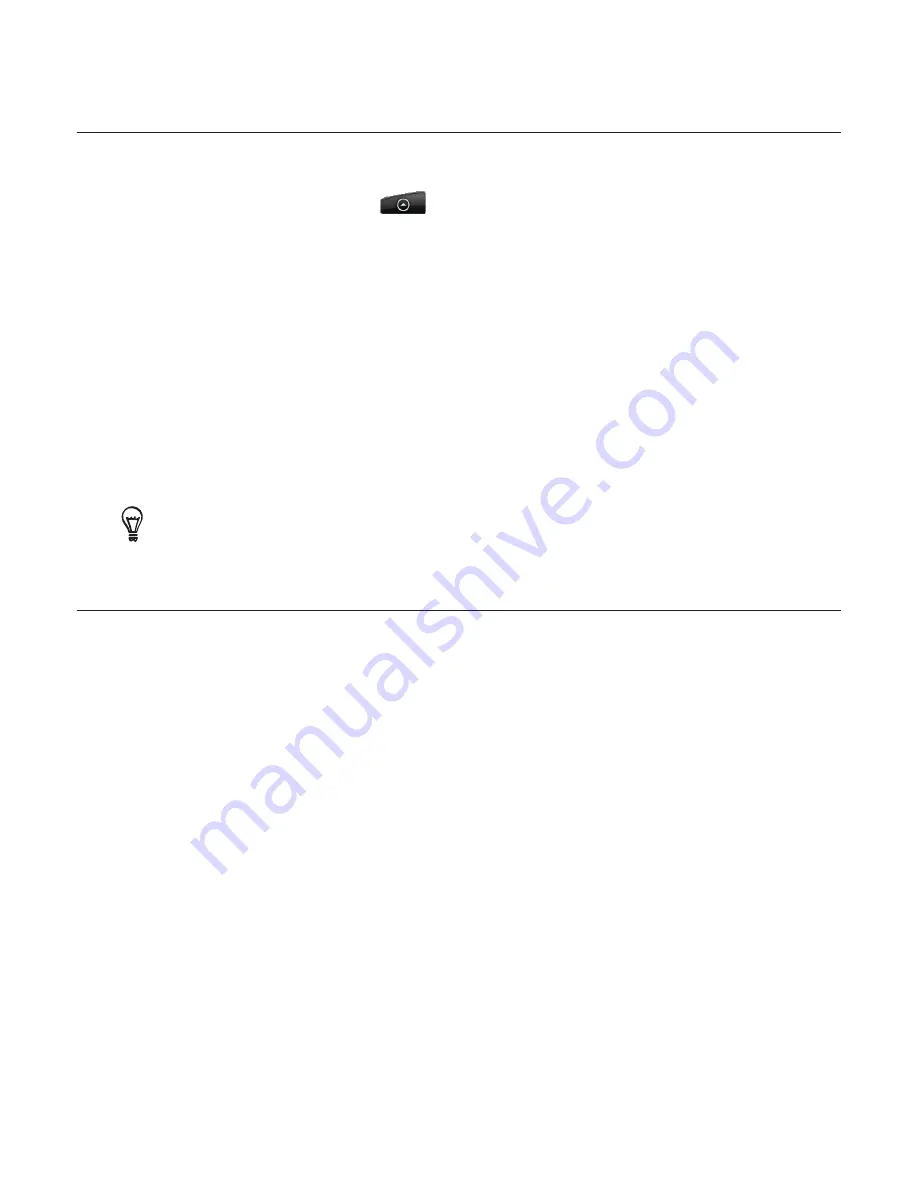
120 Calendar
Sending a vCalendar
You can send a calendar event as a vCalendar to someone’s phone or your computer using
Bluetooth. You can also send it as a file attachment with your message.
From the Home screen, tap
, and then tap
Calendar
.
In Month view, tap the day when the event takes place.
Press and hold the calendar event you want to send, and then tap
Share vCalendar
.
Choose whether to send the event using Bluetooth or send it by email.
If you chose to send using Bluetooth, in the next few steps, you’ll be asked to turn on
Bluetooth on your phone and connect to the receiving Bluetooth device so the vCalendar
can be sent. Follow the steps in “Sending information from your phone to another device”
in the Bluetooth chapter.
If you chose to send by email, a new message window opens and automatically includes
the vCalendar as an attachment. Your default email account that’s selected in the Mail
application will be used to send. For more information about using the Mail application,
see the Email chapter.
You can also choose to send the vCalendar in a multimedia message. For more information about
sending a multimedia message, see the Messages chapter.
About the Calendar widget
There’s a
Calendar
widget available that you can add to your Home screen, and it comes in
different calendar views. Tapping a day or event on the widget brings you to the Calendar
application.
To find out how you can add a widget, see “Personalizing your Home screen with widgets” in
the Personalizing chapter.
1.
2.
3.
4.
5.
Содержание Araya
Страница 1: ...Your HTC Aria User guide...
















































