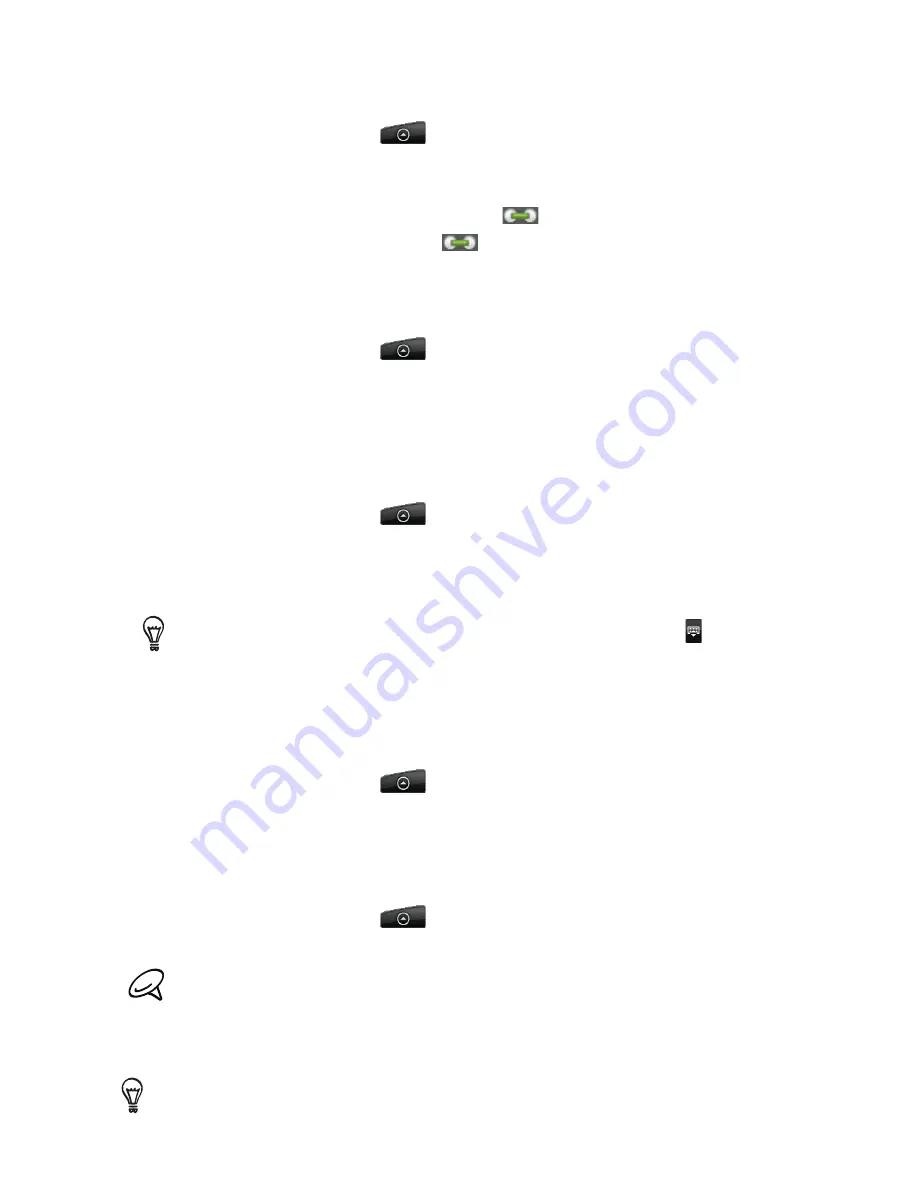
People 57
Breaking the contact information link between contacts
From the Home screen, tap
> People
.
On the
All
tab, tap the name of the contact (not the icon or photo) whose contact
information link you want to break.
On the upper right corner of the screen, tap
.
On the
Linked contacts
section, tap
beside the name of the contact to break the link.
Tap
Done
.
Editing a contact’s information
From the Home screen, tap
> People
.
On the All tab, press and hold the contact, and then tap
Edit contact
.
3.
Enter the new information for the contact.
4.
Scroll to the bottom of the screen, and then tap
Save
.
Searching for a contact
From the Home screen, tap
> People
.
Press the SEARCH button on the phone.
In the search bar, enter the first few letters of the first or last name of the contact you are
looking for. Matching contacts are displayed.
If the list of matching contacts is long, you can view more results by tapping to hide the
onscreen keyboard.
4.
Tap the contact to open his or her contact details screen. See “Contact information and
conversations” in this chapter for details.
Backing up your contacts to the storage card
From the Home screen, tap
> People
.
Press MENU, and then tap
Import/Export > Export to SD card
.
When asked to confirm, tap
OK
.
Importing contacts from the storage card
From the Home screen, tap
> People
.
Press MENU, and then tap
Import/Export > Import from SD card
.
You can only import contacts that were exported to the storage card using the
Export to SD card
feature on the phone. See “Backing up your contacts to the storage card.:
3.
If you have Google or Exchange ActiveSync accounts set up on your phone, tap the type
for the imported contacts.
Press BACK to stop importing contacts from the storage card.
1.
2.
3.
4.
5.
1.
2.
1.
2.
3.
1.
2.
3.
1.
2.
Содержание Araya
Страница 1: ...Your HTC Aria User guide...






























