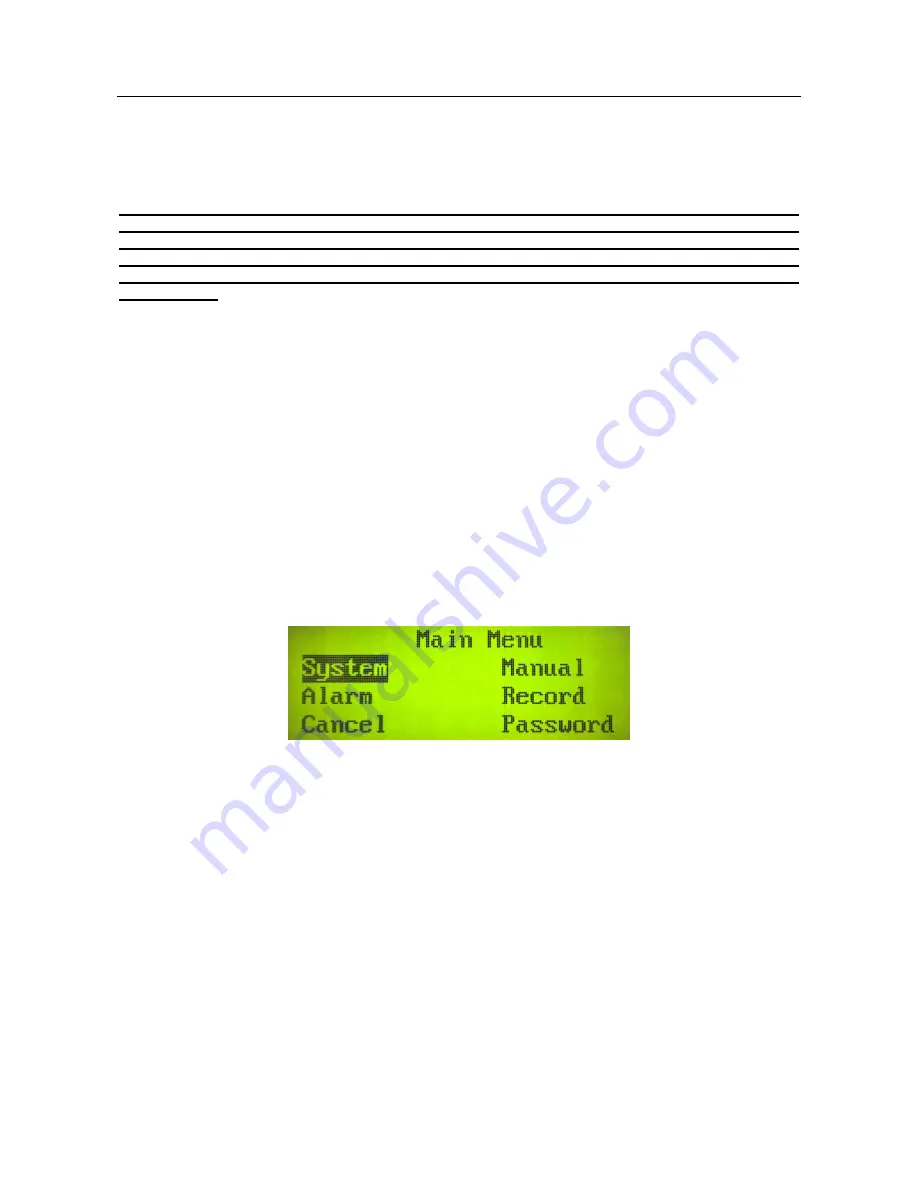
Page 3
§1-2 Confirming and canceling an operation
After an operation is completed, press the # key to save the data change or the * key to cancel the
operation and have the data remain unchanged. If the system is restarted following a power failure
before the data change is saved, the unsaved data will be lost. It is therefore recommended to form the
habit of pressing the # key frequently to save data during system setup.
Note: The system is provided with an attendant password, an administrator password and a
supervisor password. The attendant can only view the set data; the administrator can operate
every function when there is no fire alarm; and the supervisor can set every function in any
circumstance. When the user tries to operate the functions beyond his or her authority limit, the
system data will remain unchanged. Hence the user should input the right password during
system setup.
§1-3 Timeout-cancel function
If the user does not press the
#
key for timely data saving and has not pressed any keys within three
minutes when operating the system, the system will automatically cancel the entire operation, return to
the main interface and lock the keyboard. In this case, the unsaved operations will be “forgotten”. Hence
the user should have a good plan before setting the system, so as to avoid the necessity of thinking
while setting the system and to improve the reliability and efficiency of system setup.
§1-4 Configuration data input function
When the user is doing a system setup, a lot of data needs to be inputted. In order to improve the
efficiency of system setup, the user can use the
▲
and
▼
keys to input non-numeric data or use the
numeric keys from 0 to 9 on the keyboard to type in numbers; when describing the position of a detector
or module, the user can select four types of input methods including Digital Input, Lowercase Input,
Uppercase Input or Chinese Character Location Input.
§1-5 Unlocking the keyboard and entering the main menu
To set the system and other equipment, the first thing to do is to unlock the panel keyboard by pressing
the
PANEL KEYBOARD
key, input the correct password and finally press the # key. If the KEY ON/OFF
indicator is on, it shows that the panel keyboard has been unlocked. After that, press 1 to enter the main
menu of the setup function as follows.
Press
▲ ▼ ◀
or
▶
to move the cursor to the wanted function, and then press the
#
key to enter or the
* key to go back. If no selection is done within ten minutes, the system will exit the main menu, return to
the main interface and lock the panel keyboard.
§1-6 Locking the keyboard
There are two ways to lock the keyboard: First, return to the main interface and press the
KEYBOARD
key; and second, if there are no key operations within ten minutes, the system will automatically return to
the main interface and lock the keyboard. After the keyboard is locked, the KEY ON/OFF indicator will go
out.
§2 Configuration of the master control board
This chapter introduces the detailed configuration process of the master control board.
§2-1 Accessing to the system
To set the system and equipment, the user may press the
KEYBOARD
key, input the correct password
and press the # key to unlock the keyboard and then press 1 to access the system when the keyboard is
locked, or directly press 1 to access to the system when the keyboard is unlocked (namely when the
KEY ON/OFF
indicator is on). Below is the interface of the main menu for the system.
Содержание Addressable fire alarm MN-300
Страница 1: ...Fire Alarm Control Panel Linkage Type ...
Страница 13: ...Page 11 Air out fan Air out Valve Valve ...
Страница 26: ......




















