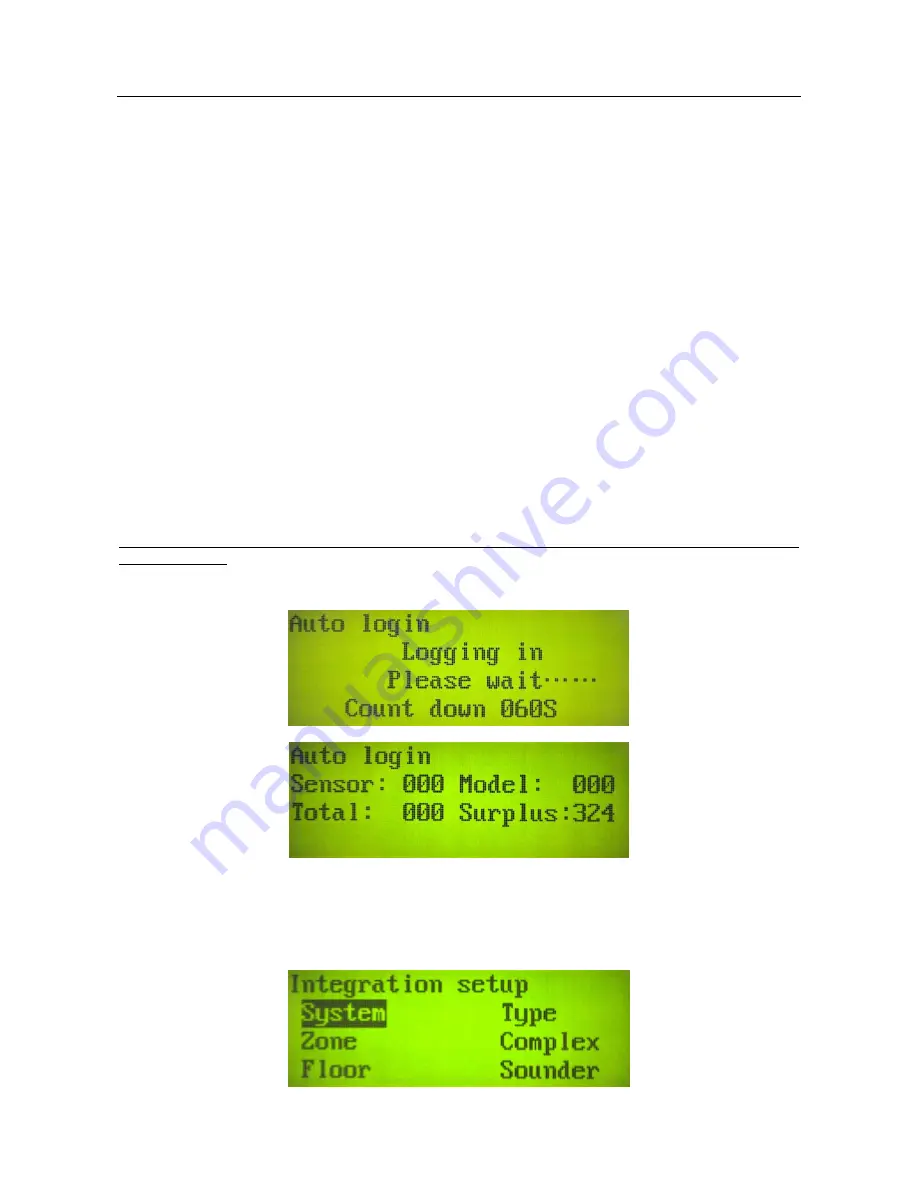
Page 8
When the cursor is at the Input Method Select option, the user may use
▲
and
▼
to select between the
following four input methods.
Digital Input
Lowercase Input
Uppercase Input
Chinese Character Location Input
When a Chinese character is inputted, the cursor should be moved to the front of ‘:’ on the next line
under the input method.
Digital Input: In this input method, press the relevant numeric keys directly to input the wanted figure or
use
▼
to delete any wrongly inputted figures.
Lowercase Input: In this input method, the numeric key 2 stands for abc, 3 for def, 4 for ghi, 5 for jkl, 6 for
mno, 7 for pqrs, 8 for tuv, 9 for wxyz; when a numeric key is pressed, the corresponding letters will be
listed from left to right in a sequence of 1, 2, 3 and 4. For example, to input letters akz, just press the
numeric key 2 to display abc and 1 to input the letter a, then press the numeric key 5 to display jkl and 2
to input the letter k, and finally press the numeric key 9 to display wxyz and 4 to input the letter z. If the
user moves the cursor to the figure in front of “:” and presses other numeric keys, the current figure will
be covered, the newly inputted figure will be displayed and other letters may be inputted at this time. The
User may also move the cursor to a letter to be selected and then press
▲
to input the letter. Press
▼
to delete the wrongly inputted content.
Uppercase Input: The operation method is the same as that of the Lowercase Input.
Chinese Character Location Input: In this input method, the user can input a Chinese character by
pressing four numerical keys only. The User can move the cursor to the input digit and press another
numerical key to replace it. Under the text input mode, the user can press the
▼
key to delete the
wrongly inputted words. (It is the same as that in the following module setup) Finally press # key to save
the settings.
Note: After an address is set, press the # key to save the settings, otherwise the changed data
will be ignored.
§2-3-2 Auto login
Move the cursor to
Auto login
and then press the # key for login.
After login, the interface will display the following content.
After login, there are 99 sensors, 29 modules and 196 surplus addresses. Press the # key to save the
data. If the # key is not pressed at this time, a Login Completed interface will pop up periodically to
remind user to save the data.
§2-3-3 Linkage setup
Move the cursor to
Linkage setup
and then press the # key. After that, the interface will display the
following content.
Содержание Addressable fire alarm MN-300
Страница 1: ...Fire Alarm Control Panel Linkage Type ...
Страница 13: ...Page 11 Air out fan Air out Valve Valve ...
Страница 26: ......

























