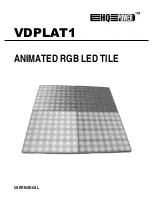VDPLAT1
HQ POWER
3
VDPLAT1 – ANIMATED RGB LED TILE
1. Introduction
To all residents of the European Union
Important environmental information about this product
This symbol on the device or the package indicates that disposal of the device after its lifecycle could harm
the environment.
Do not dispose of the unit (or batteries) as unsorted municipal waste; it should be taken to a specialized
company for recycling.
This device should be returned to your distributor or to a local recycling service.
Respect the local environmental rules.
If in doubt, contact your local waste disposal authorities.
Thank you for buying the
VDPLAT1
! Please read the manual thoroughly before bringing this device into service.
The
VDPLAT1
is a system that is suitable for a wide range of indoor applications such as architectural lighting, stage
lighting and floor effect applications. The system is controlled using the simple and quick-to-learn software allowing
the user to display many different formats of pictures, videos, text and graphics.
On receiving this product, please carefully check that there has been no damage caused in transportation and that
the following parts are enclosed: software (transmitter card, DVI signal cable, RS232 signal cable, CD-ROM, net
cable, LED R16 receiver hub, LED R16 external power supply), LED tile, power cable, signal cable and this manual.
System Requirements: Windows XP/XP2 operating system, >200MHz CPU, 32MB internal memory, standard
VGA256 graphics card, ATI display card (NVIDIA is not compatible).
a.
Safety Warnings
ALWAYS READ THE USER MANUAL BEFORE OPERATION. PLEASE CONFIRM THAT THE POWER SUPPLY
STATED ON THE EXTERNAL POWER SUPPLY UNITS IS THE SAME AS THE SUPPLIED MAINS POWER IN
YOUR AREA.
•
This product must be installed by a qualified professional.
•
Always operate the equipment as described in the user manual.
•
A minimum distance of 0.5m must be maintained between the equipment and any combustible surface.
•
The receiver and power supply units must be placed in a well-ventilated area.
•
Always make sure that the equipment is installed securely. Keep this equipment away from any form of water or
moisture.
•
DO NOT stand close to the equipment and stare directly into the LED clusters.
•
Always disconnect the power before attempting any maintenance. Always make sure that the supporting structure
is firmly secured.
•
The earth wire must always be connected to the ground. Do not touch the product or power cables if your hands
are wet.
ATTENTION
This product left the place of manufacture in perfect condition. For safe operation and to maintain this condition, the
user must always follow the instructions and safety warnings described in this user manual.
•
Avoid shaking or strong impacts to any part of the equipment.
•
Make sure that the all parts of the equipment are kept clean and free of dust.