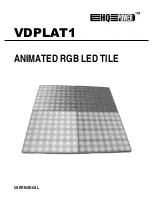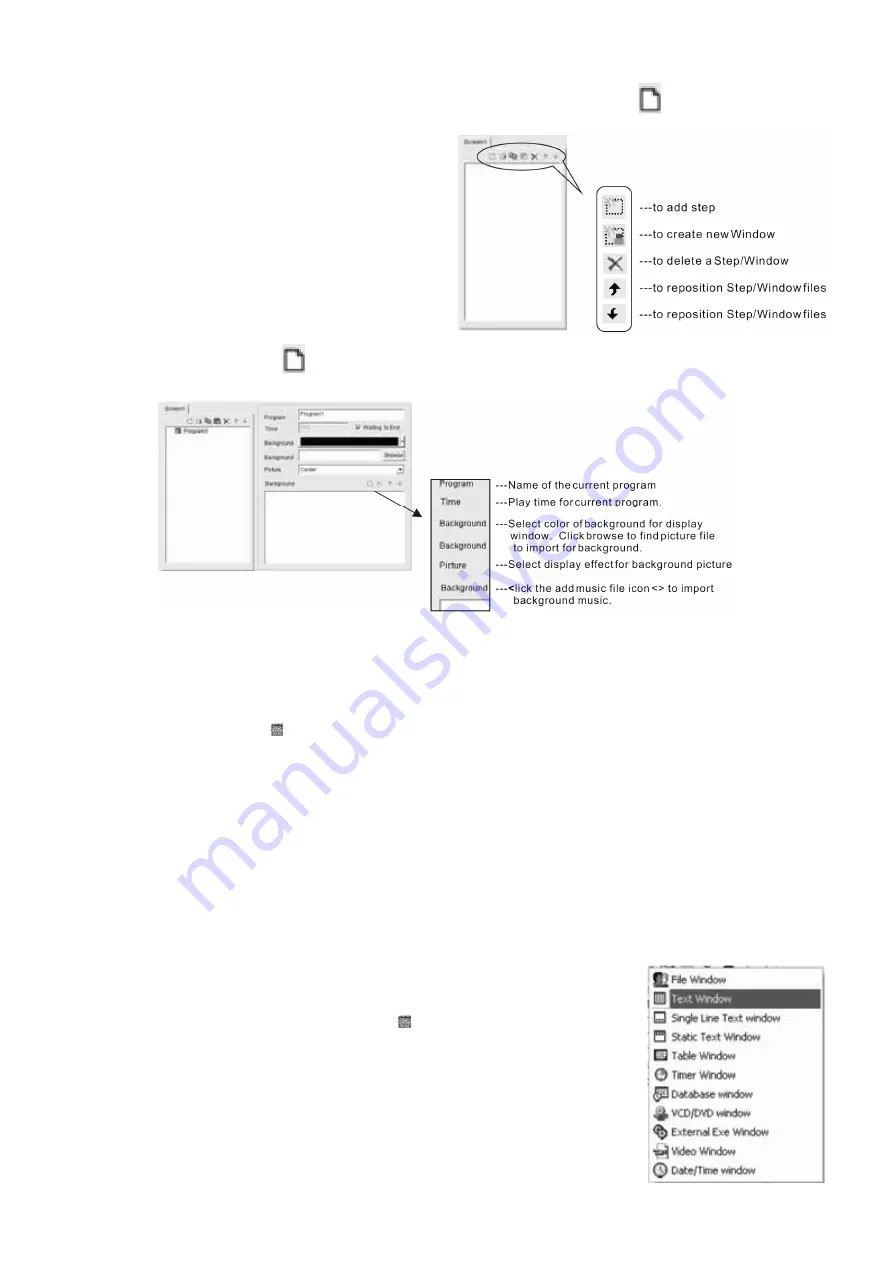
VDPLAT1
HQ POWER
15
k.
Creating a New Program
Select <New> from the <File> menu to create a new file or simply click the new file icon
. The <Screen 1> window
will appear as below.
Add step using the add step icon
. The following window will appear as below.
After the new program has been created and the time, background and background music settings have been
designed for the application. The user may now begin to create display windows. All display windows opened in the
same program will open at the same time and play for the same length of time as the program. If the file size of the
file played in the display window is large, it is recommended that the user should create less display windows.
•
Click the new window icon < >.
•
Select new display window format by clicking on the corresponding icon. Please note that a new window can only
be created once there is a new program created or an existing program opened.
Please refer to the following sections for further explanation on how to create and edit display windows.
l.
Displaying Text
Text can be displayed in four different display window formats: <Text window>, <Single Line Text Window>, <Static
Text Window> & <File Window>.
•
Displaying Text in a Text Window
This function is most suitable for simple text such as short welcome notes, notices,
names, etc. Click the Create New Window button < > and select <Text Window>.