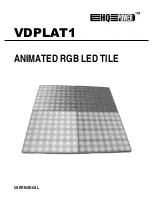VDPLAT1
HQ POWER
10
•
STEP 3
Check that the green LED on the receiver and the green LED on the transmitter card are flashing in step. If the
two are in step, please move onto step 5. If the red LED (power supply) is on please move to step 4. If the red
LED is not on, please check the status of the yellow LED (power supply Protection). If the yellow LED is not lit,
please check that the power supply is connected correctly and that there is power supplied from the mains. If the
yellow LED is lit, please check that the voltage is 5V. Disconnect the power, and check that all the connections in
the receiver are correctly connected. If the problem is still not eradicated, replace the receiver and repeat step 3.
•
STEP 4
Check that the net cable is corrected correctly and that the length does not exceed that recommended in this user
manual. If the problem is not solved, please replace the receiver and then repeat step 3.
•
STEP 5
Check the LED to the screen power supply is lit. If not lit, please repeat step 4. Disconnect the power, and check
that all the connections in the receiver are correctly connected.
•
STEP 6
Check that the receiver switch settings are correct. Please see section “
3.e
” for further explanation.
g.
Making Additional Net Cable
NOTE:
Standard net cable cannot be used to replace the net cable required to transmit the information for the LED matrix
system.
Please follow the following instructions in order to create extra net cable.
Bear back the outer casing of the wire by around 30mm. The wires should now be coloured as follows: 1 = white &
orange; 2 = orange; 3 = white & green; 4 = green; 5 = blue; 6 = white & blue; 7 = white & brown; 8 = brown.
Twist the following pairs together so that only the plastic is touching (the metal wires must not touch): 1 & 2, 3 & 4, 5
& 6, 7 & 8. Insert each wire into an RJ45 connector with the white & orange wire connected to PIN 1, the orange wire
connected to the second PIN, etc. Both ends of the net wire are connected in this way.
4. Software
a.
Installation
The software is compatible with most modern PCs. Please see the requirements below before installing the software
into your PC. Operation system: Windows XP/XP2. Hardware: > 200MHz CPU, 32MB internal memory, standard
VGA256 display, ATI display card (NVIDIA is not compatible).
Insert the CD-ROM. Select the required version of the software for installation version (LEDStudioD.exe for demo
version or LEDstudio.exe for the standard version. The installation wizard will start.