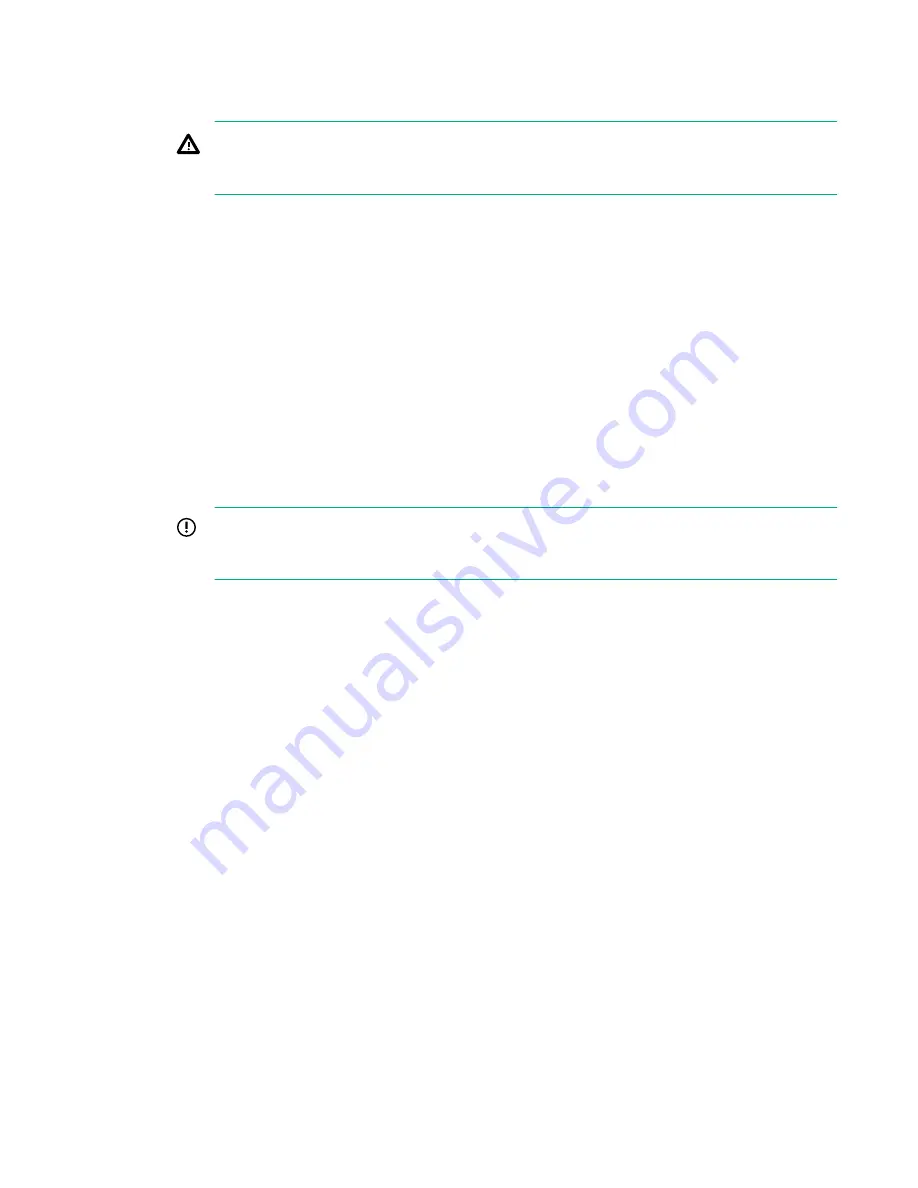
a.
Click
Contract
.
b.
Deselect the service sets to remove from the Federation.
WARNING:
To prevent data loss, ensure the “Number of Catalyst Items” (at the top of the
Stores page) is zero for the service set before removing it. Deleting a Federation member
containing items means those backups cannot be restored.
c.
Click
OK
.
d.
In the confirmation window, click
Remove
.
e.
If the Federation member contains items, you get a second confirmation window; click
Remove
.
f.
If the Federation member contains items, click
Delete
in the next two confirmation windows.
The service set is immediately removed from the Federation.
6.
To forcibly delete a member from a Federated store:
a.
Expand the Federated store.
b.
Select the member from the Federation Member list.
c.
Click
Delete
.
The service set is immediately removed from the Federation.
IMPORTANT:
Deleting an individual Federation member will result in data loss. Only use this
option if data loss is not a concern. Hewlett Packard Enterprise recommends using the
Contract method instead.
Deleting a StoreOnce Catalyst Store
This procedure is the same for stores and for Federated stores.
Prerequisites
Only administrators can delete existing stores.
Procedure
1.
Navigate to the
StoreOnce
>
StoreOnce Catalyst
>
Stores
>
Catalyst Store Details
tab.
2.
Select the store to delete.
3.
On the Catalyst Store Details tab, click
Delete
.
If any of the members are offline, you cannot delete a Federated store.
4.
In the confirmation window, click
Delete
.
Deleting a StoreOnce Catalyst Store
99






























