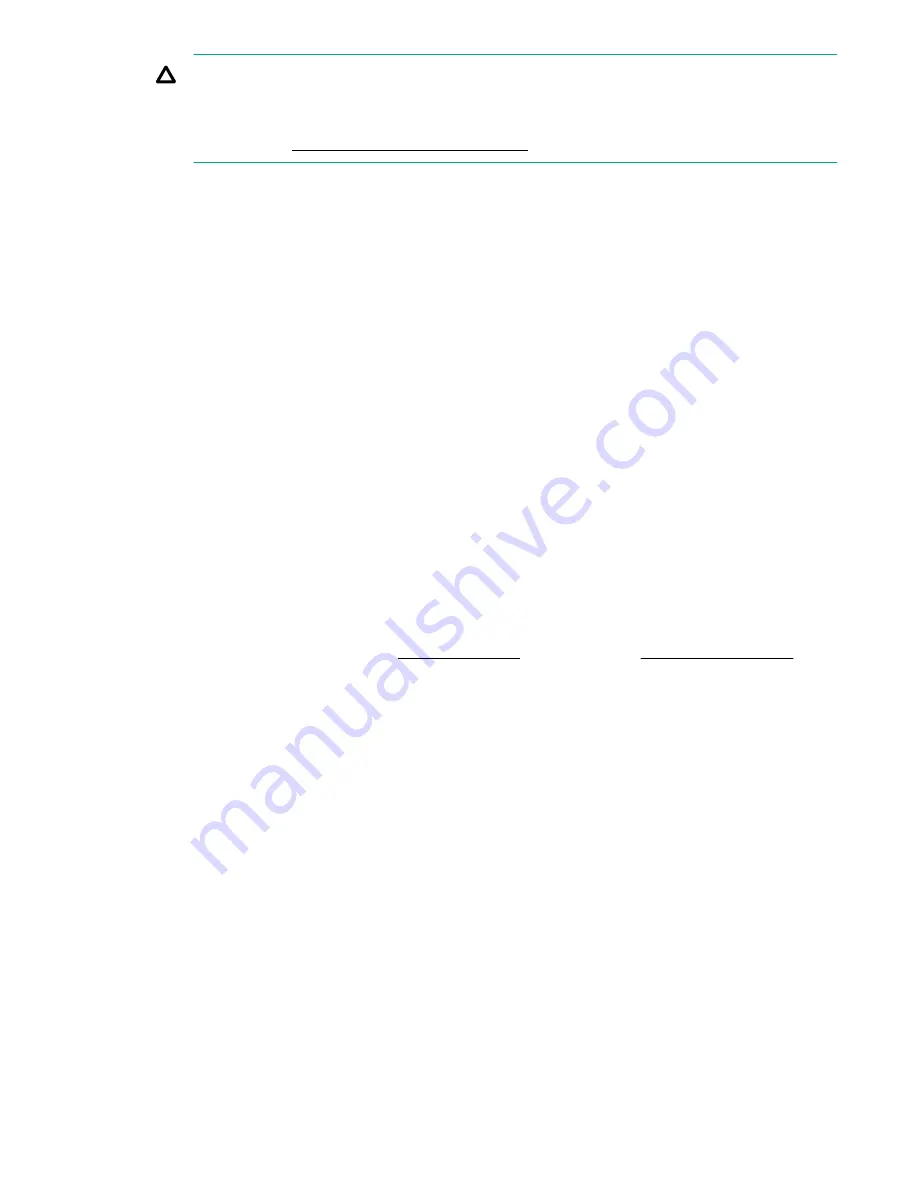
CAUTION:
Take care when changing the Port configuration because the system does not
automatically reassign any drives that may now be configured incorrectly. For example, if you
change from a multiple Fibre Channel port configuration to a single Fibre Channel port, manually
correct those drives that are connected to the wrong port when the status shows ready and
restarted. See
Viewing the Interface Information
on page 32.
5.
Click
Update
.
Notes
:
It is possible to edit some, but not all, device details after creating a library.
• Delete cartridges by reducing the number of slots on the Devices page. This reduction will only
remove the highest-numbered empty slots. Once the Delete operation reaches a slot number that
contains a cartridge, it will not allow further reduction on the Details page, even if previous slots are
empty. To open previous slots, first use the Cartridges tab to delete the cartridge from the slot.
• Changing the cartridge size (by changing the emulation type) on this page will only change newly
added cartridges; it does not change the size of cartridges that were already created.
• You can reduce the number of drives but, if you go to 0, the port setting will change to "No Port".
The Number of Drives field can only be edited during library creation. After library creation, there is a
separate button to Add/Remove drives.
• You cannot change the library type to a type that has a smaller set of maximum values (for example,
the number of cartridges).
• You cannot enable or disable deduplication.
• Once the library is created and the correct license is applied, the
Secure Erase Mode
box appears on
the
Device Details
tab. The selection box defaults to None, meaning Secure Erase is disabled. To
enable Secure Erase, select the preferred number of Overwrite Passes (1, 3, 5, or 7). If enabled, this
feature allows you to securely erase confidential data that may have unintentionally been backed up
as part of a regular backup job. See
on page 199 and
on
page 188 for more information.
Adding and removing drives
Procedure
1.
Navigate to
StoreOnce
>
VTL
>
Libraries
2.
Select a library from the Libraries list.
3.
Click
Add/Remove Drives
on the Device Details tab.
4.
Edit the number of drives.
5.
Click
OK
.
Emulation types for tape devices
StoreOnce Systems emulate a range of physical tape devices.
30
Adding and removing drives






























