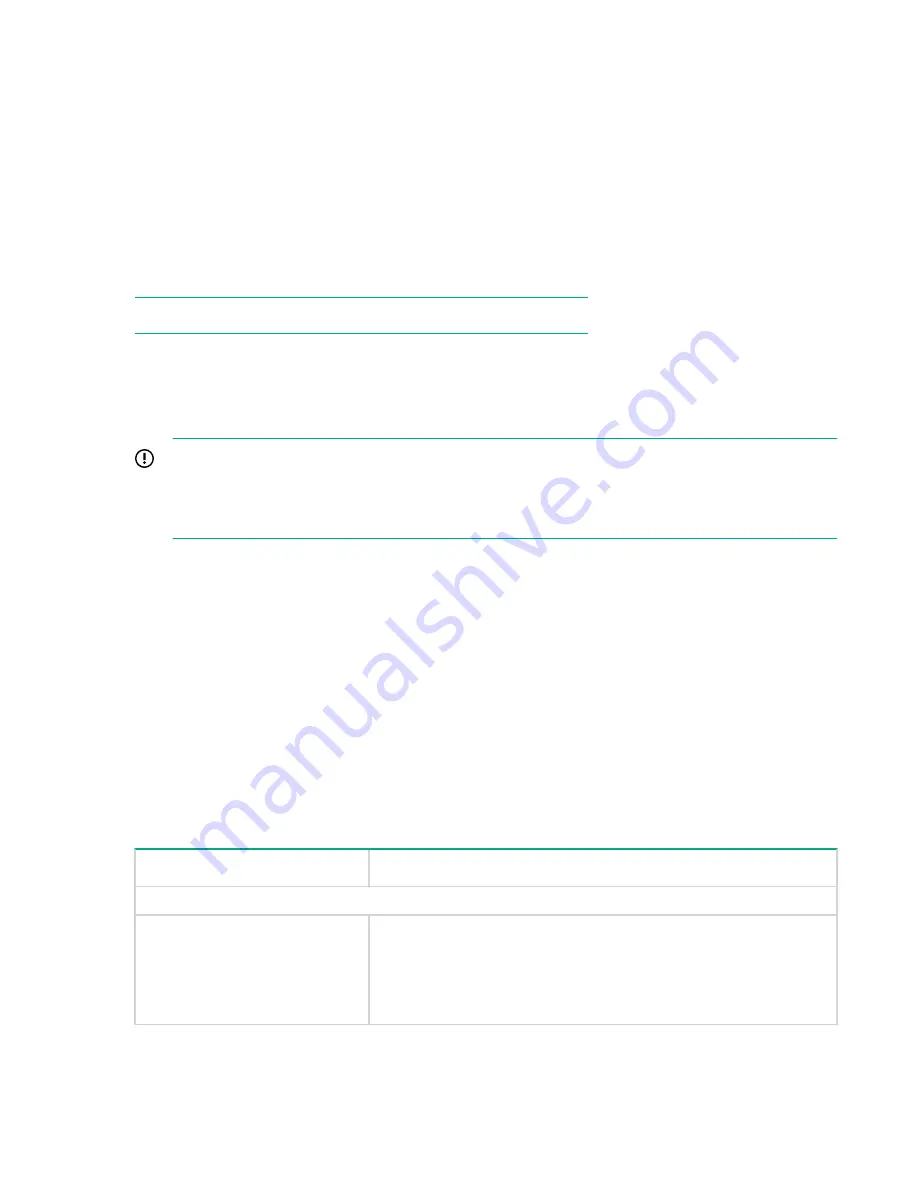
More about Job types
Different backup applications can use different terminology for data transfers. From a StoreOnce Catalyst
perspective, if data is being moved between the StoreOnce System and a media or application server,
this is a data job. If the transfer is between two StoreOnce Systems, this is a StoreOnce Catalyst Copy
job. For Copy jobs, the StoreOnce System is responsible for all data movement (although the process is
initiated by the backup application software). For data jobs the backup application is responsible for the
data movement.
If the copy job numbers are high (close to the maximum), copies will not fail. Copy activities happen under
the control of the StoreOnce System and it will optimize the queuing and running of jobs based on the
resources available. If the Data job count starts getting high, the StoreOnce System is being loaded quite
heavily. You may see jobs failing to start or running slowly (although the aggregate performance across
the many jobs will still be high) due to insufficient resources being available.
NOTE:
The maximum data jobs value is not guaranteed in all cases.
In some situations, such as during failover, or when heavily loaded, the actual maximum may be less
(based on resources available to the box at that time).
Viewing and editing StoreOnce Catalyst settings
IMPORTANT:
First enable Client Access Permission Checking on this page to assign permissions
when subsequently configuring clients and stores. (If you do not set permissions, all clients have
unrestricted access to all stores.) Client access is also enabled in the backup application software.
HPE recommends enabling Client Access Permission Checking for increased data security.
Prerequisites
Only administrators can edit the settings.
Procedure
1.
Navigate to the
StoreOnce
>
StoreOnce Catalyst
>
Settings
tab.
The screen displays the StoreOnce Catalyst settings.
2.
Click
Edit
at the appropriate section.
3.
Amend the fields as required.
4.
Click
Update
.
Table 24: StoreOnce Catalyst Settings fields
Field
Description
Appliance
Client Access Permission
Checking
When enabled, the
Clients
tab is active and the
Permissions
tab on
the
Stores
page is active. These tabs enable control over which
clients (backup applications) can access which stores on the
StoreOnce System. If you do not set permissions, all clients will be
able to access all stores.
Table Continued
Viewing and editing StoreOnce Catalyst settings
79






























