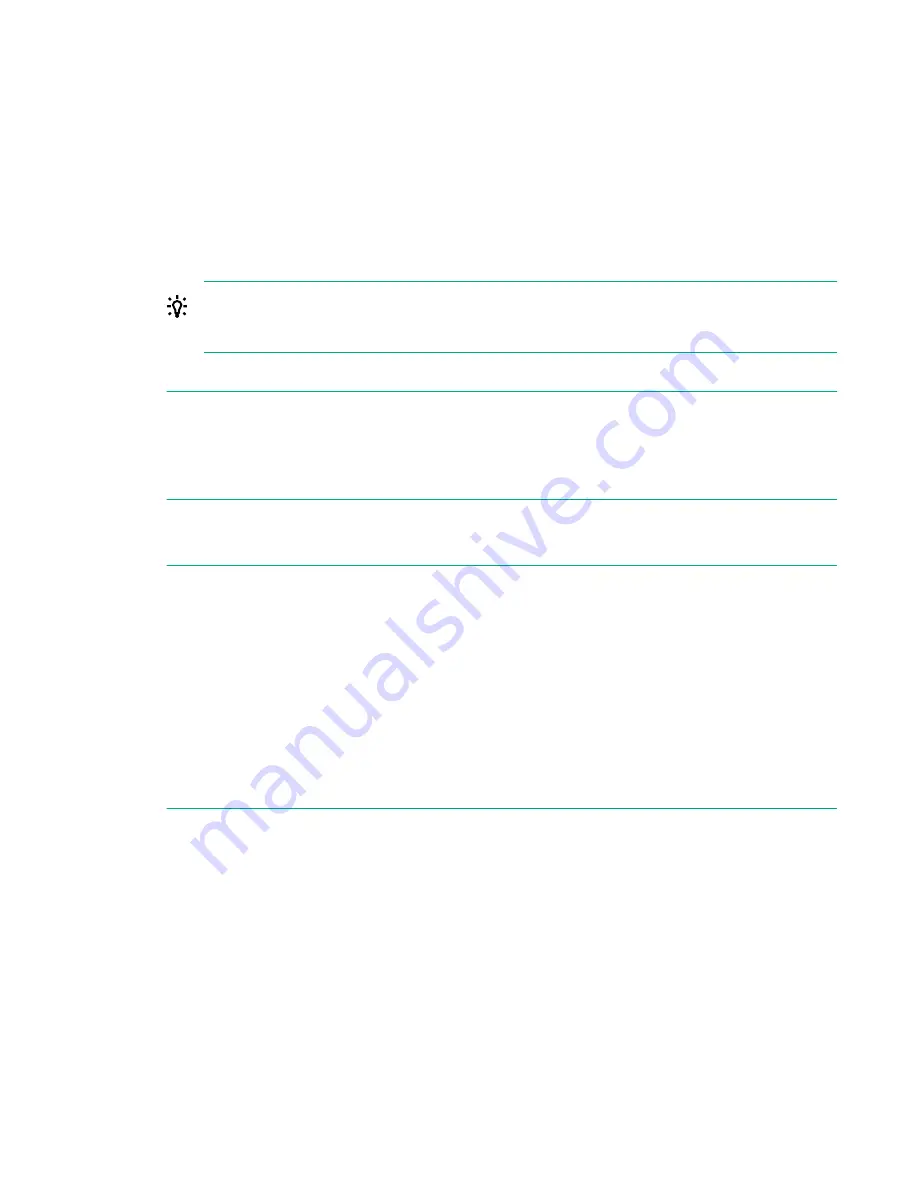
Procedure
1.
Create a non-replicating library on the Source Appliance.
2.
Create a backup rotation scheme and allow the first full backup to run.
3.
Decide how to seed the first full backup on the Target Appliance. Are you seeding across the WAN or
can you colocate the Target Appliance on the same LAN as the Source Appliance?
4.
Go to the
Replication—VT Mappings
page and select a non-replicating library to be converted to a
Replication Source Library.
5.
Click
Start Replication Wizard
. At the Welcome screen, click
Next
.
TIP:
Click
show/hide details box
to check how many target appliances are permitted and the
number of target appliances currently configured.
6.
Select a Target Appliance from the list and click
Next
.
NOTE:
To select an appliance not yet on the list, click
Add Target Appliance
. Enter the Target
Appliance IP Address or fully qualified domain name. The default values for the Command and Data
Protocol Port Numbers cannot be edited. (If replication takes place through a firewall, the network
administrator must open (TCP) ports 9387 (Command protocol) and 9388 (Data protocol) to allow
the replication traffic to pass to and from the StoreOnce Systems.) Click
Add Target Appliance
.
7.
The wizard then moves to the
Select Target Library
step. Select a library on the target appliance
and click
Next
.
NOTE:
To create a new library on the target appliance, click
Create New Target Library
. Configure
details as done with creating a new library device.
When creating libraries on a target device it is possible to create libraries with 0 (zero) drives.
Attempting to create a library with more drives than those available on the target will fail with a
suggestion that there may be too many drives already in use on the target.
You cannot create a new target library if
Source Appliance Permissions
is enabled on the selected
target appliance. Instead, the library must first be created on the target before mapping from the
source.
The Replication Wizard does not allow creation of an encrypted target library. To replicate from an
encrypted Source library, first create the Target library and enable encryption so that the Target
library is also encrypted.
8.
At the Edit Slot Mapping step, enter a
Slot Mapping Name
. The slot number and barcodes of all
source cartridges are displayed. A new barcode is generated on the target library (these barcodes
will be overwritten with those of the source when replication starts). By default, all slots on the
Source are selected for mapping and mapped to available slots on the Target library. To deselect
cartridges from this slot mapping configuration, select
Unmapped
from the Target Slot Name drop-
down menu.
9.
Click
Next
to display a summary of the replication configuration that you have created.
10.
Click
Apply
to create the slot mapping configuration. Click
OK
at the Wizard Complete prompt.
11.
Replication of cartridges will start as soon as the libraries have been synchronised. Look at the
Replication Status
field on the
Library Details
section of the
VT Mappings
page. It changes from
“Pending Synchronisation” to “Synchronising” to “Synchronized”.
Replication functions
67






























