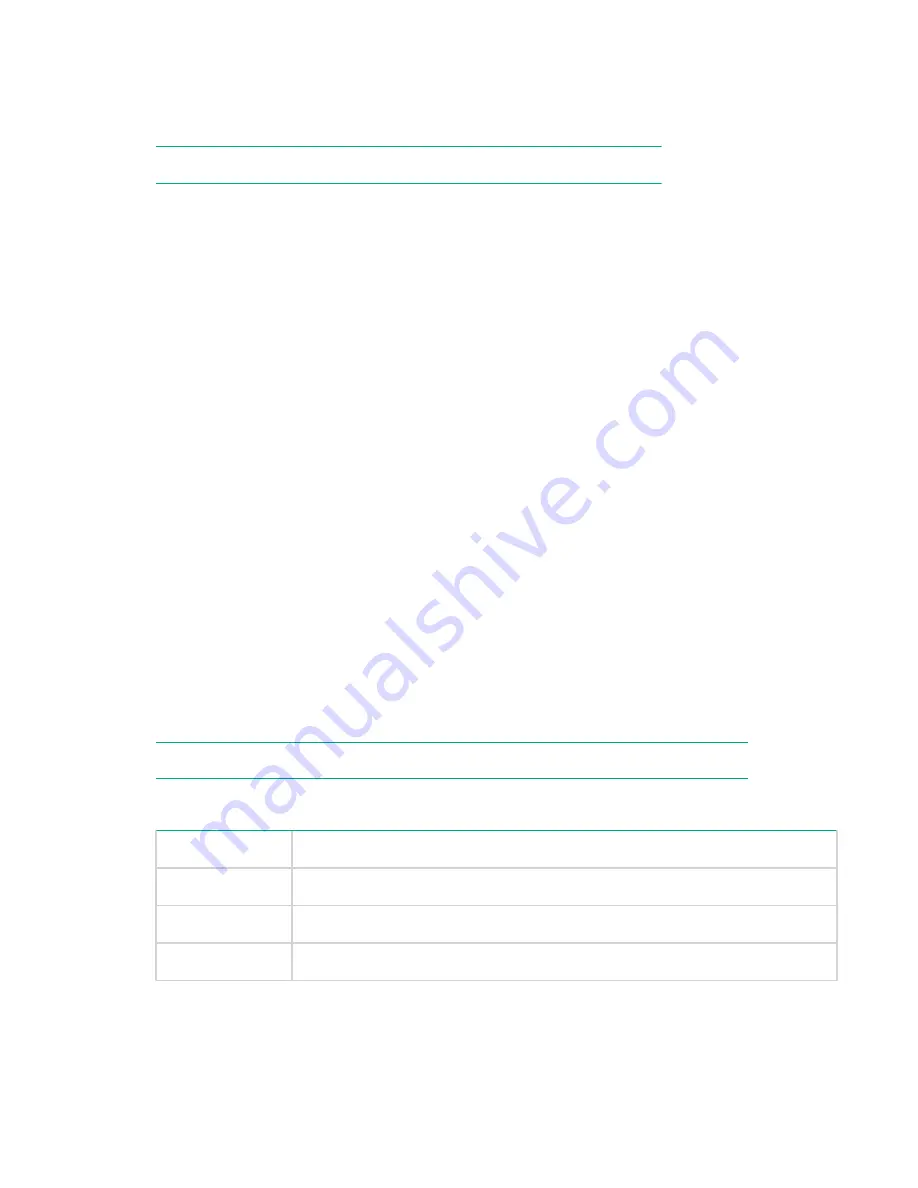
This tab is only active if the
Client Access Permission Checking
box has been enabled on the
Settings
tab. The Client list is only populated with individual clients or client groupings if you
configured clients on the
Clients
tab.
2.
Click
Edit
.
NOTE:
You cannot edit the permissions of an individual Federation member.
3.
The default setting is
No Access
, which means that the client cannot access the store for data or copy
jobs. Click the appropriate
Access
button for the clients who need access, then click
Update
.
Viewing the item summary details
Procedure
1.
Navigate to the
StoreOnce
>
StoreOnce Catalyst
>
Stores
>
Catalyst Item Summary
tab.
This tab provides a report; it is not automatically refreshed.
2.
If necessary, click
+
to display the filter options.
Check the boxes against the options that you wish to use. Specify as many options as possible to
narrow the search results. Wild cards or boolean logic (AND/OR filters) are
not
supported.
• The item name is a unique identifier that is always defined on the backup application.
• Sub-string matches are supported, so the filter will return any item that contains the character string
that you entered. With Item Name, you can also specify that it be an Exact Match.
• With the Created and Last Modified fields, enter a range of dates.
• The Tag Lists allow you to filter any tags that the client may have added to the data. You may enter
as many tags as required; separate them by spaces without commas. If you leave
All Match
clear,
the filter will retrieve all items that have any of the tags specified. If you check
All Match
, it will
retrieve only those items that have all the tags specified.
3.
Click
Show Items
.
A report listing the items is displayed.
NOTE:
Items will not be displayed for a Federated store if any of the members are offline.
Table 30: Item summary fields
Field
Description
Item Name
The name of the item that is generated by the backup application.
Created
The date that the item was created.
Last Modified
The date that the item was last modified.
Table Continued
104
Viewing the item summary details






























