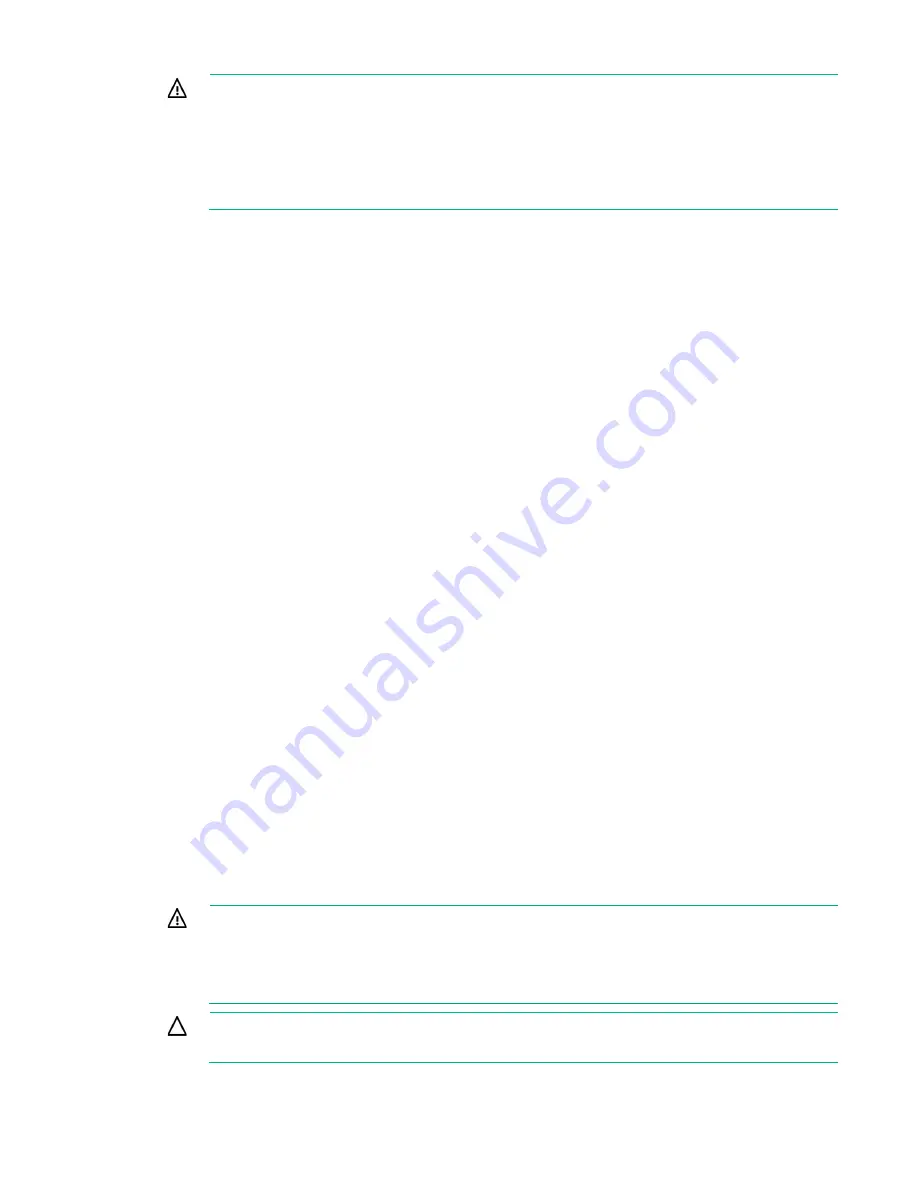
Setup 22
WARNING:
To reduce the risk of personal injury or equipment damage when unloading a
rack:
•
At least two people are needed to safely unload the rack from the pallet. An empty 42U rack
can weigh as much as 115 kg (253 lb), can stand more than 2.1 m (7 ft) tall, and might
become unstable when being moved on its casters.
•
Never stand in front of the rack when it is rolling down the ramp from the pallet. Always
handle the rack from both sides.
Contents of the server shipping carton
Unpack the server shipping carton and locate the materials and documentation necessary for installing
the server. All the rack mounting hardware necessary for installing the server into the rack is included with
the rack or the server.
The contents of the server shipping carton include:
•
Server
•
Power cord
•
Printed setup documentation, Documentation CD, and software products
•
Rack mounting hardware kit and documentation
In addition to these supplied items, you might need:
•
T-10/T-15 Torx screwdriver
•
Hardware options
•
Operating system or application software
Installing the chassis
The chassis can be installed either in a rack or rack-free environment. For rack installations, install the
rack rails, and then install the chassis and other components.
For more information, see the chassis setup and installation guide, the installation instructions for the
Quick Deploy Rail System that ship with the rack hardware kit, and applicable installation instructions.
Installing options
Install any hardware options before initializing the server. For options installation information, see the
documentation that ships with the option. For server-specific information, see the server user guide on the
Hewlett Packard Enterprise website (
http://www.hpe.com/info/enterprise/docs
Installing the components
WARNING:
The server is very heavy. To reduce the risk of personal injury or damage to the
equipment:
•
Reduce the weight of the server by removing the hard drives and power supplies before
installing the server into the rack.
•
At least two people are required to lift the server during installation or removal.
CAUTION:
Always plan the rack installation so that the heaviest item is on the bottom of the
rack. Install the heaviest item first, and continue to populate the rack from the bottom to the top.
Содержание ProLiant SL270s Gen8
Страница 16: ...Operations 16 5 Remove the shipping plates 6 Remove the hard drive cage...
Страница 17: ...Operations 17 7 Loosen screws securing the GPU shelf 8 Remove the GPU shelf...
Страница 18: ...Operations 18 9 Remove the processor air baffle To replace the component reverse the removal procedure...
Страница 36: ...Hardware options installation 36 5 Remove the shipping plates 6 Remove the hard drive cage...
Страница 42: ...Hardware options installation 42 6 Remove the hard drive cage 7 Loosen screws securing the GPU shelf...
Страница 45: ...Hardware options installation 45 7 Remove the hard drive cage 8 Loosen screws securing the GPU shelf...
Страница 47: ...Hardware options installation 47 o Left node o Right node...
Страница 49: ...Hardware options installation 49 5 Remove the shipping plates 6 Remove the hard drive cage...
Страница 50: ...Hardware options installation 50 7 Loosen screws securing the GPU shelf 8 Remove the GPU shelf...
Страница 53: ...Hardware options installation 53 4 Remove all shipping brackets 5 Remove the shipping plates...
Страница 54: ...Hardware options installation 54 6 Remove the hard drive cage 7 Loosen screws securing the GPU shelf...
Страница 55: ...Hardware options installation 55 8 Remove the GPU shelf 9 Remove the PCI cage...
Страница 59: ...Hardware options installation 59 5 Remove the shipping plates 6 Remove the hard drive cage...
Страница 60: ...Hardware options installation 60 7 Loosen screws securing the GPU shelf 8 Remove the GPU shelf...
Страница 61: ...Hardware options installation 61 9 Remove the PCI cage 10 Install the riser card into the PCI cage...
Страница 67: ...Hardware options installation 67 6 Remove the hard drive cage 7 Loosen screws securing the GPU shelf...
Страница 72: ...Cabling 72 Right node Capacitor pack to FBWC on controller card cabling o Left node...
Страница 73: ...Cabling 73 o Right node...
Страница 97: ...Support and other resources 97...
Страница 98: ...Support and other resources 98...
Страница 106: ...Index 106 V ventilation 19 W warnings 21 website Hewlett Packard Enterprise 91...















































