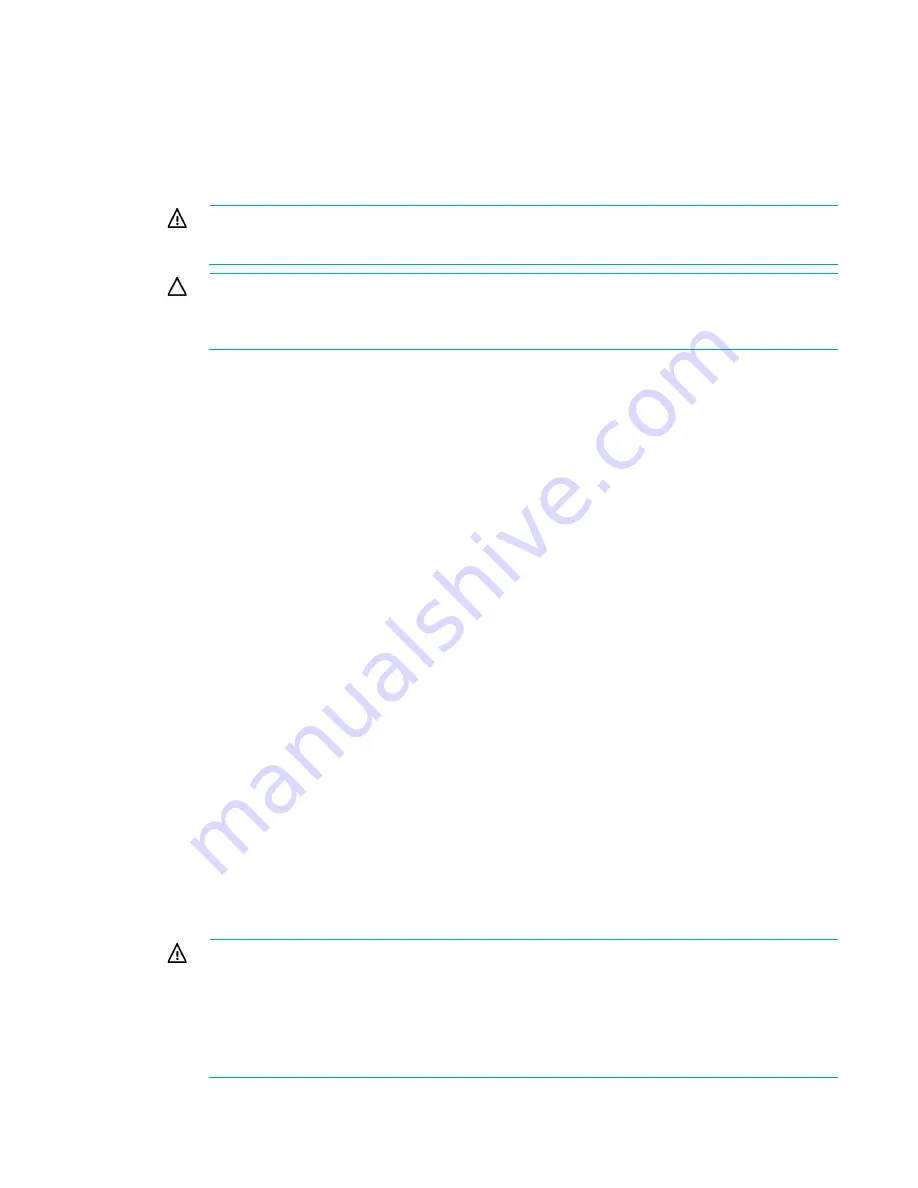
Setup 21
Power requirements
Installation of this equipment must comply with local and regional electrical regulations governing the
installation of information technology equipment by licensed electricians. This equipment is designed to
operate in installations covered by NFPA 70, 1999 Edition (National Electric Code) and NFPA-75, 1992
(code for Protection of Electronic Computer/Data Processing Equipment). For electrical power ratings on
options, refer to the product rating label or the user documentation supplied with that option.
WARNING:
To reduce the risk of personal injury, fire, or damage to the equipment, do not
overload the AC supply branch circuit that provides power to the rack. Consult the electrical
authority having jurisdiction over wiring and installation requirements of your facility.
CAUTION:
Protect the server from power fluctuations and temporary interruptions with a
regulating uninterruptible power supply. This device protects the hardware from damage
caused by power surges and voltage spikes and keeps the system in operation during a power
failure.
When installing more than one server, you might need to use additional power distribution devices to
safely provide power to all devices. Observe the following guidelines:
•
Balance the server power load between available AC supply branch circuits.
•
Do not allow the overall system AC current load to exceed 80% of the branch circuit AC current
rating.
•
Do not use common power outlet strips for this equipment.
•
Provide a separate electrical circuit for the server.
For more information on the hot-plug power supply and calculators to determine server power
consumption in various system configurations, see the Hewlett Packard Enterprise Power Advisor
website (
http://www.hpe.com/info/rackandpower
Electrical grounding requirements
The server must be grounded properly for proper operation and safety. In the United States, you must
install the equipment in accordance with NFPA 70, 1999 Edition (National Electric Code), Article 250, as
well as any local and regional building codes. In Canada, you must install the equipment in accordance
with Canadian Standards Association, CSA C22.1, Canadian Electrical Code. In all other countries, you
must install the equipment in accordance with any regional or national electrical wiring codes, such as the
International Electrotechnical Commission (IEC) Code 364, parts 1 through 7. Furthermore, you must be
sure that all power distribution devices used in the installation, such as branch wiring and receptacles, are
listed or certified grounding-type devices.
Because of the high ground-leakage currents associated with multiple servers connected to the same
power source, Hewlett Packard Enterprise recommends the use of a PDU that is either permanently wired
to the building’s branch circuit or includes a nondetachable cord that is wired to an industrial-style plug.
NEMA locking-style plugs or those complying with IEC 60309 are considered suitable for this purpose.
Using common power outlet strips for the server is not recommended.
Rack warnings
WARNING:
To reduce the risk of personal injury or damage to the equipment, be sure that:
•
The leveling jacks are extended to the floor.
•
The full weight of the rack rests on the leveling jacks.
•
The stabilizing feet are attached to the rack if it is a single-rack installation.
•
The racks are coupled together in multiple-rack installations.
•
Only one component is extended at a time. A rack may become unstable if more than one
component is extended for any reason.
Содержание ProLiant SL270s Gen8
Страница 16: ...Operations 16 5 Remove the shipping plates 6 Remove the hard drive cage...
Страница 17: ...Operations 17 7 Loosen screws securing the GPU shelf 8 Remove the GPU shelf...
Страница 18: ...Operations 18 9 Remove the processor air baffle To replace the component reverse the removal procedure...
Страница 36: ...Hardware options installation 36 5 Remove the shipping plates 6 Remove the hard drive cage...
Страница 42: ...Hardware options installation 42 6 Remove the hard drive cage 7 Loosen screws securing the GPU shelf...
Страница 45: ...Hardware options installation 45 7 Remove the hard drive cage 8 Loosen screws securing the GPU shelf...
Страница 47: ...Hardware options installation 47 o Left node o Right node...
Страница 49: ...Hardware options installation 49 5 Remove the shipping plates 6 Remove the hard drive cage...
Страница 50: ...Hardware options installation 50 7 Loosen screws securing the GPU shelf 8 Remove the GPU shelf...
Страница 53: ...Hardware options installation 53 4 Remove all shipping brackets 5 Remove the shipping plates...
Страница 54: ...Hardware options installation 54 6 Remove the hard drive cage 7 Loosen screws securing the GPU shelf...
Страница 55: ...Hardware options installation 55 8 Remove the GPU shelf 9 Remove the PCI cage...
Страница 59: ...Hardware options installation 59 5 Remove the shipping plates 6 Remove the hard drive cage...
Страница 60: ...Hardware options installation 60 7 Loosen screws securing the GPU shelf 8 Remove the GPU shelf...
Страница 61: ...Hardware options installation 61 9 Remove the PCI cage 10 Install the riser card into the PCI cage...
Страница 67: ...Hardware options installation 67 6 Remove the hard drive cage 7 Loosen screws securing the GPU shelf...
Страница 72: ...Cabling 72 Right node Capacitor pack to FBWC on controller card cabling o Left node...
Страница 73: ...Cabling 73 o Right node...
Страница 97: ...Support and other resources 97...
Страница 98: ...Support and other resources 98...
Страница 106: ...Index 106 V ventilation 19 W warnings 21 website Hewlett Packard Enterprise 91...
















































