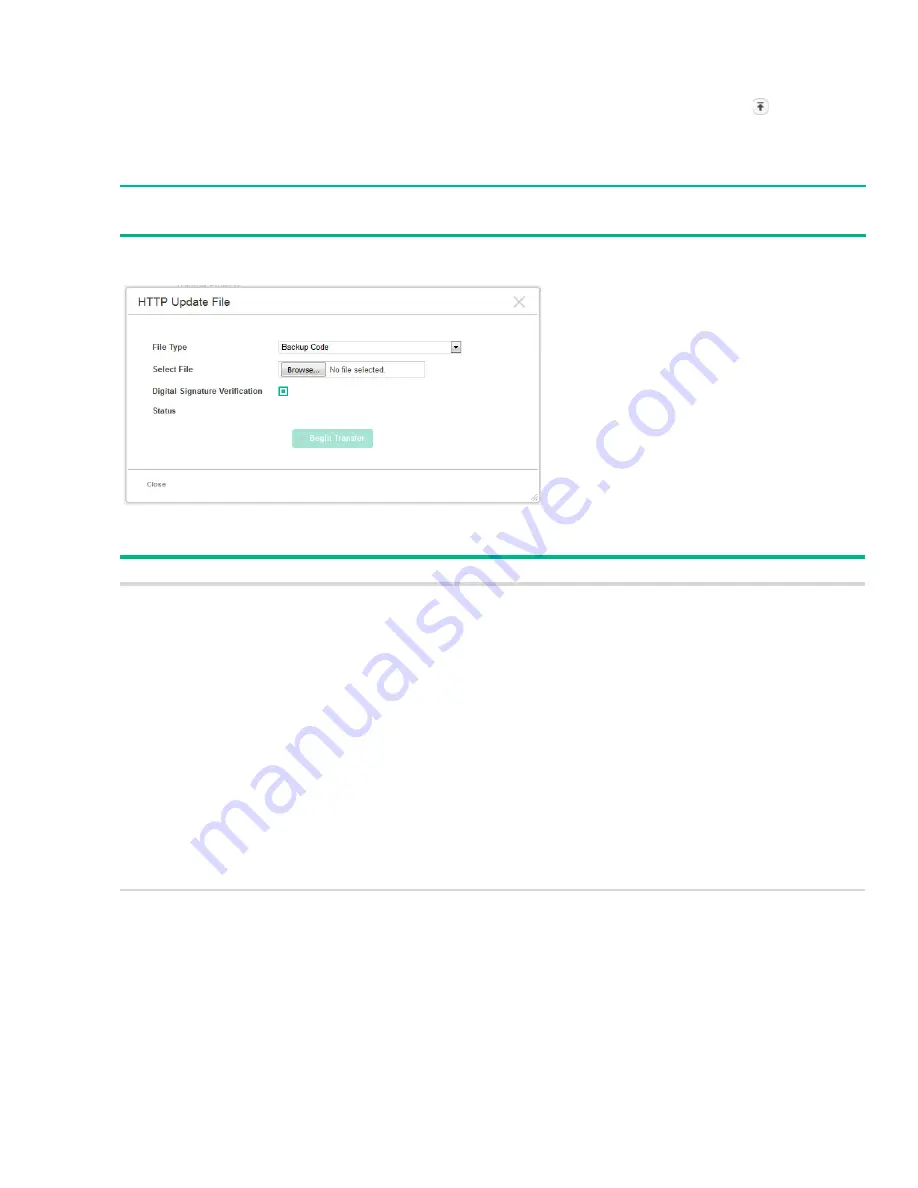
Backup and Update Manager
203
Updating Files
To transfer a file from a remote system to the switch using HTTP, TFTP, or SFTP click in either row
in the
Update
column. The HTTP Update, TFTP Update, or SFTP File Download page appears.
To update a file using HTTP, configure the following information and click
Begin Transfer
.
Figure 150. HTTP Update File Page
Table 109.HTTP Update File Fields
NOTE:
Firmware upgrades can be performed on the backup code only.
Field
Description
File Type
Select the type of file to update:
Backup Code—Select this option to transfer a new image to the switch. The code file is
stored as the backup image. After updating the backup image, you can use the Dual
Image Configuration page to make it the active image upon the next reboot.
Note:
You cannot directly update the active image.
Startup Configuration—Select this option to update the stored configuration file. If the
file has errors, the update will be stopped.
Backup Configuration—Select this option to update the stored backup configuration file..
If the file has errors, the update will be stopped.
SSL Trusted Root Certificate PEM File— A PEM-encoded SSL certificate that has been
digitally signed by a certificate authority.
SSL Server Certificate PEM File— A PEM-encoded SSL certificate that has been signed
by another server.
SSL DH Weak/Strong Encryption Parameter PEM File—DH certificates provide the
algorithms for encrypting key exchanges and are used independent of the certificate.
The weak version uses a cipher strength of 512 bits and the strong version uses a
cypher strength of 1024 bits. Browser settings determine which DH file parameters are
requested at the start of the SSL session.
Public Key Image—Select this option to transfer the public key file used for code image
validation to the switch.
Select File
Browse to the location on the network where the new file is located and select it.
Note:
The button in the Select File field varies depending on the browser. For example, it may
say Browse or Choose File.





















