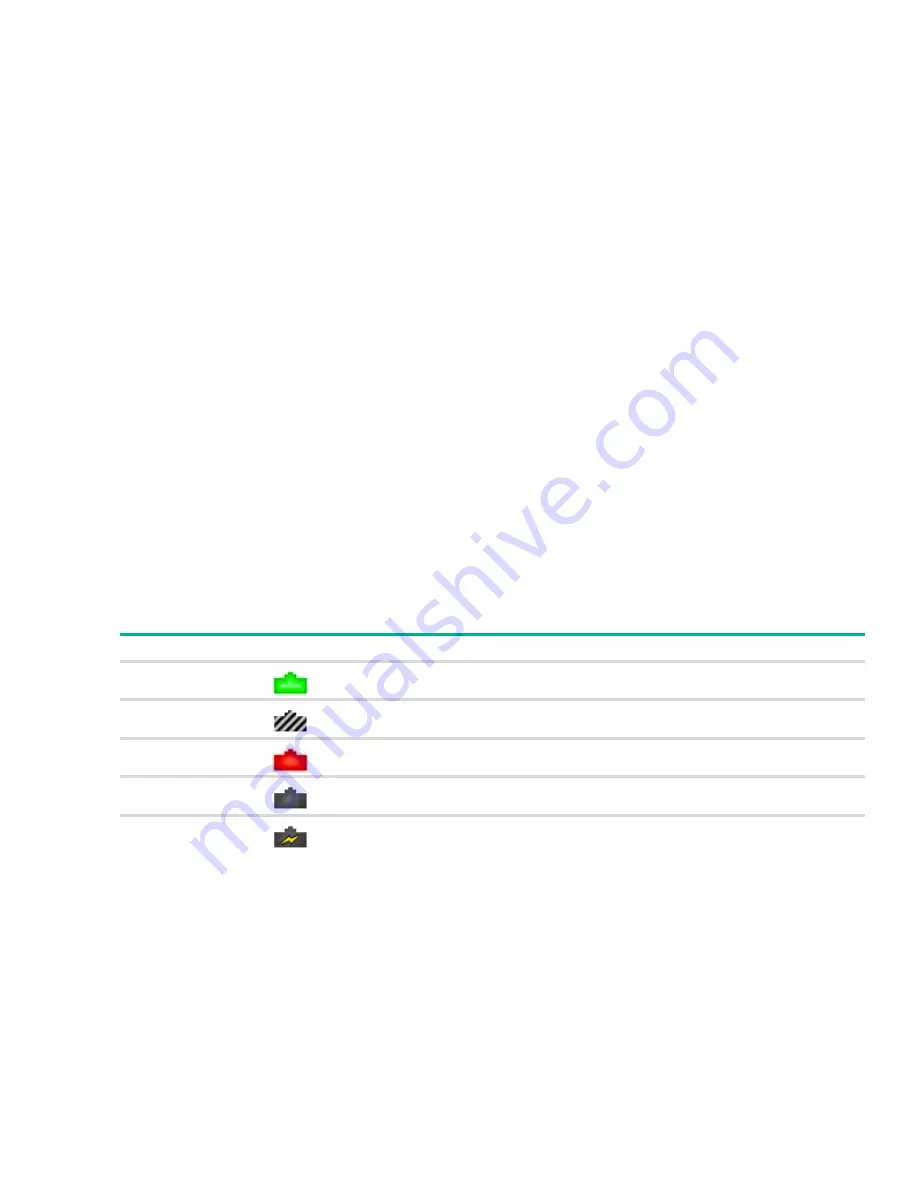
Page 16
Getting Started With the Web Interface
Port Configuration and Summary
You can point to any port to display the following information about the port:
The link status (up or down).
Auto negotiation status.
The maximum transmission unit (MTU), which is the largest packet size that can be transmitted on
the port.
You can left-click a port to display the Port Status page.
System LEDs
The following System LEDs reflect the status of the actual LEDs on the switch:
Power (Green)
On
—
The switch is receiving power.
Blinking
—
The switch is receiving power through its Power Over Ethernet (PoE) port.
Off
—
The switch is powered off or is NOT receiving power.
Fault/Locator (Orange)
Blinking rapidly
—
A fault has occurred, other than during self-test.
Blinking slowly
—
The locator function has been enabled to help physically locate the switch.
On
—
If continuously on, no firmware was detected upon boot-up.
Off
—
The locator function is disabled and the switch is operating properly.
Port Status Indicator
Each port in the device view is visually represented by one of five different state images.
Port State
Image
Description
Active
The port is connected, enabled, and the link is up.
Disabled
The port has been administrative disabled. This image is also used for “dead” ports
that may exist physically on the device but have no internal connection.
Error
The port has an error condition and may or may not be active.
Inactive
The port is connected and enabled, but the link is down (likely because no cable is
connected).
Sourcing Power
For a PoE port, this image is overlaid on the port when it is providing power.
















































