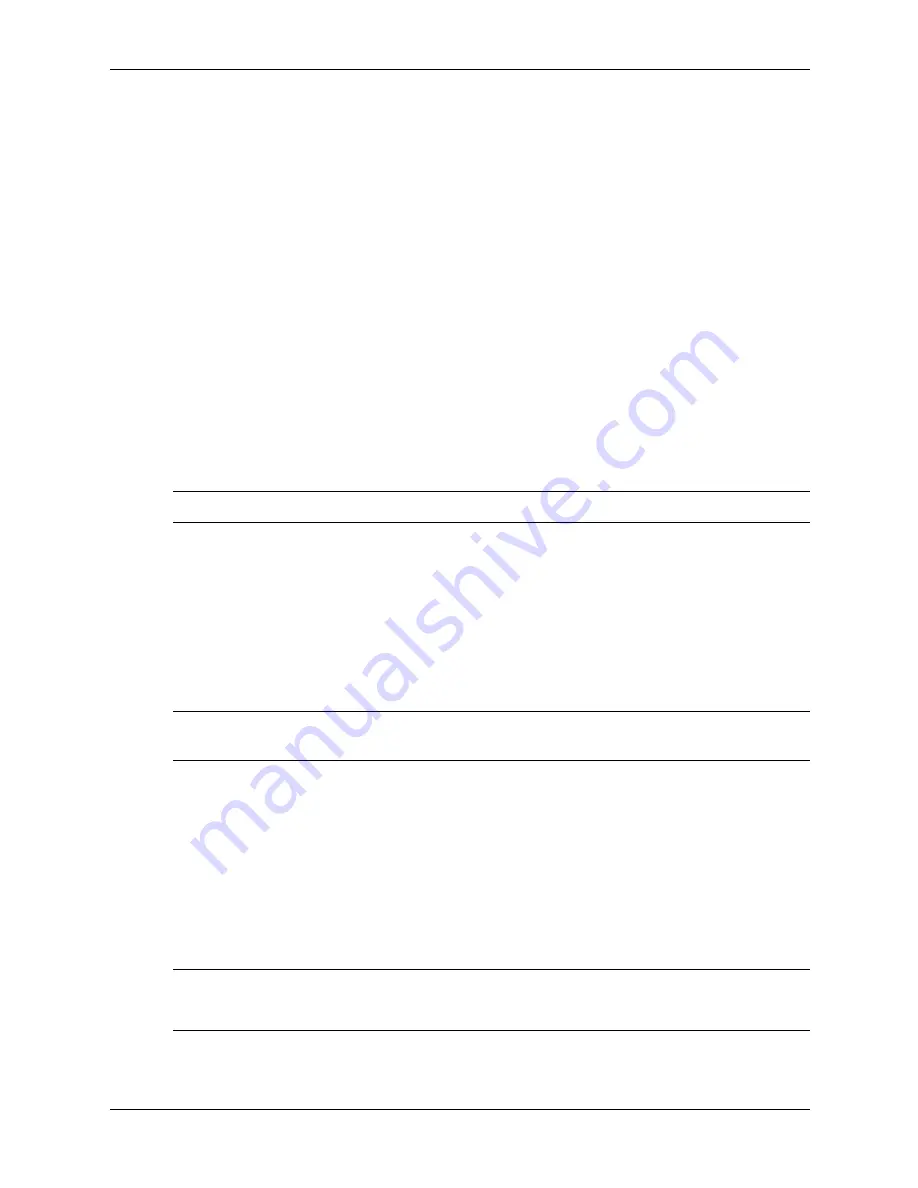
3–2
hp workstation xw4100 service and technical reference guide
system management
■
Establish an Ownership Tag, the text of which is displayed each time the system is turned on
or restarted.
■
Enter the Asset Tag or property identification number assigned by your company to this
workstation.
■
Enable power-on password prompting during system restarts (warm boots) as well as during
power-on.
■
Secure the integrated I/O functionality, including the serial, USB, or parallel ports, audio, or
embedded NIC, so that they cannot be used until they are unsecured.
■
Enable or disable Master Boot Record (MBR) Security.
■
Enable or disable removable media boot ability.
■
Enable or disable removable media write ability (when supported by hardware).
■
Solve system configuration errors detected but not automatically fixed during the Power-On
Self-Test (POST).
■
Replicate your system setup by saving system configuration information on diskette and
restoring it on one or more workstations.
■
Execute self-tests on a specified IDE (ATA) hard drive (when supported by the drive).
NOTE:
All features identified in this chapter may not be available on all HP products.
3.1.1 using Computer Setup (F10)
Computer Setup can be accessed only by turning on the workstation or restarting the system. To
access the Computer Setup Utilities menu, complete the following steps:
1. Turn on or restart the workstation. If you are in Windows, click Start > Shut Down > Restart
the Computer.
2. Press the
F10
key as soon as the monitor light turns green.
NOTE:
If you do not press the
F10
key at the appropriate time, you must turn the workstation off,
then on again, and press the
F10
key again to access the utility.
3. Select your language from the list and press the
Enter
key. A choice of four headings
appears in the Computer Setup Utilities menu: File, Storage, Security, and Advanced.
4. Use the arrow (left and right) keys to select the appropriate heading. Use the arrow (up and
down) keys to select the option you want, then press
Enter.
5. To apply and save changes, select File > Save Changes and Exit.
❏
If you have made changes that you do not want applied, select Ignore Changes and Exit.
❏
To reset to factory settings, select Set Defaults and Exit. This option will restore the
original factory system defaults.
Ä
CAUTION:
Do NOT turn the workstation power OFF while the ROM is saving your Computer Setup F10
changes because the CMOS could become corrupted. It is safe to turn off all power to the workstation
after you exit the F10 Setup screen.
Содержание Workstation xw4100
Страница 138: ...A 10 hp workstation xw4100 service and technical reference guide Ultra ATA drive guidelines and features ...
Страница 146: ...C 4 hp workstation xw4100 service and technical reference guide SATA Devices ...
Страница 150: ...D 4 hp workstation xw4100 service and technical reference guide system board and riser board reference designators ...
Страница 158: ...E 8 hp workstation xw4100 service and technical reference guide connector pin assignments ...
Страница 160: ...F 2 hp workstation xw4100 service and technical reference guide power cord set requirements ...
Страница 166: ...H 4 hp workstation xw4100 service and technical reference guide additional password security and resetting CMOS ...
Страница 170: ...I 4 hp workstation xw4100 service and technical reference guide quick troubleshooting flowcharts no power part 2 ...
Страница 171: ...hp workstation xw4100 service and technical reference guide I 5 quick troubleshooting flowcharts no power part 3 ...
Страница 173: ...hp workstation xw4100 service and technical reference guide I 7 quick troubleshooting flowcharts no video part 2 ...
Страница 174: ...I 8 hp workstation xw4100 service and technical reference guide quick troubleshooting flowcharts no video part 3 ...
Страница 176: ...I 10 hp workstation xw4100 service and technical reference guide quick troubleshooting flowcharts error messages part 2 ...
Страница 177: ...hp workstation xw4100 service and technical reference guide I 11 quick troubleshooting flowcharts error messages part 3 ...
Страница 178: ...I 12 hp workstation xw4100 service and technical reference guide quick troubleshooting flowcharts no OS loading ...
Страница 186: ...I 20 hp workstation xw4100 service and technical reference guide quick troubleshooting flowcharts ...
Страница 194: ...index 8 hp workstation xw4100 service and technical reference guide index ...






























