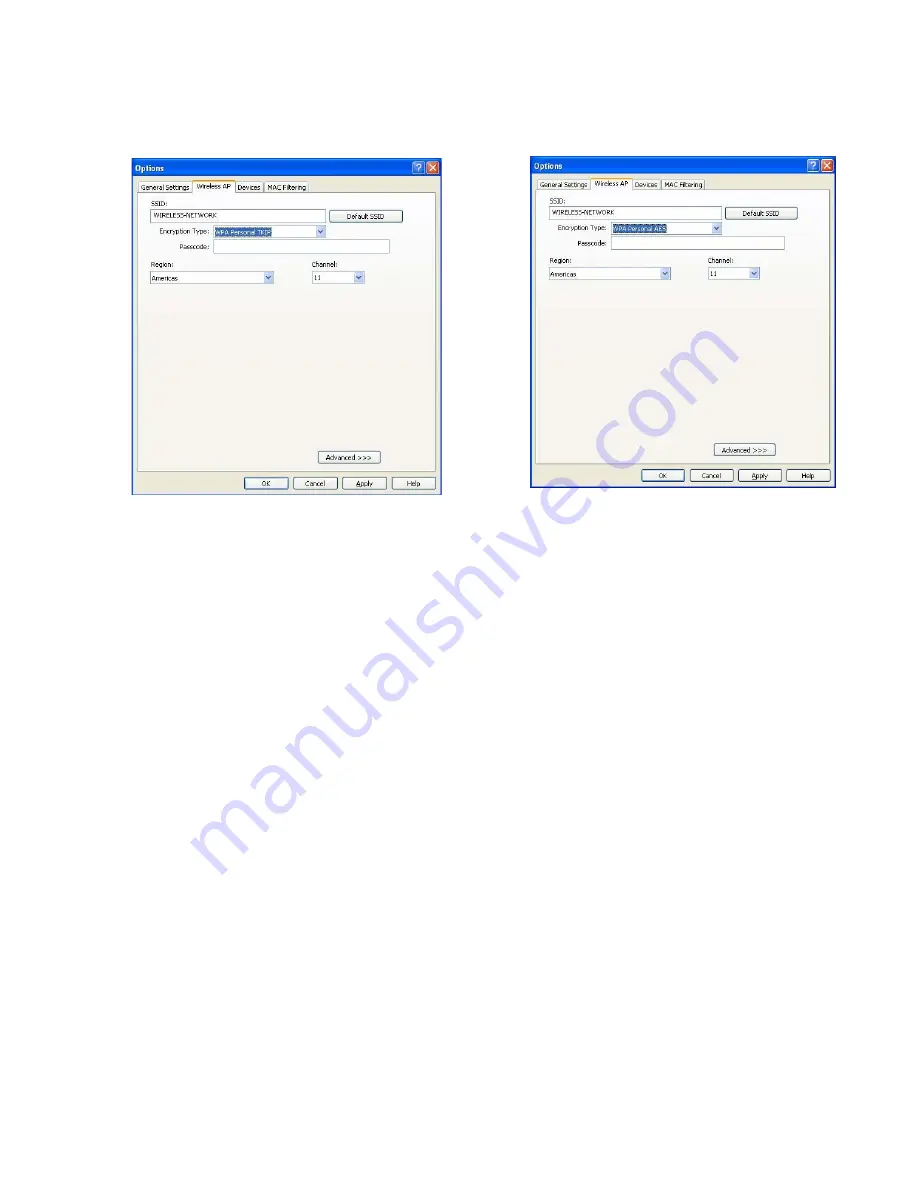
Wireless LAN 802.11b/g Device
67
The Options box will display the Wireless AP tab.
Figure 66: Wireless AP tab; WPA Personal TKIP & AES selected
4.
From the Encryption Type drop box select either
WPA Personal TKIP
or
WPA Personal AES.
The Key boxes appear as shown in figure 66.
Note
:
If you have already saved other keys you may select the one that applies to your wireless
network.
5.
Enter your passcode (key).
Note
:
In order to enter the key it is necessary to use the following format:
•
ASCII
(allows letters ranging from a – z and numbers from 0 – 9)
o
8 characters for 40 bit encryption
o
63 characters for 128 bit encryption (stronger form of security)
•
HEX
(allows letters ranging from a – f and numbers from 0 – 9)
o
64 characters for 40 bit encryption
6.
Select
Apply
WPA security is now established and your HP PC should be able to communicate with your
wireless network.
Note
: If you experience difficulties using WPA security on your HP PC configure your wireless
network and the SoftAP™ settings to WEP security.
To check the status of your connection refer to section 8.2.2.5.






























