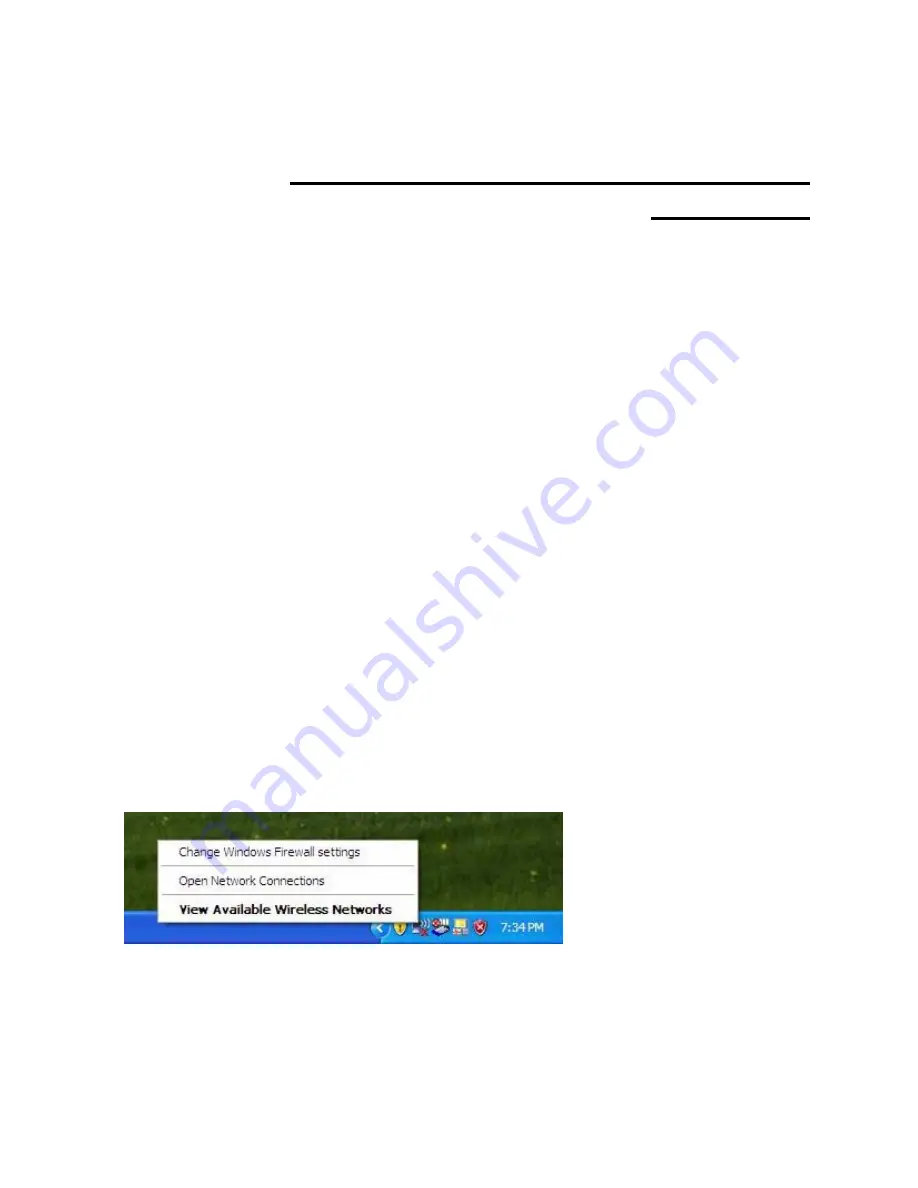
Wireless LAN 802.11b/g Device
13
5
Service Pack 2: Windows
®
XP Wireless Zero
Configuration
This chapter contains information on configuring your HP PC for Station Mode (as a client) if you
do not wish to convert to Access Point Mode (AP Mode). The pictures and instructions refer to
those using Windows XP
®
Service Pack 2. If you are using Windows
®
XP Service Pack 1 please
refer to Chapter 6 for instructions.
It is necessary to complete the steps in Chapter 2, Antenna Attachment and Chapter 3, Verifying
your Service Pack, prior to using Windows
®
XP
Wireless Network Configuration.
Note
:
It is assumed that there is an existing wireless network with connection to the internet. If
not, please consult your ISP for further information on establishing an internet connection.
If you have already established a wireless network with access to the internet and you would like
to wirelessly connect this HP PC to your wireless network, use
Station Mode
. Due to Windows
®
XP
Zero Configuration
(Windows
®
XP
Wireless Network Configuration) your HP PC is currently
running the SoftAP™ in Station or Client Mode. To continue using your HP PC in Station Mode
you will need only to set-up the security (See Chapter 6 for Windows
®
XP Service Pack 1
or
Chapter 5 for Windows
®
XP Service Pack 2).
If your HP PC is connected to the internet and you would like instructions on how to configure for
other machines to share the internet connection through this HP PC please refer to Chapter 7,
Activating Access Point Mode,
for information on AP Mode.
5.1
Launching Microsoft
®
Windows
®
XP Wireless Network Configuration
To launch Windows
®
XP Wireless Network Configuration:
1.
In the Systems Tray find the Wireless Networking icon.
Figure 4: Wireless Network Icon
2.
Select
View Available Wireless Networks
and the Wireless Network Connection dialog
box will appear.
Note:
There may be multiple
Network icons in the system
tray. Choose the one for
Wireless Network Connection
as shown.














































