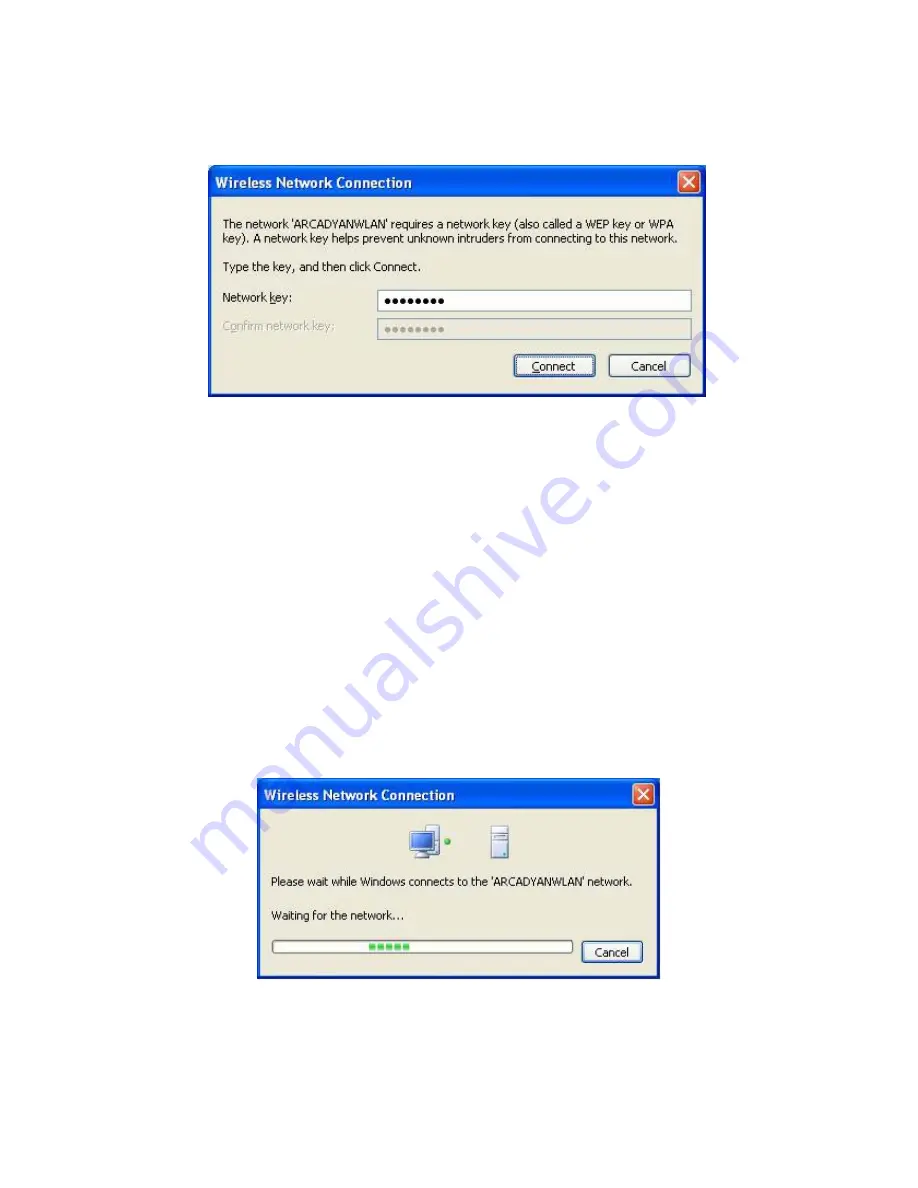
Wireless LAN 802.11b/g Device
15
Figure 6: Wireless Network Connection dialog box
5.
Enter your Network Key (WEP Key or WPA Key) for your Wireless Network.
6.
Input the Network Key a second time into the “Confirm network key” box.
Note
:
If your network is using WEP encryption, then a HEX or an ASCII format is necessary
when entering your Network Key:
o
HEX: 10 Characters in HEX notation for 40 bit or 26 characters for 128 bit encryption.
o
ASCII: 5 characters for 40 bit or 13 characters for 128 bit encryption.
If your network is using WPA it is necessary to enter an 8 – 63 character alphanumeric
key-phrase.
The Network Key will accept any of these as it supports both WEP and WPA.
7.
Select
Connect
The Wireless Network Connection dialog box appears as you are being connected.
Figure 7: Connecting to Wireless
After connection to the network the Wireless Network Connection dialog box will reappear
showing the connection as shown in Figure 8.
















































