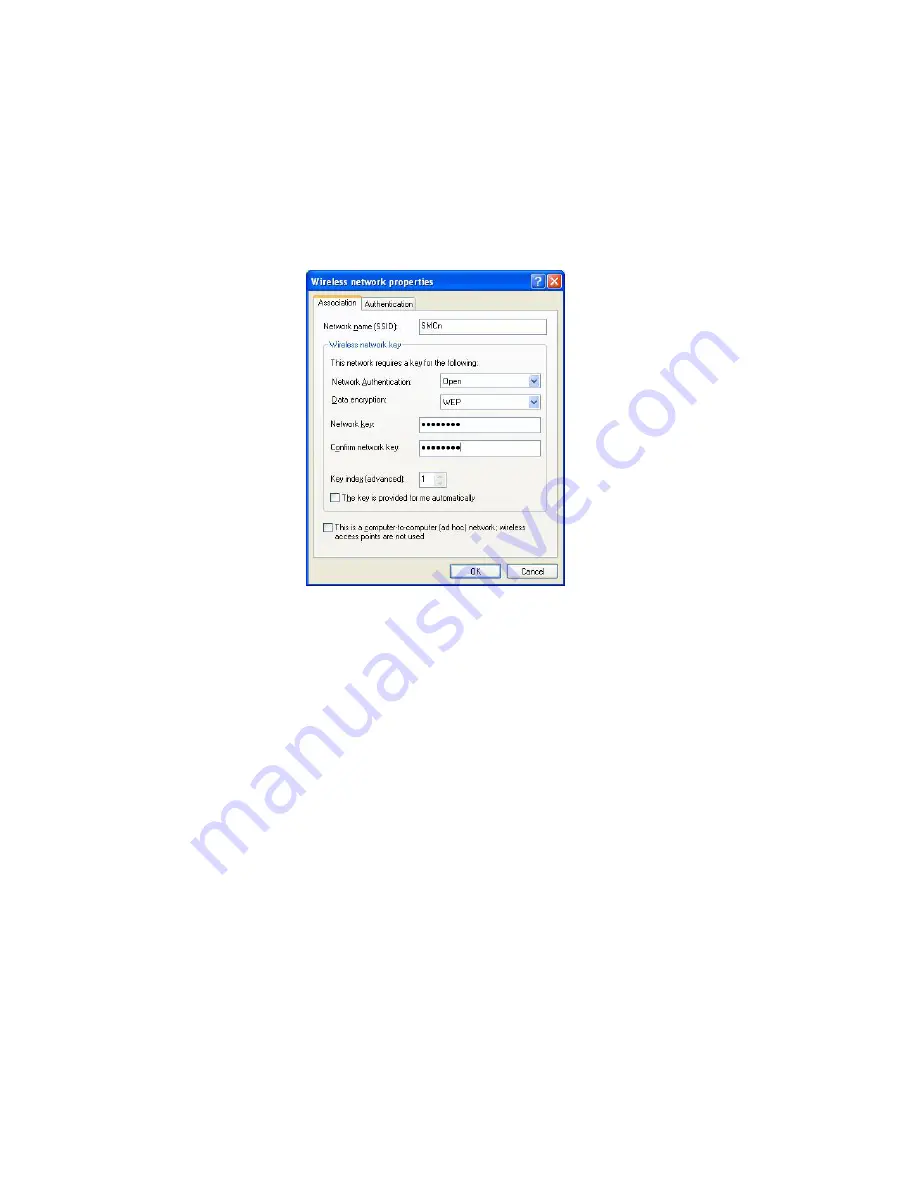
Wireless LAN 802.11b/g Device
29
2.
Select
Refresh
to the right of the Available networks selection box.
3.
Highlight the Network name (SSID) of your Access Point, Wireless Broadband Router or
Wireless Gateway in the “Available networks” selection box.
4.
Select
Configure
The Wireless Network Properties dialog box appears.
Figure 21: Wireless network properties dialog box
5.
Verify that the Network name (SSID) is the same as the one selected in step 3 of this
section.
6.
Uncheck the box “The key is provided for me automatically”.
7.
Verify that the Network Authentication is set to Open.
8.
Verify that the Data Encryption is set to WEP.
9.
Input the Network Key of your Access Point, Wireless Broadband Router or Wireless
Gateway.
Note
:
Either a HEX or ASCII format is necessary when using the WEP interface. Your WEP
enabled device should already have either HEX or ASCII format pass-phrase
associated. Consult the information asked for in section 6.2.
•
HEX: 10 characters in HEX notation for 40 bit, or 26 characters for 128 bit.
•
ASCII: 5 characters for 40 bit, 13 characters for 128 bit.
10.
Input the Network Key a second time into the “Confirm network key” box.
11.
Select
OK
.
You are returned to the Wireless Network Connection Properties dialog box.
In order to verify your wireless connection see section 6.3, Verifying your Wireless Connection.






























