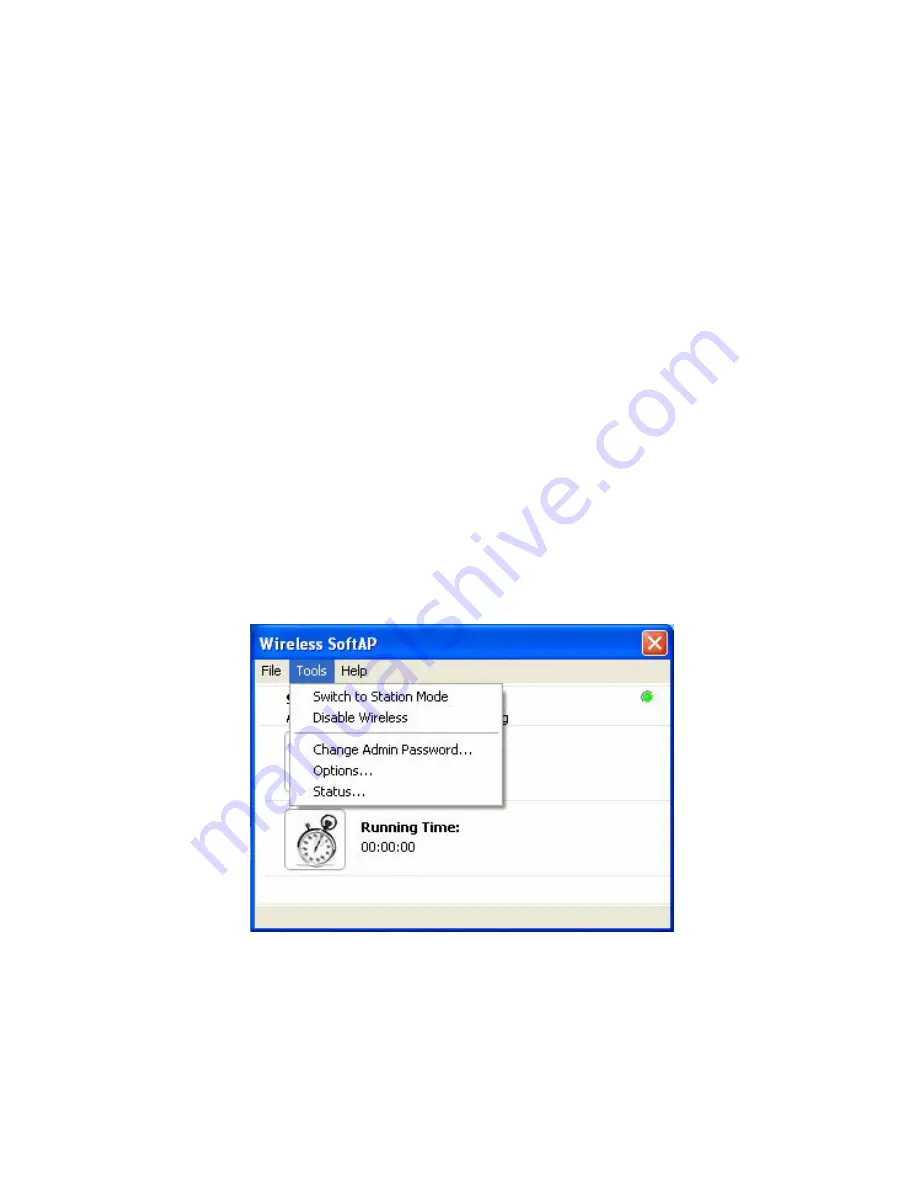
Wireless LAN 802.11b/g Device
59
1.
Check the box at
Enable MAC Filtering
2.
Choose the desired Filter Method (either “Deny Access by MAC Address” or “Allow
Access by MAC Address”
3.
Select
Add
The Add MAC Address dialog box appears as seen in figure 55.
4.
Enter a known MAC address in the spaces provide or select “Scan” to scan the area for
currently connected device MAC addresses.
5.
Use the Alias box to add a name that you are able to remember to the MAC Addresses
selected if desired.
Note
:
Adding an alias to a MAC address makes users easier to identify when viewing the
connected station list.
6.
Select
OK
on the MAC Address dialog box.
The Add MAC Address dialog box will disappear.
7.
Select
Apply
on the MAC Filtering tab.
8.2.2.5
Status…
Figure 56: Tools menu; Status….
Select
Status
from the Options menu to display status of the SoftAP™ , Devices and Stations.






























