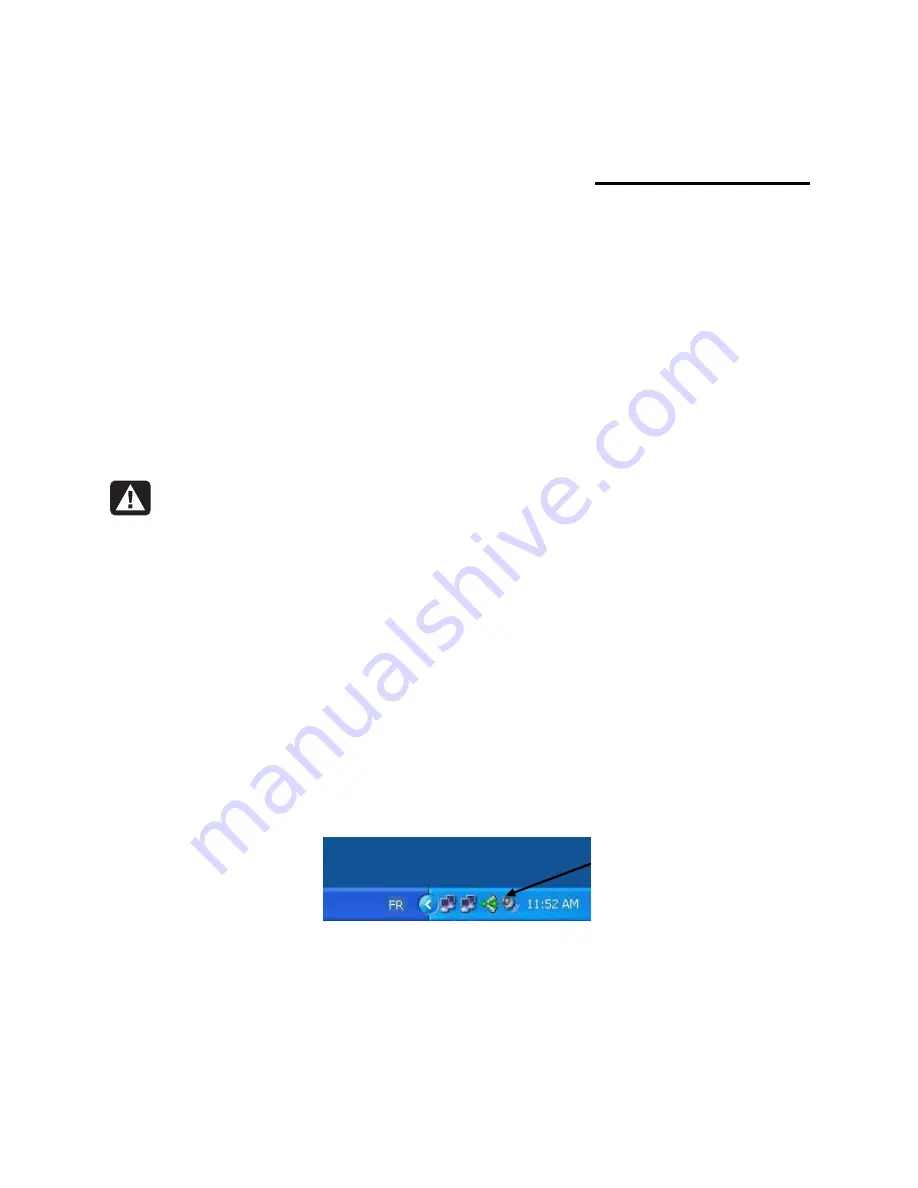
Wireless LAN 802.11b/g Device
38
8
Access Point Mode
Prior to using your HP PC in Access Point Mode you must attach the antenna (See Chapter 2). It is
also necessary to convert to Access Point Mode (See Chapter 7) as the HP PC functions in Station
Mode by default.
If another machine is connected to the internet and you would like to wirelessly connect this HP
PC to the other connected machine, refer to Chapter 9 on Station Mode.
Note
:
It is assumed that there is an existing internet connection in order to establish Access Point
Mode. Please consult your ISP for further information.
Warning:
Software Access Point Mode may not support Standby mode on your HP
PC. It is highly recommended that you change the power scheme to “always on”
when the Software Access Point is enabled. Please refer to Microsoft ®XP help for
further information.
8.1
Launching the SoftAP™
There are two ways to launch the Software Access Point: Through the SoftAP™ icon in the
system tray of your desktop or through the SoftAP™ icon menu. Either method will bring up the
Wireless SoftAP™ dialog box.
To launch the Software Access Point by using the icon in the System Tray simply left click the icon
once.
Figure 29: Launching; Software Access Point icon
OR
Software Access Point
System Tray icon.
The arrow in the center
is pointing to the right
indicating that Access
Point Mode is active.






























