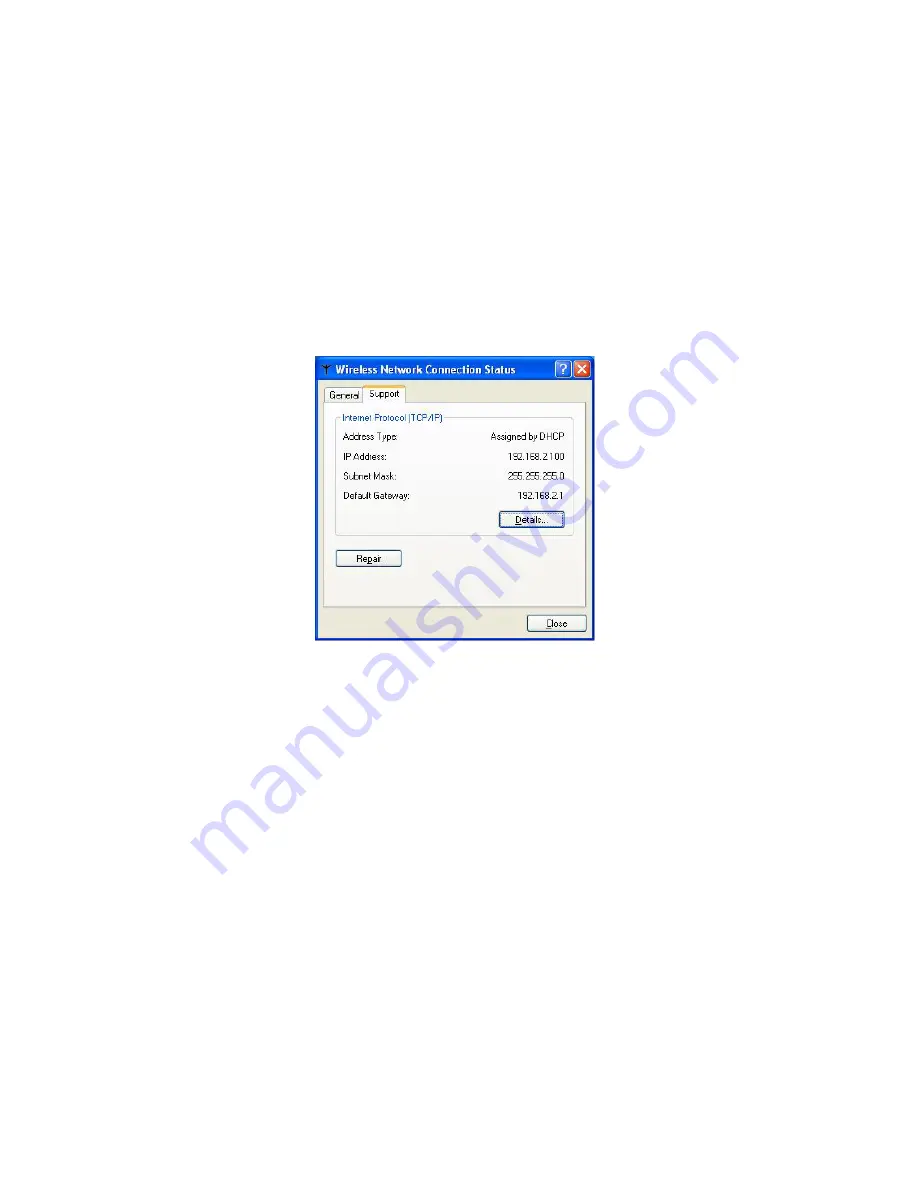
Wireless LAN 802.11b/g Device
32
6.3
Verifying your Wireless Network Connection
Once you have input the Network name and Network Key you should be connected wirelessly in
Station Mode, as a Client (See Section 6.2.1 or Section 6.2.2 for further information). It is now
possible to verify your wireless connection using the HP PC.
In order to verify your wireless connection:
1.
Right click on the Wireless Network Connection icon in the system tray on your desktop.
The Wireless Network Connection Status dialog box appears.
Figure 24: Wireless Network Connection Status dialog box
2.
Select the
Support
tab.
3.
Verify that the IP address is shown as 192.168.x.x. (eg; 192.168.0.2).
If the information shown verifies a correct IP address and you are still unable to connect to the
internet, please consult your ISP.
Note
:
If the IP address is shown as 169.254.Y.Y (eg; 169.254.149.168) then the address
assigned by your HP PC is not associate with your wireless Access Point, Wireless
Broadband Router or Wireless Gateway. Please check the Network name (SSID) and
Network Key to ensure that they have been entered correctly. If this information is
entered and you are still unable to connect, refer to the Appendix A, Troubleshooting.
















































