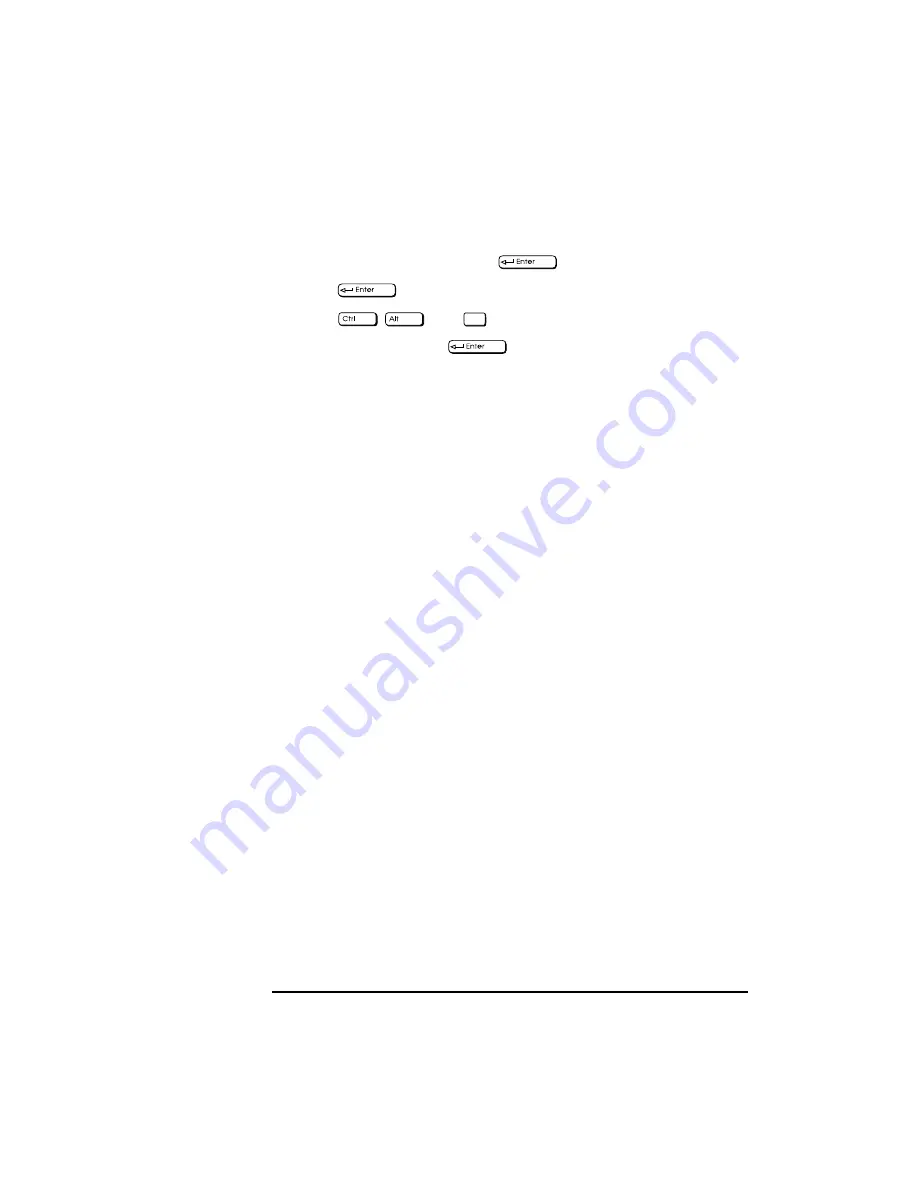
4 Troubleshooting Your PC
If Your PC Has a Hardware Problem
70
English
6
Select the
VGA
line, and press
.
7
Press
again to accept the configuration.
8
Press
and
to
restart
the
PC.
9
If necessary, type
WIN
to
restart
Windows.
10
When Windows starts, select the correct display with HP User Tools.
Windows 95
When you change the display type when using Windows 95, a
confirmation box is displayed prompting you to confirm the selection.
However, if you have selected the wrong display type and cannot read
the screen message because the screen is blurred, the display type will
automatically return to the previous selection after approximately 15
seconds.
Other Operating
Systems
Select the correct display by using the procedures in the operating
system on your PC. Refer to your PC’s operating system documentation
for details.
Delete
Содержание Vectra XA 5 Series
Страница 1: ...HP Vectra XA 5 xxx User s Guide ...
Страница 3: ...User s Guide ...
Страница 6: ...vi English ...
Страница 12: ...xii English ...
Страница 13: ...1 Setting Up and Using Your PC ...
Страница 51: ...3 The HP Setup Program This chapter describes how to use the HP Setup program ...
Страница 75: ...4 Troubleshooting Your PC This chapter can help you solve problems that you may encounter when using your PC ...
Страница 96: ...4 Troubleshooting Your PC Technical Information 84 English ...
Страница 97: ...5 Hewlett Packard Support and Information Services ...
Страница 112: ...5 Hewlett Packard Support and Information Services Hewlett Packard Marketing Headquarters 100 English ...
Страница 120: ...108 Index ...
Страница 121: ...Regulatory Information and Warranty ...
Страница 130: ...Part Number Printed in 50 Paper not bleached with chlorine D3984 9xxxx USA 12 96 Paper not bleached with chlorine ...






























