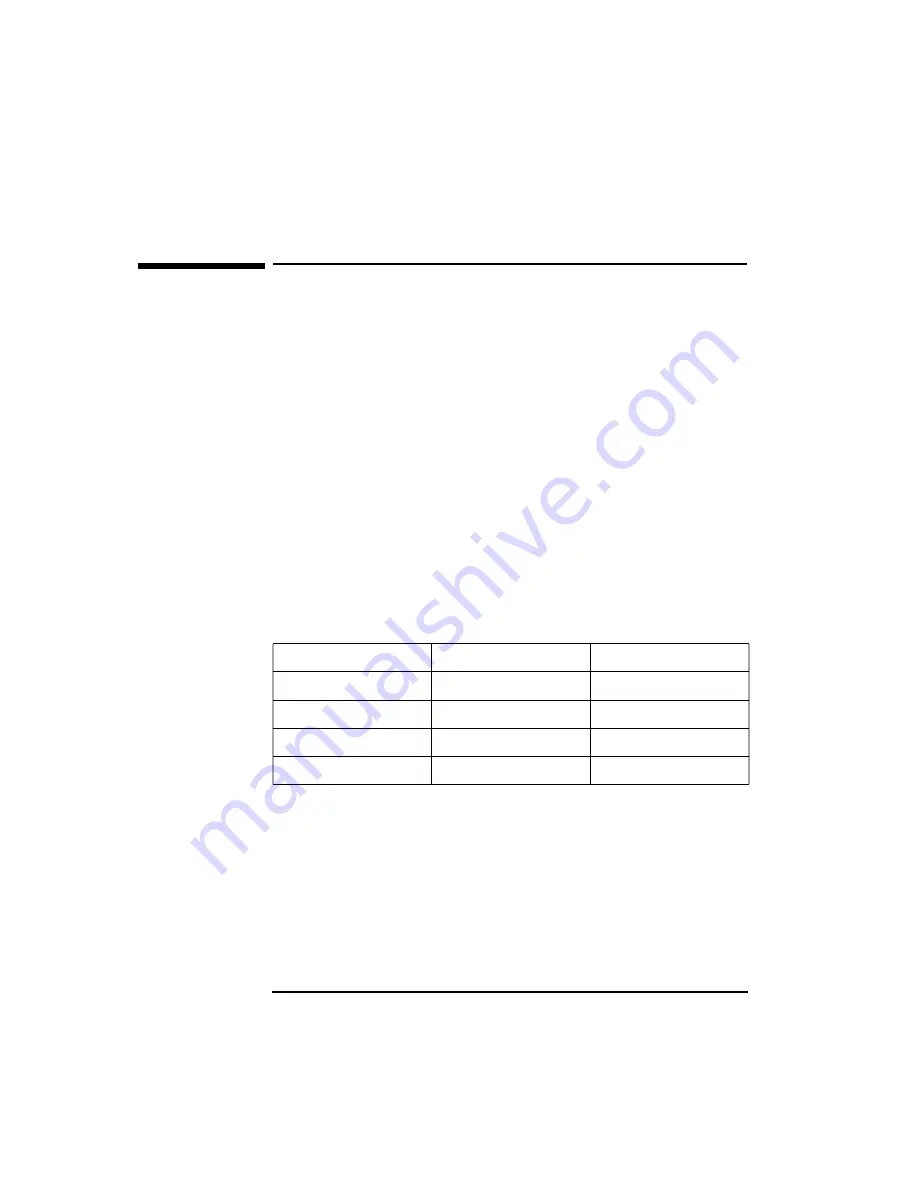
5 Hewlett Packard Support and Information Services
HP Support Assistant CD-ROM
88
English
HP Support Assistant CD-ROM
HP Support Assistant is a yearly subscription service on two CD-ROMs:
one for software; and another one for support documentation.
The software CD-ROM is updated monthly and contains the latest HP
drivers and utilities. The documentation CD-ROM is also updated
monthly and contains:
•
Product manuals and service manuals
•
Installation and configuration information
•
Troubleshooting information
•
Technical reference manuals.
Subscriptions to HP Support Assistant can be obtained with an order
form which is available from the HP FIRST Faxback system. Request
document number 9025 (US and Asia Pacific) or 19025 (Europe).
Subscriptions can also be obtained by contacting the following
numbers:
Region
Phone Number
Fax Number
Asia-Pacific
+65 740-4477
+65 740-4499
Europe
+31 (55) 384279
+31 (55) 434455
Latin America
+1 (317) 364-8882
+1 (317) 364-8888
US/Canada
1 (800) 457-1762
+1 (317) 364-8888
Содержание Vectra XA 5 Series
Страница 1: ...HP Vectra XA 5 xxx User s Guide ...
Страница 3: ...User s Guide ...
Страница 6: ...vi English ...
Страница 12: ...xii English ...
Страница 13: ...1 Setting Up and Using Your PC ...
Страница 51: ...3 The HP Setup Program This chapter describes how to use the HP Setup program ...
Страница 75: ...4 Troubleshooting Your PC This chapter can help you solve problems that you may encounter when using your PC ...
Страница 96: ...4 Troubleshooting Your PC Technical Information 84 English ...
Страница 97: ...5 Hewlett Packard Support and Information Services ...
Страница 112: ...5 Hewlett Packard Support and Information Services Hewlett Packard Marketing Headquarters 100 English ...
Страница 120: ...108 Index ...
Страница 121: ...Regulatory Information and Warranty ...
Страница 130: ...Part Number Printed in 50 Paper not bleached with chlorine D3984 9xxxx USA 12 96 Paper not bleached with chlorine ...
















































