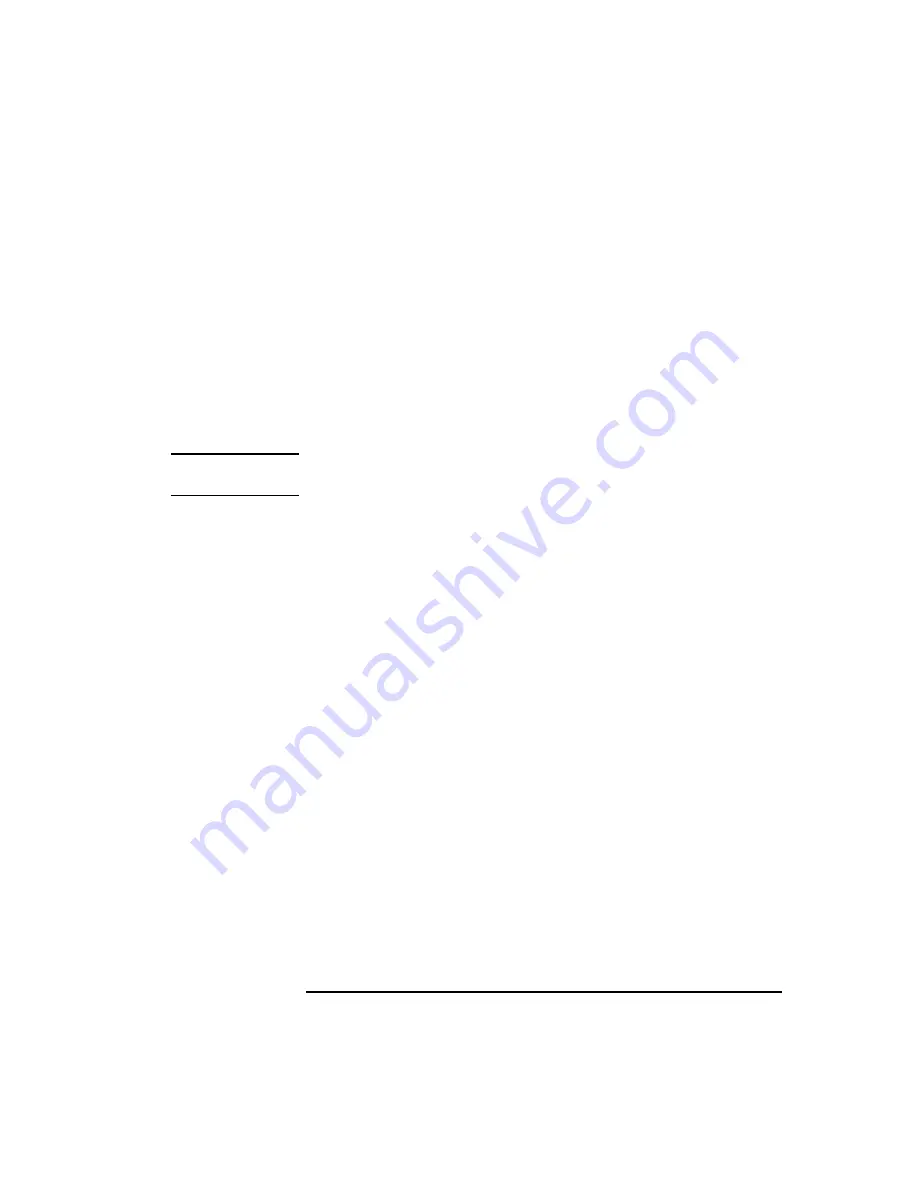
English
37
2 How to Install Accessories In Your PC
Installing an OverDrive Processor
5
To install the new processor:
a
Locate the corner markers:
•
on the processor—a dot or notch (“broken” corner)
•
on the processor socket—a dot.
b
Position the processor over the socket, with it’s corner marker
facing the corner marker on the socket.
c
Place the processor into the socket.
d
Lower the lever to lock the processor into place.
e
Replace the heatsink and fasten the clip, if the heatsink is not
directly attached to the processor.
CAUTION
Do not change the system board switches after you install an OverDrive
processor.
6
Replace the computer’s power supply and cover. Reconnect all
cables and power cords.
Содержание Vectra XA 5 Series
Страница 1: ...HP Vectra XA 5 xxx User s Guide ...
Страница 3: ...User s Guide ...
Страница 6: ...vi English ...
Страница 12: ...xii English ...
Страница 13: ...1 Setting Up and Using Your PC ...
Страница 51: ...3 The HP Setup Program This chapter describes how to use the HP Setup program ...
Страница 75: ...4 Troubleshooting Your PC This chapter can help you solve problems that you may encounter when using your PC ...
Страница 96: ...4 Troubleshooting Your PC Technical Information 84 English ...
Страница 97: ...5 Hewlett Packard Support and Information Services ...
Страница 112: ...5 Hewlett Packard Support and Information Services Hewlett Packard Marketing Headquarters 100 English ...
Страница 120: ...108 Index ...
Страница 121: ...Regulatory Information and Warranty ...
Страница 130: ...Part Number Printed in 50 Paper not bleached with chlorine D3984 9xxxx USA 12 96 Paper not bleached with chlorine ...






























