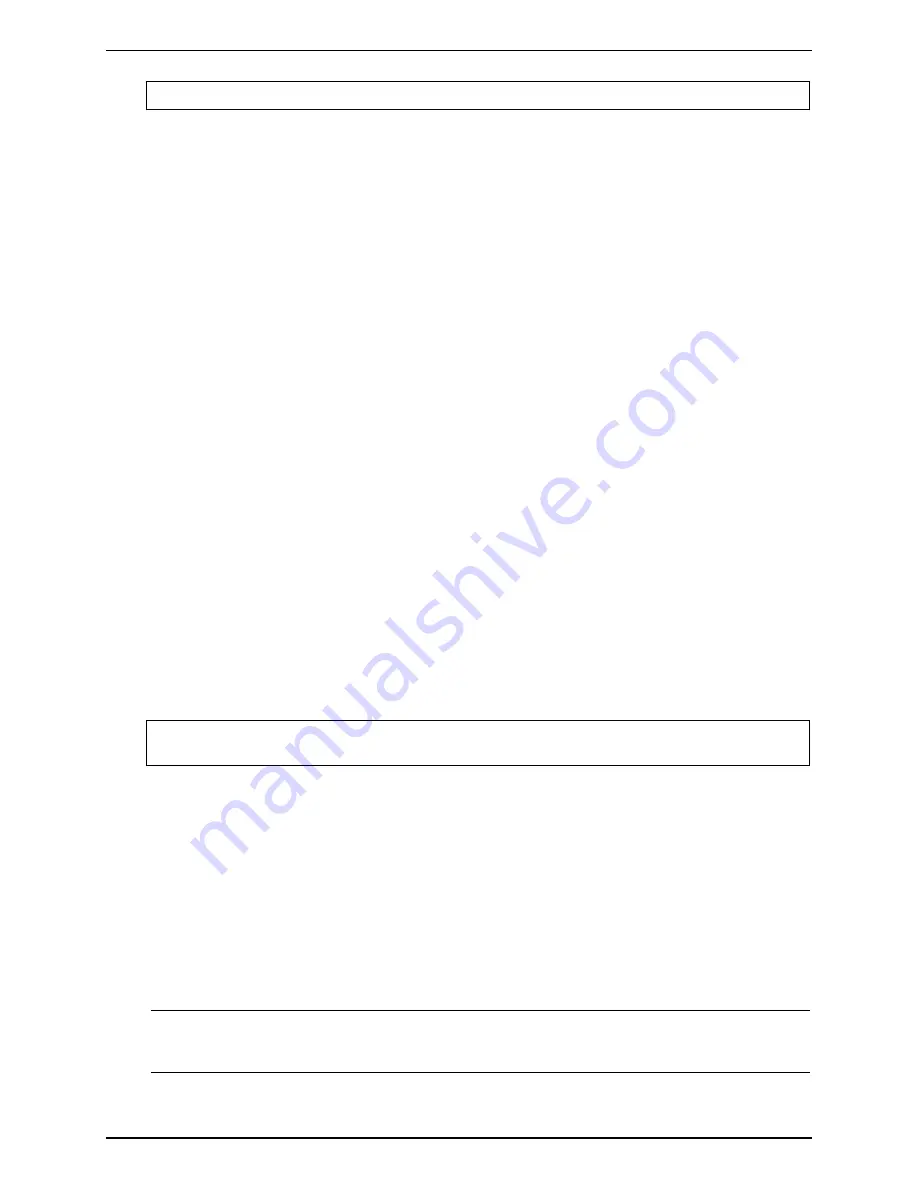
Chapter 6
Maintenance and Troubleshooting
CAUTION
Wear an anti-static wrist guard when working inside the HP Server.
If the problem persists:
1. Power off the HP Server, unplug the power cord from the power source and remove the left side cover.
2. Locate and reseat the memory modules.
3. Plug the power cord back into the power source and power on the HP Server.
4. Verify that all the memory is counted during the Power On Self Test (POST).
If the problem still persists:
1. Power off the server and unplug the power cord for the power source.
2. Remove all but one DIMM.
3. Plug the power cord back into the power source and power on the HP Server.
4. If the error is not present, power off and unplug the server then add another DIMM, continuing this
process until all the DIMMS are installed or a failure occurs.
5. Verify the failure by reinstalling the DIMM by itself and attempt to duplicate the error.
6. Try the faulty DIMM in another memory slot to confirm that the slot is not defective.
7. Replace the defective DIMM.
Contact the HP Customer Support Center for further troubleshooting assistance if needed.
Network Interface Card (embedded or PCI) Problems
If the HP Server cannot connect to the network and all the LEDs are lit on the NIC:
1. Verify that there are no resource conflicts between the NIC and any other accessory. Do this from the
system BIOS Setup Utility (<F2> on POST when prompted).
2. Reboot the HP Server and log into the NOS.
3. Ensure the latest and correct HP drivers are being used for the NIC.
4. Ensure the port on the switch or hub (or other device) has the same speed and duplex settings as on the
NIC.
CAUTION
Setting an incorrect duplex mode can degrade performance, cause data loss, or result in
lost connections.
5. Test the NIC as directed in the installation tasks for each NOS. This information is in the HP Server’s
Installation Manual. Also check the README files on the support driver’s disk.
6. Use the PING command to verify TCP/IP configuration.
a. Ping the IP address of the default gateway. If the PING command fails, verify that the default
gateway IP address is correct and that the gateway (router) is operational.
b. Ping the IP address of a remote host (a host that is on a different subnet). If the PING command fails,
verify that the remote host IP address is correct, that the remote host is operational, and that all of the
gateways (routers) between this computer and the remote host are operational.
7. Directly connect two devices (with no hub, switch, or other device) using a “crossover” cable. PING the
other computer’s IP address.
NOTE
The PING command uses Internet Control Message Protocol (ICMP) Echo Request and
Echo Reply messages. Packet filtering policies on routers, firewalls, or other types of
security gateways might prevent the forwarding of this traffic.
71
Содержание Tc2110 - Server - 128 MB RAM
Страница 1: ...HP Server tc2110 Operations and Maintenance Guide Online Version 1 10 December 2002 ...
Страница 14: ......
Страница 20: ......
Страница 102: ......
Страница 103: ...8 Parts Identification Exploded View Covers and Bezels 97 ...
Страница 104: ...Chapter 8 Parts Identification Exploded View Mass Storage Devices 98 ...
Страница 105: ...Chapter 8 Parts Identification Exploded View Chassis Fan Power Supply and System Board 99 ...
Страница 106: ...Chapter 8 Parts Identification Exploded View System Board Components 100 ...
Страница 110: ......
Страница 113: ...Chapter 9 Specifications System Board Layout Figure 9 1 System Board Components Connectors 107 ...
Страница 114: ......






























