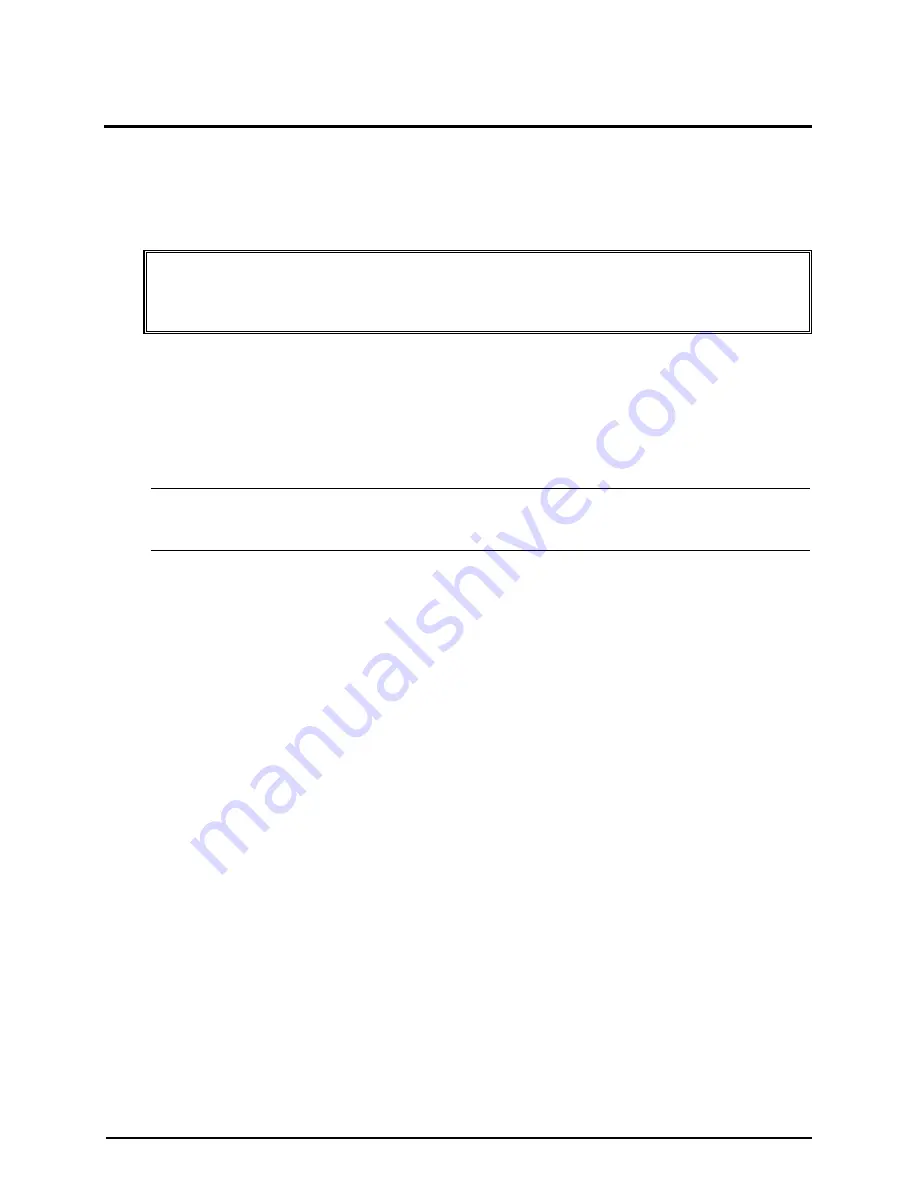
3 Installing and Configuring
Opening and Closing the HP Server
This section describes how to remove and replace the left side cover and the upper front bezel of the HP
Server tc2110.
WARNING
Before removing the cover, always disconnect the power cord and unplug telephone
cables. Disconnect the power cord to avoid exposure to high energy levels that may cause
burns when parts are short-circuited by metal objects such as tools or jewelry. Disconnect
telephone cables to avoid exposure to shock hazard from telephone ringing voltages.
The left side cover and upper front bezel are the only covers that must be removed to access the internal
components or the mass storage devices at the front of the Server in the front drive bays (or shelves). The left
side cover must be removed before removing the front bezel.
Removing the Left Side Cover
To remove the cover, follow these steps:
NOTE
These steps do not include the removal of the front bezel of the Server. You do not need
to remove the front bezel of the HP Server tc2110 to install internal accessories, such as
memory or mass storage.
1. Switch off the monitor and HP Server, and disconnect all power cords and any telecommunication
cables.
If necessary, label each one to expedite re-assembly.
2. If necessary, unlock the left side cover (using the key) at the rear of the Server.
Initially, the keys are attached to the rear of the HP Server.
15
Содержание Tc2110 - Server - 128 MB RAM
Страница 1: ...HP Server tc2110 Operations and Maintenance Guide Online Version 1 10 December 2002 ...
Страница 14: ......
Страница 20: ......
Страница 102: ......
Страница 103: ...8 Parts Identification Exploded View Covers and Bezels 97 ...
Страница 104: ...Chapter 8 Parts Identification Exploded View Mass Storage Devices 98 ...
Страница 105: ...Chapter 8 Parts Identification Exploded View Chassis Fan Power Supply and System Board 99 ...
Страница 106: ...Chapter 8 Parts Identification Exploded View System Board Components 100 ...
Страница 110: ......
Страница 113: ...Chapter 9 Specifications System Board Layout Figure 9 1 System Board Components Connectors 107 ...
Страница 114: ......






























