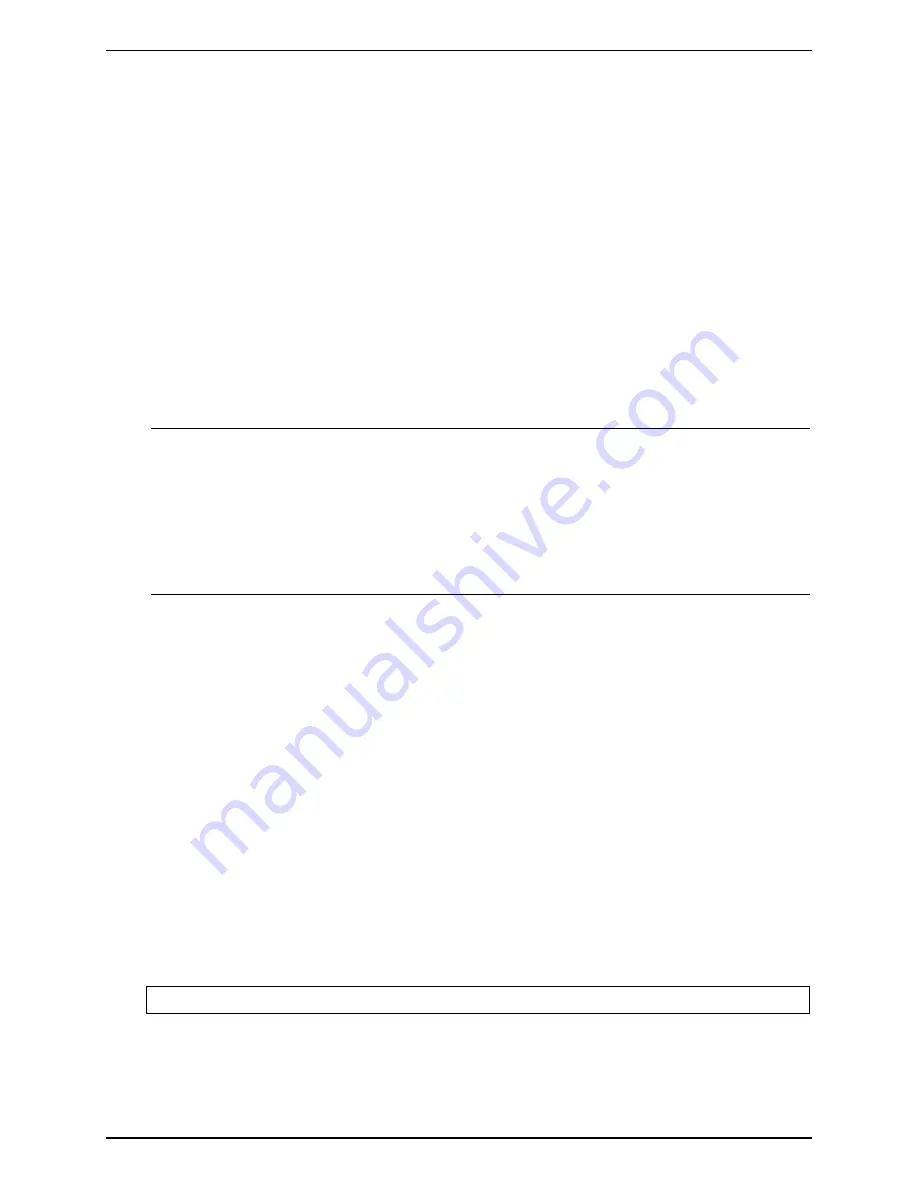
Chapter 6
Maintenance and Troubleshooting
Server Stops or Hangs While Starting Up
Typically, if the HP Server hangs before the end of POST completes, the problem is possibly a hardware
problem or failure. If the HP Server hangs after POST completes, the problem is possibly due to an
incorrectly configured or corrupt driver, operating system, application program, or a media (disk drive) error.
If the HP Server stops working or hangs starting up:
1.
Review the Troubleshooting Checklist at the beginning of the chapter before continuing.
2.
Try to verify exactly where the HP Server is stopping during POST. For example: is the HP Server
stopping at the memory count or on a SCSI controller? Look for any error messages and listen for any
beep codes and make note of them for further assistance in troubleshooting the problem.
3.
If the failure persists, verify there is not a hardware problem by running HP DiagTools.
If the problem persists, contact the HP Customer Support Center for further troubleshooting assistance.
Power Problems
NOTE
The HP Server supports the ACPI (Advanced Configuration and Power Management
Interface) standard, which is a key component of a NOS's directed power management.
The supported features are only available when an ACPI-compliant NOS is installed on
the Server.
Refer to Chapter 1 in this manual BEFORE doing any further troubleshooting to verify
that the HP Server tc2110 is not in a sleep mode. A steady AMBER power LED indicates
the HP Server tc211o is under ACPI and in a sleep state.
1. Verify the HP Server’s power cord is plugged in to a known good power source.
2. Is the On/Off/Sleep LED on the front of the HP Server tc2110 a steady green, which indicts it is getting
power?
3. Remove the HP Server form any UPS or PDU and connect the HP Server directly to a power source.
4. Verify the AC power source is good:
a. Verify the circuit breaker for the AC power outlet.
b. If the breaker was off, verify all devices connected to the HP Server share the same circuit breaker
and are the only devices on it.
c. Reset the circuit breaker after reconfiguring the devices if needed.
d. Verify the AC power outlet is not faulty by plugging in a known good device.
e. Verify the DC power supply cable connected to the system board.
5. If the fans (system, power supply, and processor heat sink) are not audible and the above steps are
verified:
a. Disconnect the power cord/s for five minutes in order to reset the power supply’s circuitry.
b. With the power cord/s disconnected, remove the HP Server cover.
CAUTION
Always wear an anti-static wrist guard when working inside the HP Server.
c. Remove all the accessory boards, including any hard disk drive controller board or video board.
Disconnect all mass storage power cords and cables.
d. Plug the power cord/s back in and turn on the HP Server.
62
Содержание Tc2110 - Server - 128 MB RAM
Страница 1: ...HP Server tc2110 Operations and Maintenance Guide Online Version 1 10 December 2002 ...
Страница 14: ......
Страница 20: ......
Страница 102: ......
Страница 103: ...8 Parts Identification Exploded View Covers and Bezels 97 ...
Страница 104: ...Chapter 8 Parts Identification Exploded View Mass Storage Devices 98 ...
Страница 105: ...Chapter 8 Parts Identification Exploded View Chassis Fan Power Supply and System Board 99 ...
Страница 106: ...Chapter 8 Parts Identification Exploded View System Board Components 100 ...
Страница 110: ......
Страница 113: ...Chapter 9 Specifications System Board Layout Figure 9 1 System Board Components Connectors 107 ...
Страница 114: ......






























