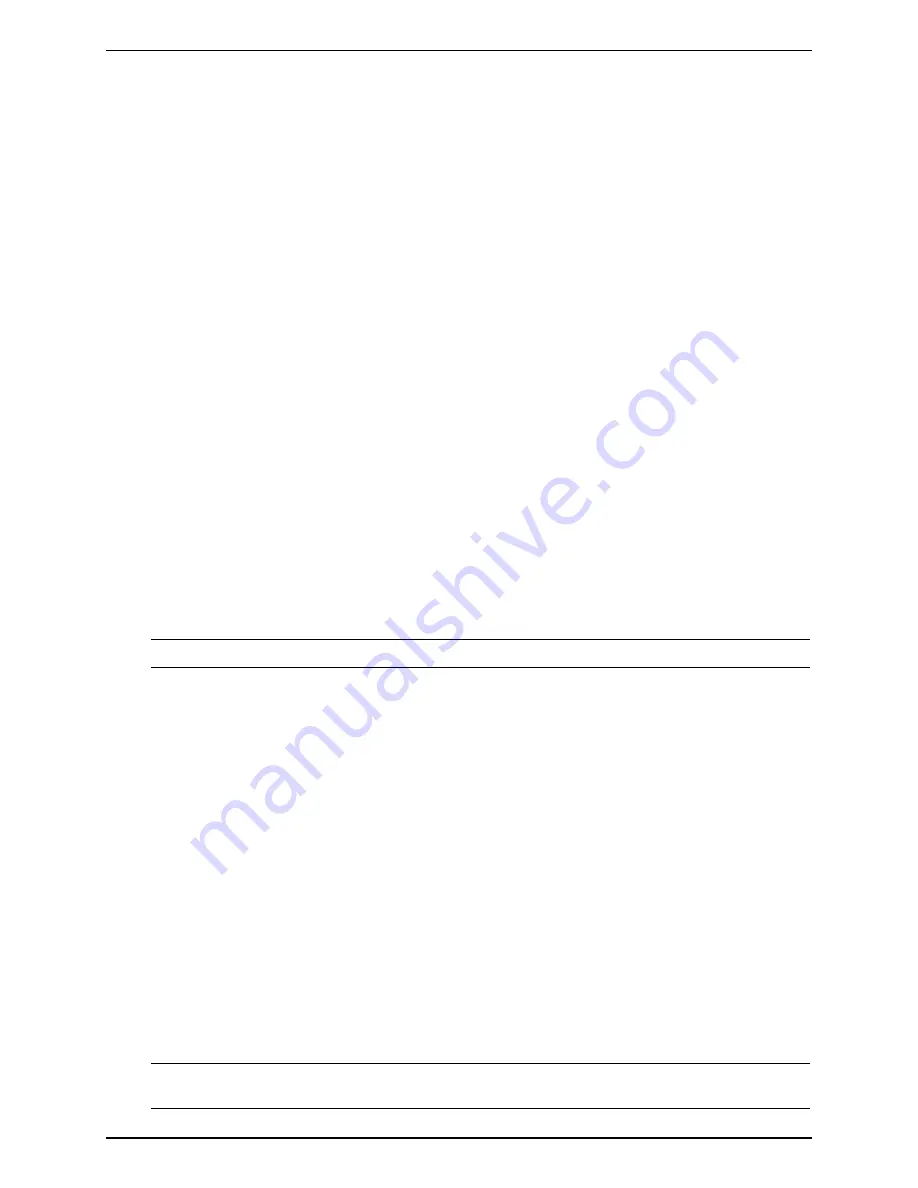
Chapter 4
Diagnostics
No Error Messages Displayed
General Checks:
1. All external cables and power cables are firmly plugged in.
2. The power outlet is working.
3. The server and monitor are turned on. (The power-on indicator should be illuminated.)
4. The display’s contrast and brightness settings are correct.
5. All internal cables are properly connected and all boards firmly seated.
6. Verify that the processor and its heat sink-fan are fully seated in its socket on the system board.
7. Verify that the Memory is installed correctly and fully seated.
8. Verify that the slots and tabs are aligned in the DIMM connector.
After Installing an Accessory:
1. Turn off the monitor, the server, and any external devices.
2. Unplug all cables from the power outlet.
3. Open the side panel.
4. Check the following:
a. If you have installed an accessory board, verify that the board is firmly seated in its slot and any
switches or jumpers on the accessory board are properly set.
Refer to the documentation provided with the accessory board.
b. Check all internal cabling and connections.
c. If you have changed any switches on the system board, verify that each one is properly set.
NOTE
Only two of the eight switches on the configuration switch are used.
5. Close the side panel and connect all cables.
6. Turn on the monitor and server.
7. If the server still does not work:
a. Repeat steps 1, 2, and 3 of this section.
b. Remove all accessories, except the primary boot hard disk drive.
c. Close the side panel and connect all cables.
d. Turn on the monitor and the server.
e. If the server now works, replace the boards and accessories one at a time to determine which one is
causing the problem.
POST Error Messages
If you get a POST text error message in reverse video, details of the error are provided on the screen.
Recommendations for troubleshooting are sometimes displayed along with the error message or by pressing
Enter.
If the server starts, but POST still reports an error message, clear the CMOS configuration, as described later
in this chapter.
NOTE
HP recommends you correct the error before proceeding, even if the server appears to
start successfully.
50
Содержание Tc2110 - Server - 128 MB RAM
Страница 1: ...HP Server tc2110 Operations and Maintenance Guide Online Version 1 10 December 2002 ...
Страница 14: ......
Страница 20: ......
Страница 102: ......
Страница 103: ...8 Parts Identification Exploded View Covers and Bezels 97 ...
Страница 104: ...Chapter 8 Parts Identification Exploded View Mass Storage Devices 98 ...
Страница 105: ...Chapter 8 Parts Identification Exploded View Chassis Fan Power Supply and System Board 99 ...
Страница 106: ...Chapter 8 Parts Identification Exploded View System Board Components 100 ...
Страница 110: ......
Страница 113: ...Chapter 9 Specifications System Board Layout Figure 9 1 System Board Components Connectors 107 ...
Страница 114: ......






























