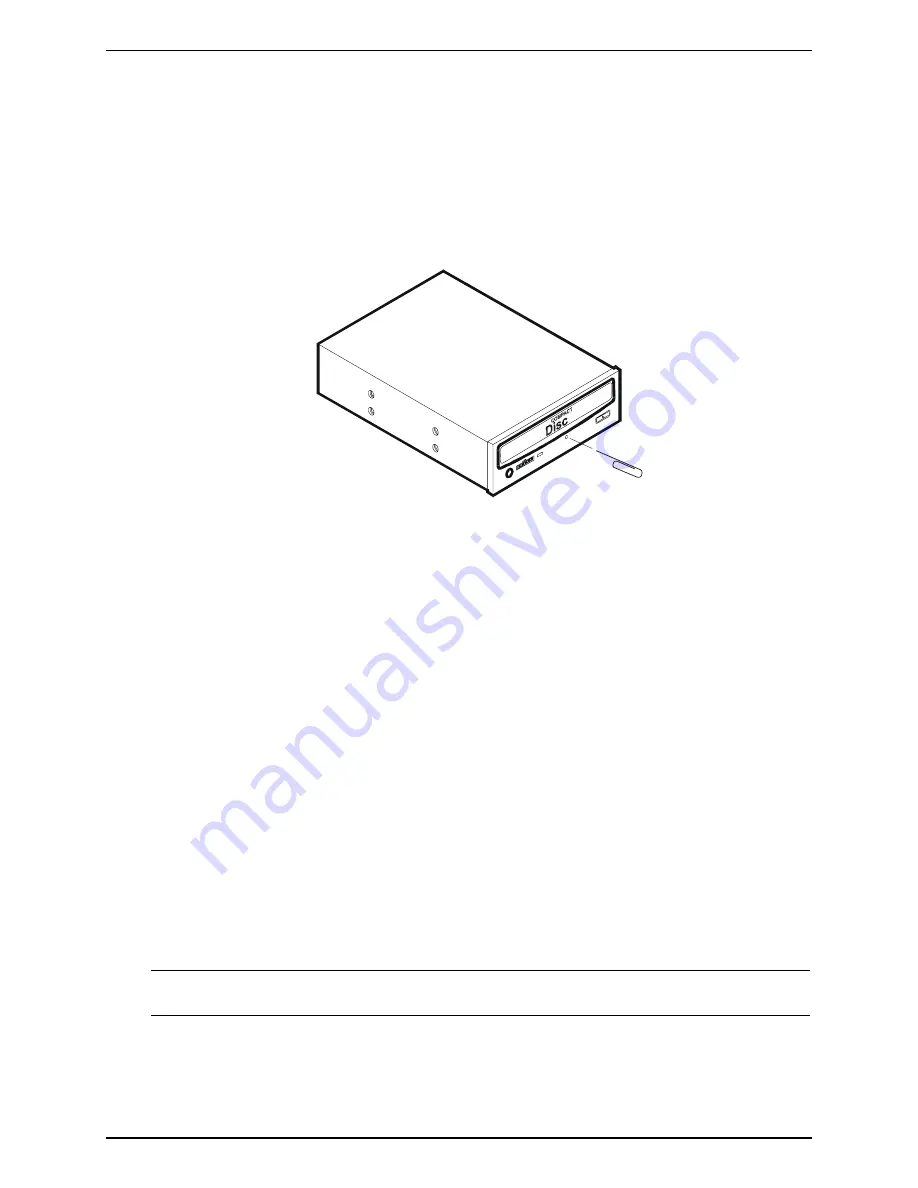
Chapter 6
Maintenance and Troubleshooting
CD-ROM Problems
The CD-ROM Drawer Will Not Open
If the CD-ROM drawer fails to open when the Eject Button is pressed or with software commands, do the
following:
1. Turn off the HP Server.
2. To open the drawer, inset a pointed object, such as a paper clip, into the emergency eject hole and push
in about 1.75 inches (40 mm).
Insert
paper clip
3. Remove the disk and close the drawer.
4. After the disk is removed, start the HP Server and try to open the drawer again with the Eject Button or
software command.
If the drawer still will not open, call HP Customer Support for further assistance before replacing any parts.
The CD-ROM Drive is Not Working Properly
The CD-ROM drive provided with all the HP Server models is an IDE CD-ROM. If the CD-ROM drive does
not work, do the following:
1. Review the basic IDE installation guidelines to ensure a proper configuration.
2. In addition, check the following:
o
Verify correct drivers are installed.
o
Verify there is a CD-ROM disk in the CD-ROM drive.
o
Verify the IDE Controller and devices are displayed during Power On Self Test (POST).
o
Verify all internal drive cables are securely attached and functional.
3. Verify that the Local Bus IDE Adapter item is correctly configured in the Setup program:
o
Power on the HP Server and press F2 to enter the BIOS Setup Utility when this option displays.
o
Check that
Both
is selected in the Local Bus IDE Adapter field.
If the problem persists, contact the HP Customer Support Center for further troubleshooting steps before
replacing any parts.
NOTE
Check for Environmental Problems That Could Damage Disk Media and Disk Drive
Heads.
Environmental problems result from:
·
Radiated Interference: sources include communications and radar installations, radio/TV broadcast
transmitters, and hand-held receivers.
67
Содержание Tc2110 - Server - 128 MB RAM
Страница 1: ...HP Server tc2110 Operations and Maintenance Guide Online Version 1 10 December 2002 ...
Страница 14: ......
Страница 20: ......
Страница 102: ......
Страница 103: ...8 Parts Identification Exploded View Covers and Bezels 97 ...
Страница 104: ...Chapter 8 Parts Identification Exploded View Mass Storage Devices 98 ...
Страница 105: ...Chapter 8 Parts Identification Exploded View Chassis Fan Power Supply and System Board 99 ...
Страница 106: ...Chapter 8 Parts Identification Exploded View System Board Components 100 ...
Страница 110: ......
Страница 113: ...Chapter 9 Specifications System Board Layout Figure 9 1 System Board Components Connectors 107 ...
Страница 114: ......






























