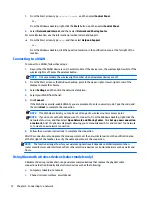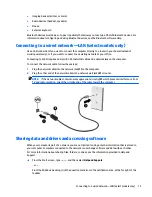Discovering and connecting to Miracast-compatible wireless displays (select Intel models
only) ................................................................................................................................................... 18
5 Navigating the screen .................................................................................................................................. 19
Using the TouchPad and touch screen gestures ................................................................................................. 19
Tap ..................................................................................................................................................... 19
Two-finger scroll ............................................................................................................................... 20
Two-finger pinch zoom ..................................................................................................................... 20
Two-finger click ................................................................................................................................. 20
Right-edge swipe .............................................................................................................................. 21
Left-edge swipe ................................................................................................................................ 21
Top-edge swipe and bottom-edge swipe ......................................................................................... 22
One-finger slide (touch screen only) ................................................................................................ 22
Using a keyboard and optional mouse ................................................................................................................ 23
6 Managing power .......................................................................................................................................... 24
Initiating and exiting Sleep and Hibernation ...................................................................................................... 24
Manually initiating and exiting Sleep ................................................................................................ 25
Manually initiating and exiting Hibernation (select models only) ................................................... 25
Setting password protection on wakeup (exiting Sleep or Hibernation) ......................................... 25
Using the power meter and power settings ........................................................................................................ 26
Running on battery power ................................................................................................................................... 26
User-replaceable battery (select models only) ................................................................................ 26
Finding battery information .............................................................................................................. 27
Conserving battery power ................................................................................................................. 27
Resolving a low battery level ............................................................................................................ 28
Resolving a low battery level when external power is available .................................. 28
Resolving a low battery level when no power source is available ................................ 28
Resolving a low battery level when the computer cannot exit Hibernation ................. 28
Storing a user-replaceable battery (select models only) ................................................................ 28
Disposing of a user-replaceable battery (select models only) ........................................................ 28
Running on AC power ........................................................................................................................................... 28
Troubleshooting power problems .................................................................................................... 29
Shutting down (turning off) the computer ......................................................................................................... 30
7 Maintaining your computer .......................................................................................................................... 31
Improving performance ....................................................................................................................................... 31
Using Disk Defragmenter .................................................................................................................. 31
Using Disk Cleanup ............................................................................................................................ 31
Updating programs and drivers .......................................................................................................................... 31
viii
Содержание Spectre x360
Страница 1: ...User Guide ...
Страница 4: ...iv Safety warning notice ...
Страница 6: ...vi Processor configuration setting select models only ...