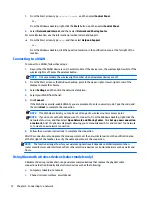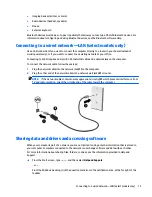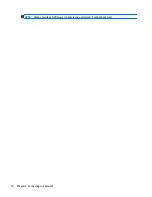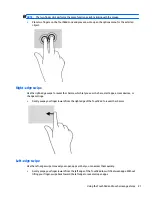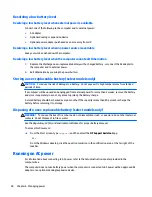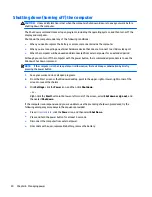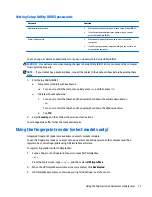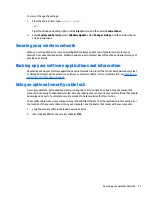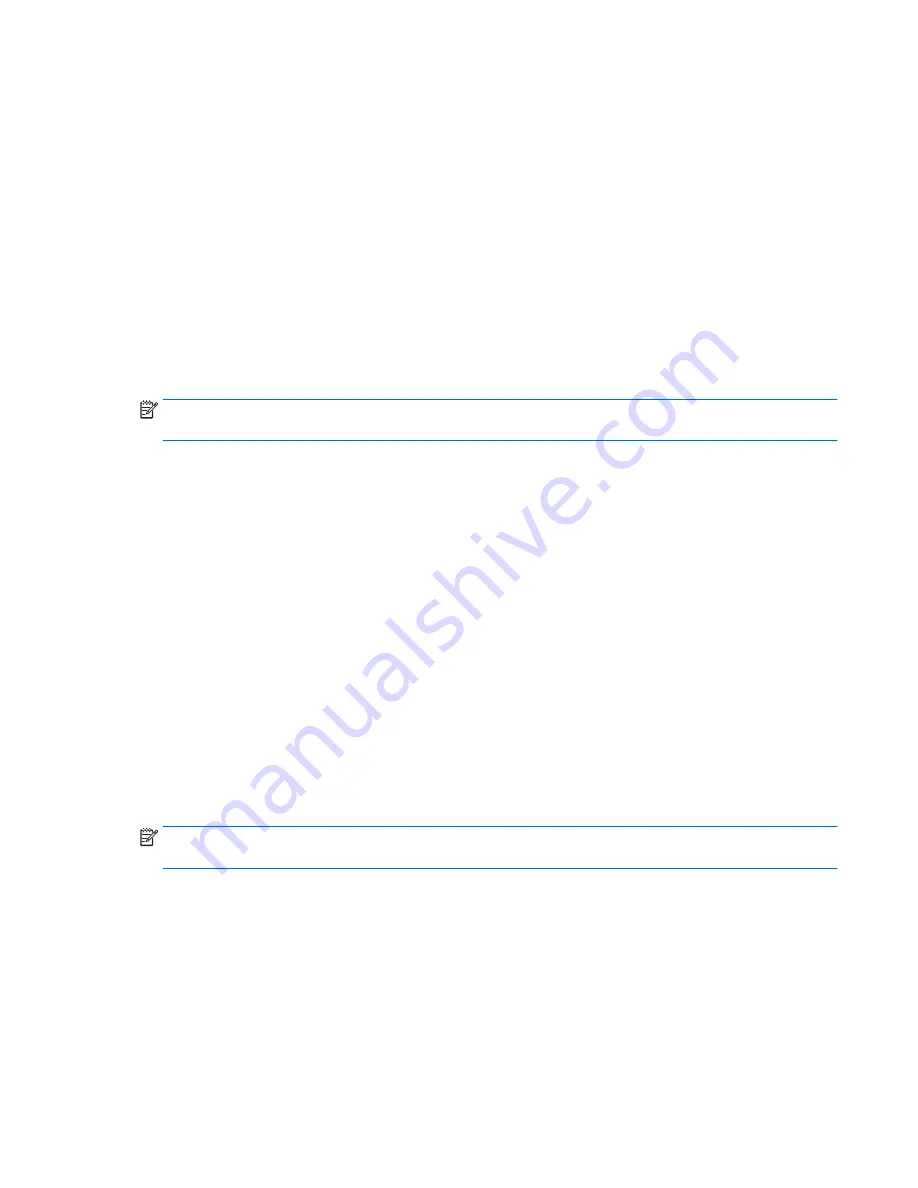
Manually initiating and exiting Sleep
You can initiate Sleep in any of the following ways:
●
Close the display.
●
From the Start screen or the Windows desktop, point to the upper-right or lower-right corner of the
screen to reveal the charms. Click
Settings
, click the
Power
icon, and then click
Sleep
.
You can exit Sleep in any of the following ways:
●
Briefly press the power button.
●
If the computer is closed, raise the display.
●
Press a key on the keyboard.
●
Tap or swipe the TouchPad.
When the computer exits Sleep, the power lights turn on and your work returns to the screen.
NOTE:
If you have set a password to be required on exiting Sleep, you must enter your Windows password
before your work returns to the screen.
Manually initiating and exiting Hibernation (select models only)
You can enable user-initiated Hibernation and change other power settings and timeouts using Power
Options.
1.
From the Start screen, type
power options
, and then select
Power options
.
‒
or –
From the Windows desktop, right-click the
Start
button, and then click
Power Options
.
2.
In the left pane, click
Choose what the power button does
.
3.
Click
Change Settings that are currently unavailable
.
4.
In the
When I press the power button
area, select
Hibernate
.
5.
Click
Save changes
.
To exit Hibernation:
▲
Briefly press the power button.
When the computer exits Hibernation, the power lights turn on and your work returns to the screen.
NOTE:
If you have set a password to be required on exiting Hibernation, you must enter your Windows
password before your work returns to the screen.
Setting password protection on wakeup (exiting Sleep or Hibernation)
To set the computer to prompt for a password when the computer exits Sleep or Hibernation, follow these
steps:
1.
From the Start screen, type
power options
, and then select
Power options
.
‒
or –
From the Windows desktop, right-click the
Start
button, and then click
Power Options
.
2.
In the left pane, click
Require a password on wakeup
.
Initiating and exiting Sleep and Hibernation
25
Содержание Spectre x360
Страница 1: ...User Guide ...
Страница 4: ...iv Safety warning notice ...
Страница 6: ...vi Processor configuration setting select models only ...