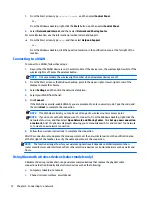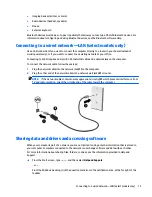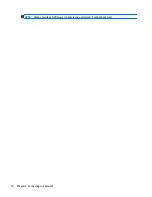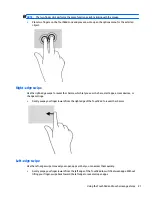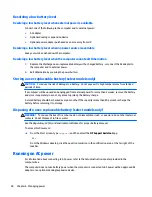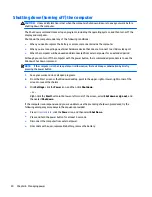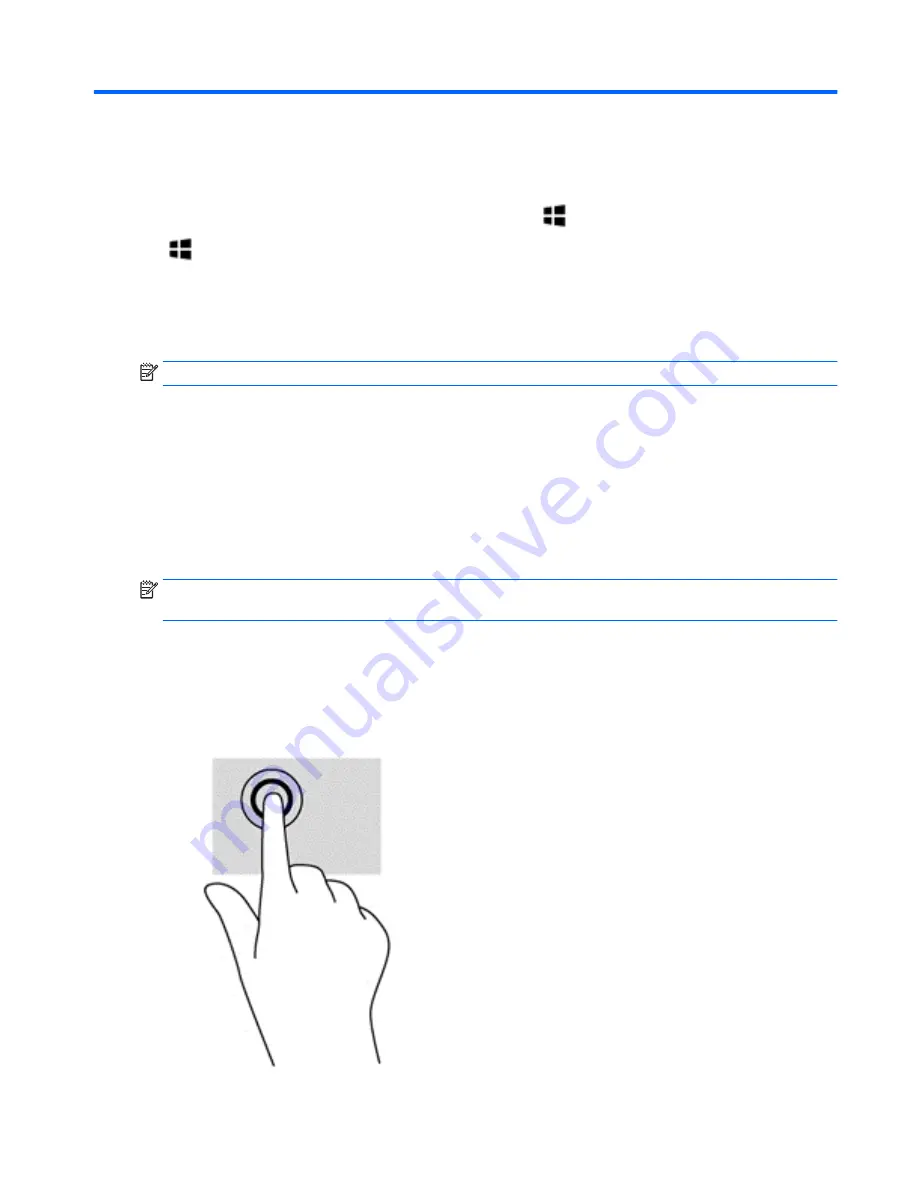
5
Navigating the screen
To quickly return to the Start screen, press the Windows key
on a keyboard or the Windows button
on a tablet.
You can navigate the computer screen in the following ways:
●
Touch gestures
●
Keyboard and optional mouse (purchased separately)
NOTE:
An external USB mouse (purchased separately) can be connected to a USB ports on the computer.
Using the TouchPad and touch screen gestures
The TouchPad helps you navigate the computer screen and control the pointer using simple touch gestures.
To navigate the touchscreen, you can use the left and right TouchPad buttons as you would use the
corresponding buttons on an external mouse. You can also customize gestures and view demonstrations of
how they work.
From the Start screen, type
control panel
, select
Control Panel
, and then select
Hardware and Sound
.
Under
Devices and Printers
, select
Mouse
.
NOTE:
Most of the gestures shown here can be used on either the TouchPad or touchscreen. TouchPad
gestures are not supported in all apps.
Tap
Use the tap/double-tap gesture to select or open an item on the screen.
●
Point to an item on the screen, and then tap one finger on the TouchPad zone select it. Double-tap an
item to open it.
Using the TouchPad and touch screen gestures
19
Содержание Spectre x360
Страница 1: ...User Guide ...
Страница 4: ...iv Safety warning notice ...
Страница 6: ...vi Processor configuration setting select models only ...