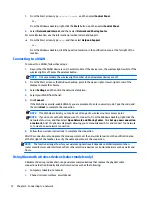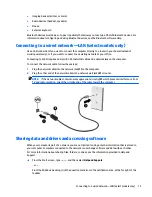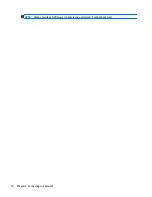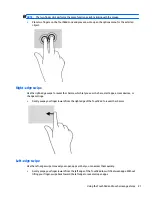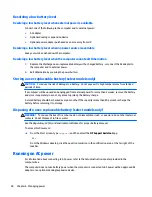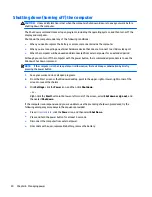4
Enjoying entertainment features
Use your HP computer as an entertainment hub to socialize via the webcam, enjoy and manage your music,
and download and watch movies. Or, to make your computer an even more powerful entertainment center,
connect external devices like a monitor, projector, or TV, or speakers and headphones.
Using a webcam or 3D camera (select models only)
Your computer has an integrated webcam or 3D camera that records video and captures photographs. Some
models may allow you to video conference and chat online using streaming video.
▲
To start the webcam or 3D camera, from the Start screen, type
camera
, and then select
Camera
from
the list of applications.
NOTE:
A 3D camera captures 3D images and displays them on the screen. It includes additional hardware (a
3D camera sensor and a 3D laser projector) plus special software. To learn more about using a 3D camera,
open the Intel RealSense app
Welcome to Intel RealSense
. To access the 3D camera apps, go to the
Intel
RealSense Technology
app.
Using audio
On your computer, or on select models using an external optical drive, you can play music CDs, download and
listen to music, stream audio content from the web (including radio), record audio, or mix audio and video to
create multimedia. To enhance your listening enjoyment, attach external audio devices such as speakers or
headphones.
Connecting speakers
You can attach wired speakers to your computer by connecting them to a USB port or to the audio-out
(headphone) jack on your computer or on a docking station.
To connect wireless speakers to your computer, follow the device manufacturer's instructions. To connect
high-definition speakers to the computer, see
Setting up HDMI audio on page 17
. Before connecting
speakers, lower the volume setting.
Connecting headsets
WARNING!
To reduce the risk of personal injury, lower the volume setting before putting on headphones,
earbuds, or a headset. For additional safety information, see the
Regulatory, Safety and Environmental
Notices
. To access this document, from the Start screen, type
support
, and then select the
HP Support
Assistant
app.
Headphones combined with a microphone are called
headsets
. You can connect wired headsets to the audio-
out (headphone)/audio-in (microphone) jack on your computer.
To connect
wireless
headsets to your computer, follow the device manufacturer's instructions.
Using a webcam or 3D camera (select models only)
15
Содержание Spectre x360
Страница 1: ...User Guide ...
Страница 4: ...iv Safety warning notice ...
Страница 6: ...vi Processor configuration setting select models only ...