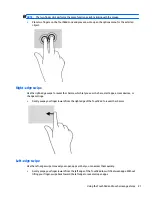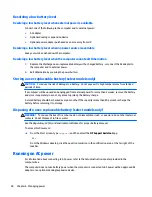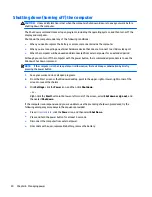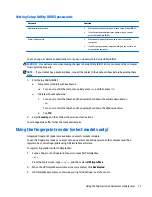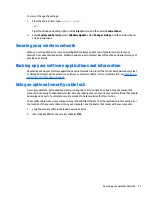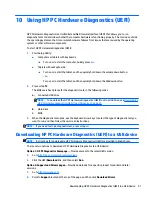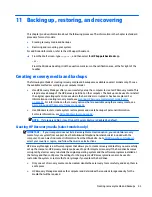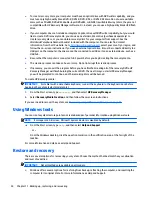WARNING!
To reduce potential safety issues, use only the AC adapter provided with the computer, a
replacement AC adapter provided by HP, or a compatible AC adapter purchased from HP.
Connect the computer to AC power under any of the following conditions:
WARNING!
Do not charge the computer battery while you are aboard aircraft.
●
When charging or calibrating a battery
●
When installing or modifying system software
●
When writing information to a disc (select models only)
●
When running Disk Defragmenter on computers with internal hard drives
●
When performing a backup or recovery
When you connect the computer to AC power:
●
The battery begins to charge.
●
The screen brightness increases.
●
The power meter icon on the Windows desktop changes appearance.
When you disconnect AC power:
●
The computer switches to battery power.
●
The screen brightness automatically decreases to save battery life.
●
The power meter icon on the Windows desktop changes appearance.
Troubleshooting power problems
Test the AC adapter if the computer exhibits any of the following symptoms when it is connected to AC
power:
●
The computer does not turn on.
●
The display does not turn on.
●
The power lights do not turn on.
To test the AC adapter:
1.
Shut down the computer.
2.
Connect the AC adapter to the computer, and then plug it into an AC outlet.
3.
Turn on the computer.
●
If the power lights turn
on
, the AC adapter is working properly.
●
If the power lights remain
off
, check the connection from the AC adapter to the computer and the
connection from the AC adapter to the AC outlet to be sure that the connections are secure.
●
If the connections are secure and the power lights remain
off
, the AC adapter is not functioning
and should be replaced.
Contact support for information about obtaining a replacement AC power adapter.
Running on AC power
29
Содержание Spectre x360
Страница 1: ...User Guide ...
Страница 4: ...iv Safety warning notice ...
Страница 6: ...vi Processor configuration setting select models only ...