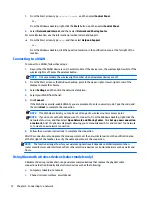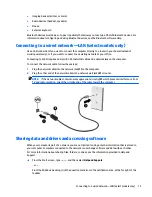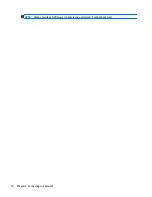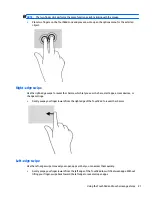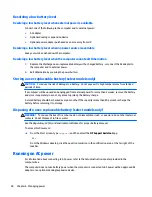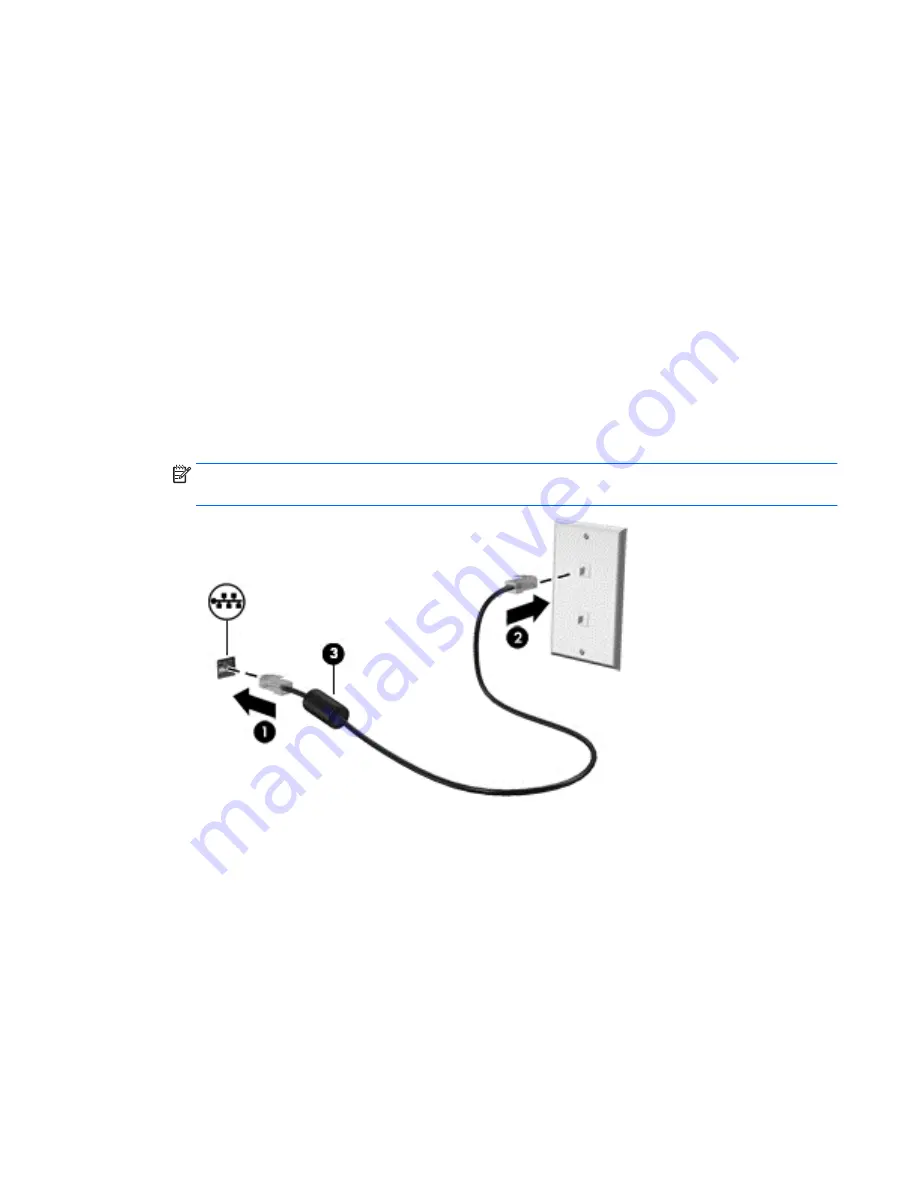
●
Imaging devices (printer, camera)
●
Audio devices (headset, speakers)
●
Mouse
●
External keyboard
Bluetooth devices provide peer-to-peer capability that allows you to set up a PAN of Bluetooth devices. For
information about configuring and using Bluetooth devices, see the Bluetooth software Help.
Connecting to a wired network—LAN (select models only)
Use a LAN connection if you want to connect the computer directly to a router in your home (instead of
working wirelessly), or if you want to connect to an existing network at your office.
Connecting to a LAN requires an 8-pin, RJ-45 (network) cable and a network jack on the computer.
To connect the network cable, follow these steps:
1.
Plug the network cable into the network jack
(1)
on the computer.
2.
Plug the other end of the network cable into a network wall jack
(2)
or router.
NOTE:
If the network cable contains noise suppression circuitry
(3)
, which prevents interference from
TV and radio reception, orient the circuitry end of the cable toward the computer.
Sharing data and drives and accessing software
When your computer is part of a network, you are not limited to using only the information that is stored in
your computer. Computers connected to the network can exchange software and data with each other.
For more information about sharing files, folders, or drives, see the information provided in Help and
Support.
▲
From the Start screen, type
help
, and then select
Help and Support
.
‒
or –
From the Windows desktop, click the question mark icon in the notification area, at the far right of the
taskbar.
Connecting to a wired network—LAN (select models only)
13
Содержание Spectre x360
Страница 1: ...User Guide ...
Страница 4: ...iv Safety warning notice ...
Страница 6: ...vi Processor configuration setting select models only ...