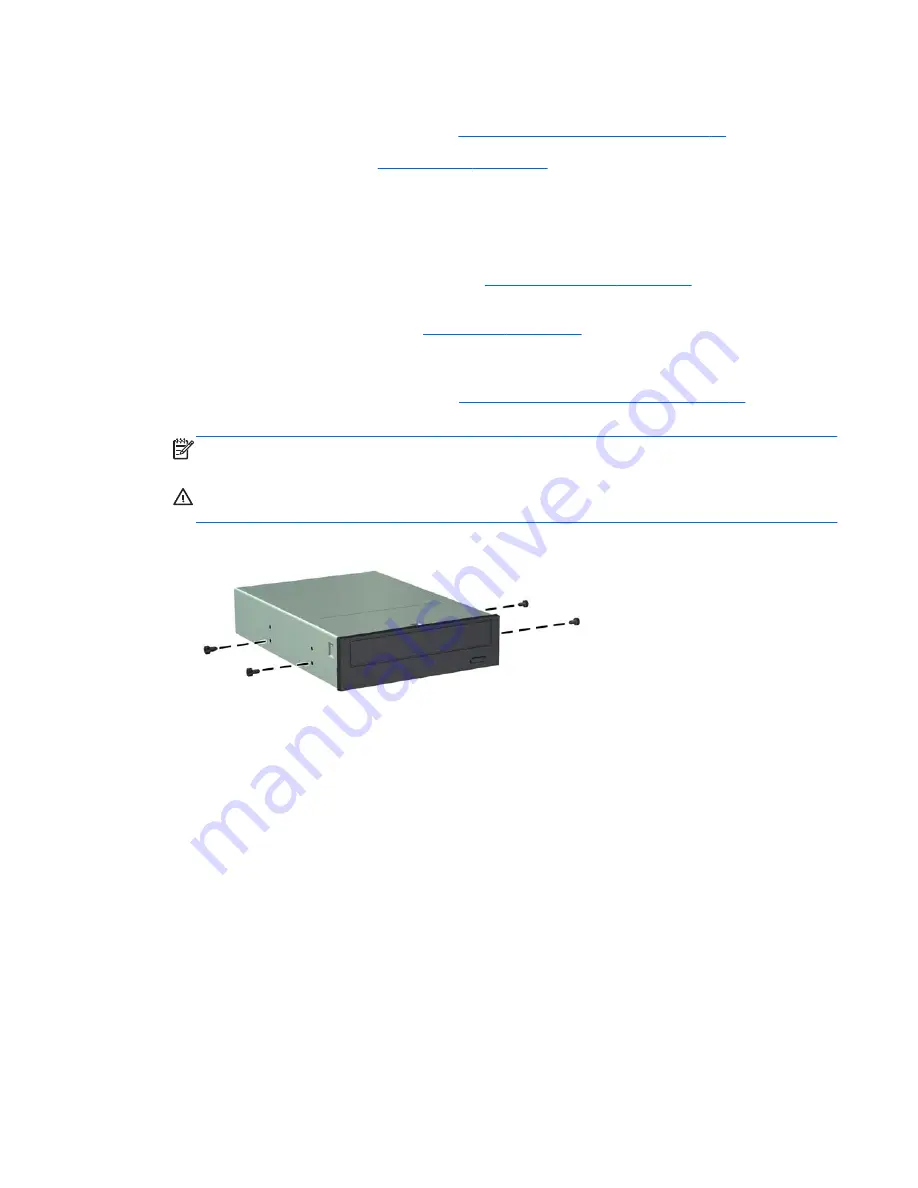
Installing a 5.25-inch Optical Drive into a Drive Bay
1.
Prepare the computer for disassembly (
Preparation for Disassembly on page 41
).
2.
Remove the access panel (
Access Panel on page 42
).
3.
On some models, you may need to replace the driveless section of the front bezel with an optical
drive bezel. On other models, you may need to remove a bezel blank from the optical drive
bezel.
●
If you are replacing the driveless bezel with an optical drive bezel, remove the front bezel
and install the optical drive bezel. See
Optical Drive Bezel on page 46
for more information
●
If you are installing a drive in a bay covered by a bezel blank, remove the front bezel then
remove the bezel blank. See
Bezel Blank on page 47
for more information.
4.
Install four M3 metric guide screws in the lower holes on each side of the drive. HP has provided
four extra M3 metric guide screws on the front of the chassis, under the front bezel. The M3
metric guide screws are black. Refer to
Installing and Removing Drives on page 74
for an
illustration of the extra M3 metric guide screws location.
NOTE:
When replacing the drive, transfer the four M3 metric guide screws from the old drive to
the new one.
CAUTION:
Use only 5-mm long screws as guide screws. Longer screws can damage the
internal components of the drive.
Figure 7-39
Installing Guide Screws in the Optical Drive
Drives
77
Содержание rp5800
Страница 1: ...Maintenance Service Guide HP rp5800 Retail System ...
Страница 4: ...iv About This Book ...
Страница 10: ...x ...
















































