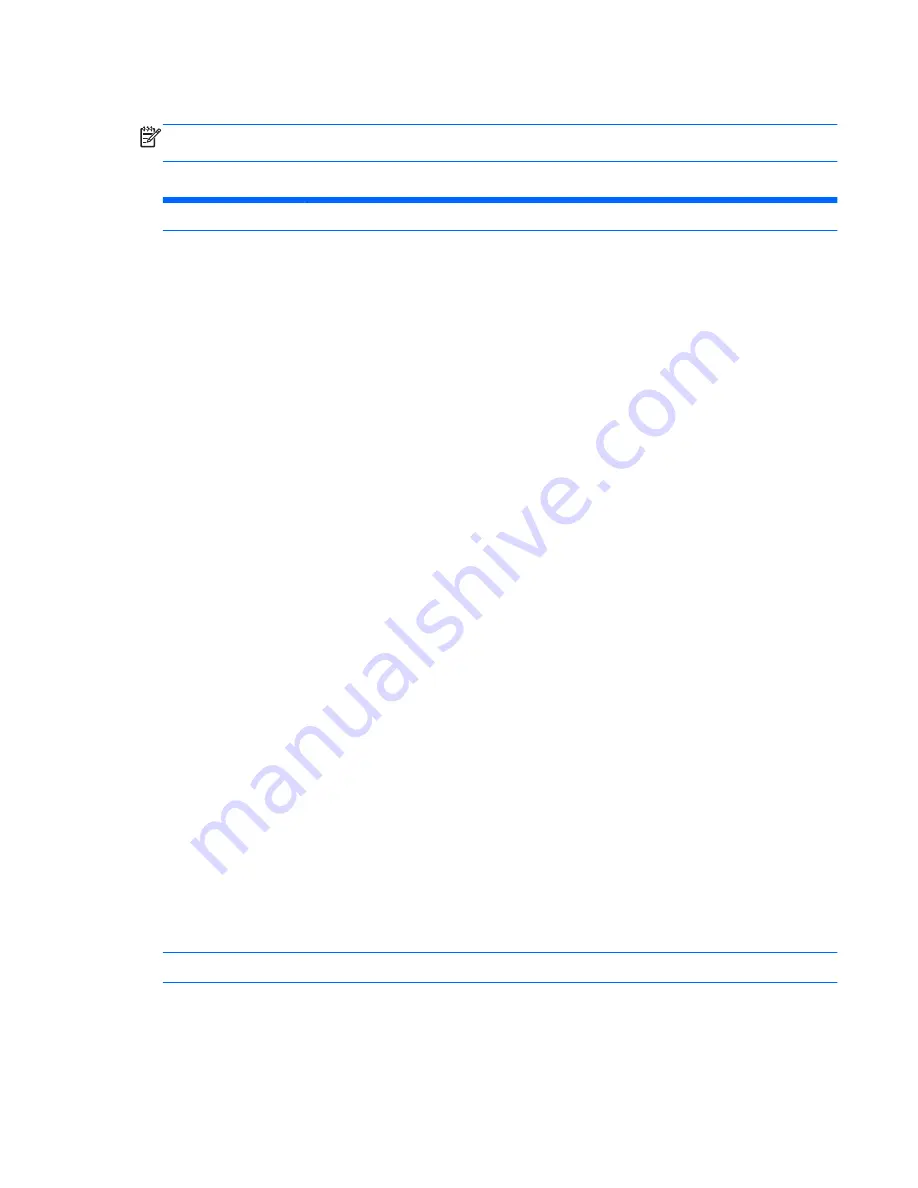
Computer Setup—Advanced
NOTE:
Support for specific Computer Setup options may vary depending on the hardware
configuration.
Table 2-6
Computer Setup—Advanced (for advanced users)
Option
Heading
Power-On Options
Allows you to set:
●
POST mode (QuickBoot, Clear Memory, FullBoot, or FullBoot Every x Days).
◦
QuickBoot (default) = Do not clear memory or perform a memory test.
◦
FullBoot = Memory test (count) on cold boot. Clears memory on all boots.
◦
Clear Memory = No memory count on cold boot. Clears memory on all boots.
◦
FullBoot Every x Days = Memory count on 1st cold boot on or after the xth day. No
more memory counts until 1st cold boot on or after x days. Clears memory on all boots.
●
POST messages (enable/disable). Default is disabled.
●
Press the ESC key for Startup Menu (Enable/Disable). Default is enabled.
●
Option ROM Prompt (enable/disable). Enabling this feature will cause the system to display
a message before loading option ROMs. (This feature is supported on some models only.)
Default is enabled.
●
After Power Loss (off/on/previous state). Default is Power off. Setting this option to:
◦
Power off—causes the computer to remain powered off when power is restored.
◦
Power on—causes the computer to power on automatically as soon as power is
restored.
◦
Previous state—causes the computer to power on automatically as soon as power is
restored, if it was on when power was lost.
NOTE:
If you turn off power to the computer using the switch on a power strip, you will not be
able to use the suspend/sleep feature or the Remote Management features.
●
POST Delay (in seconds). Enabling this feature will add a user-specified delay to the POST
process. This delay is sometimes needed for hard disks on some PCI cards that spin up very
slowly, so slowly that they are not ready to boot by the time POST is finished. The POST
delay also gives you more time to select
F10
to enter Computer (F10) Setup. Default is
None.
●
Remote Wakeup Boot Source (remote server/local hard drive). Default is Local hard drive.
●
System Recovery Boot Support (Enable/Disable). Setting this feature to enabled will display
the text
F11 = Recovery
during POST. Disabling the feature prevents the text from being
displayed. However, pressing
F11
will still attempt to boot to the HP Backup and Recovery
partition. See Factory Recovery Boot Support for more information. Default is disabled.
●
Bypass F1 Prompt on Configuration Changes (Enable/Disable). Allows you to set the
computer not to confirm when changes were made. Default is disabled.
BIOS Power-On
Allows you to set the computer to turn on automatically at a time you specify.
Computer Setup (F10) Utilities
13
Содержание rp5800
Страница 1: ...Maintenance Service Guide HP rp5800 Retail System ...
Страница 4: ...iv About This Book ...
Страница 10: ...x ...
















































