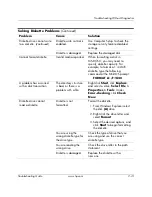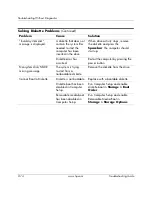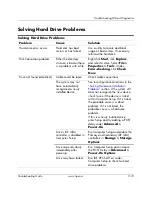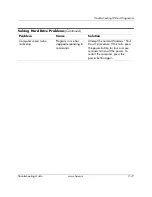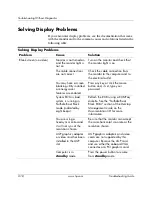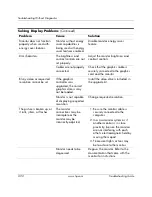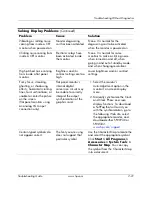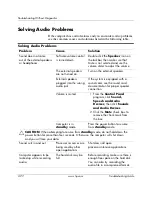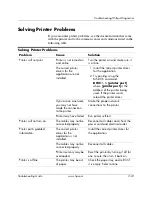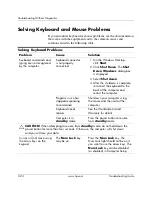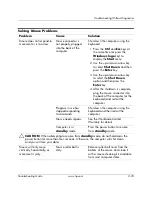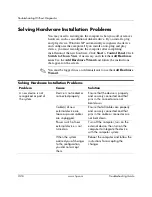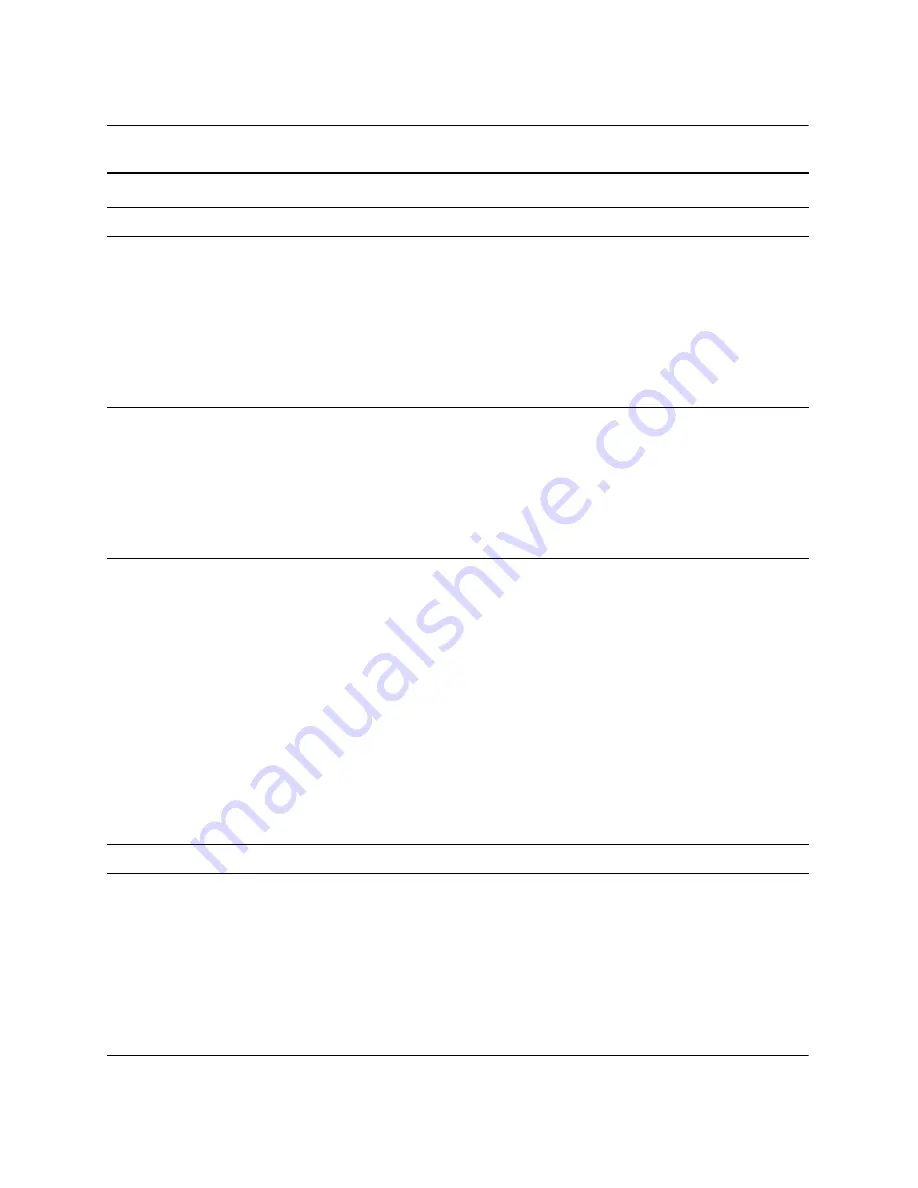
Troubleshooting Guide
www.hp.com
2–27
Troubleshooting Without Diagnostics
A new device is not
recognized as part of
the system.
(continued)
A plug and play board
may not automatically
configure when
added if the default
configuration conflicts
with other devices.
Use Device Manager* to deselect
the automatic settings for the board
and choose a basic configuration
that does not cause a resource
conflict. You can also use Computer
Setup to reconfigure or disable
devices to resolve the resource
conflict.
Serial peripheral device
with internal power source
does not power on.
The device does not
have an external power
source and the serial
port is configured as a
“standard” serial port
instead of a “powered”
serial port.
Reset the two red serial port jumpers
from pins 2 and 3 to pins 1 and 2.
This reconfigures the port from
“standard” to “powered” mode.
See the
Hardware Reference Guide
on the
Documentation CD
for
instructions on resetting the jumpers.
Computer will not start.
Wrong memory
modules were used in
the upgrade or memory
modules were installed
in the wrong location.
1. Review the documentation that
came with the system to
determine if you are using the
correct memory modules and to
verify the proper installation.
2. Observe the beeps and LED
lights on the front of the
computer. See
Appendix A,
“POST Error Messages”
to
determine possible causes.
3. If you still cannot resolve the
issue, contact Customer
Support.
*You must be logged in as an Administrator to make changes in the Device Manager.
Solving Hardware Installation Problems
(Continued)
Problem
Cause
Solution
Содержание Rp5000 - Point of Sale System
Страница 76: ......