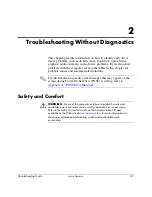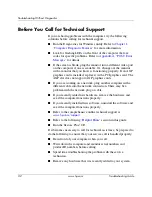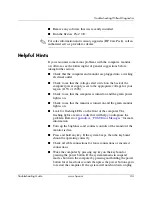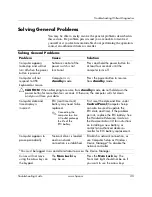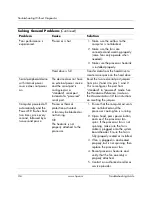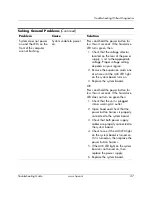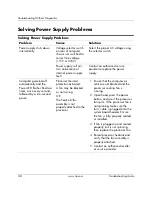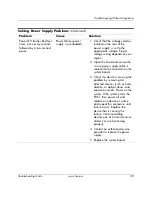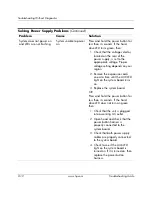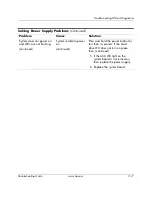1–8
www.hp.com
Troubleshooting Guide
Computer Diagnostic Features
6. To view a test report, click a tab:
❏
The
Status
tab summarizes the tests run, passed, and failed
during the current testing session.
❏
The
Log
tab lists tests run on the system, the numbers of
times each test has run, the number of errors found on each
test, and the total run time of each test.
❏
The
Error
tab lists all errors found on the computer with
their error codes.
7. To save a test report:
❏
Click the
Log
tab
Save
button to save a Log tab report.
❏
Click the
Error
tab
Save
button to save an Error tab report.
8. To print a test report:
❏
If the report is on the Log tab, click
File > Save As
, then print
the file from the selected folder.
❏
If the report is on the Error tab, click the
Error
tab
button.
9. If errors are found, click the
Error
tab to display more detailed
information and recommended actions. By following the
recommended actions, you may be able to solve some problems
yourself.
10. Click
or save the error information in case you need to
contact an authorized dealer, reseller, or service provider for
assistance.
11. To exit Diagnostics for Windows, click
File
, then click
Exit
.
Содержание Rp5000 - Point of Sale System
Страница 76: ......