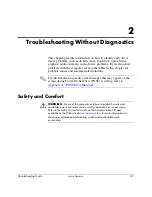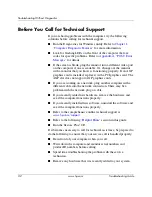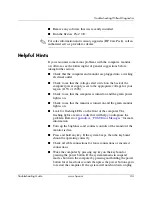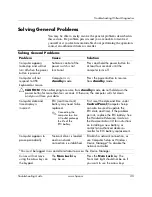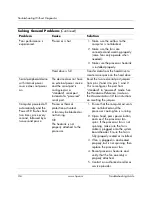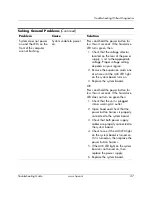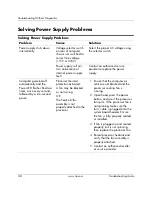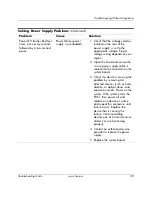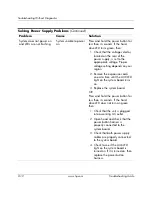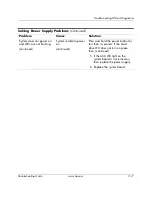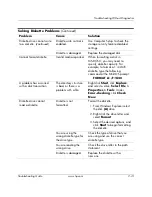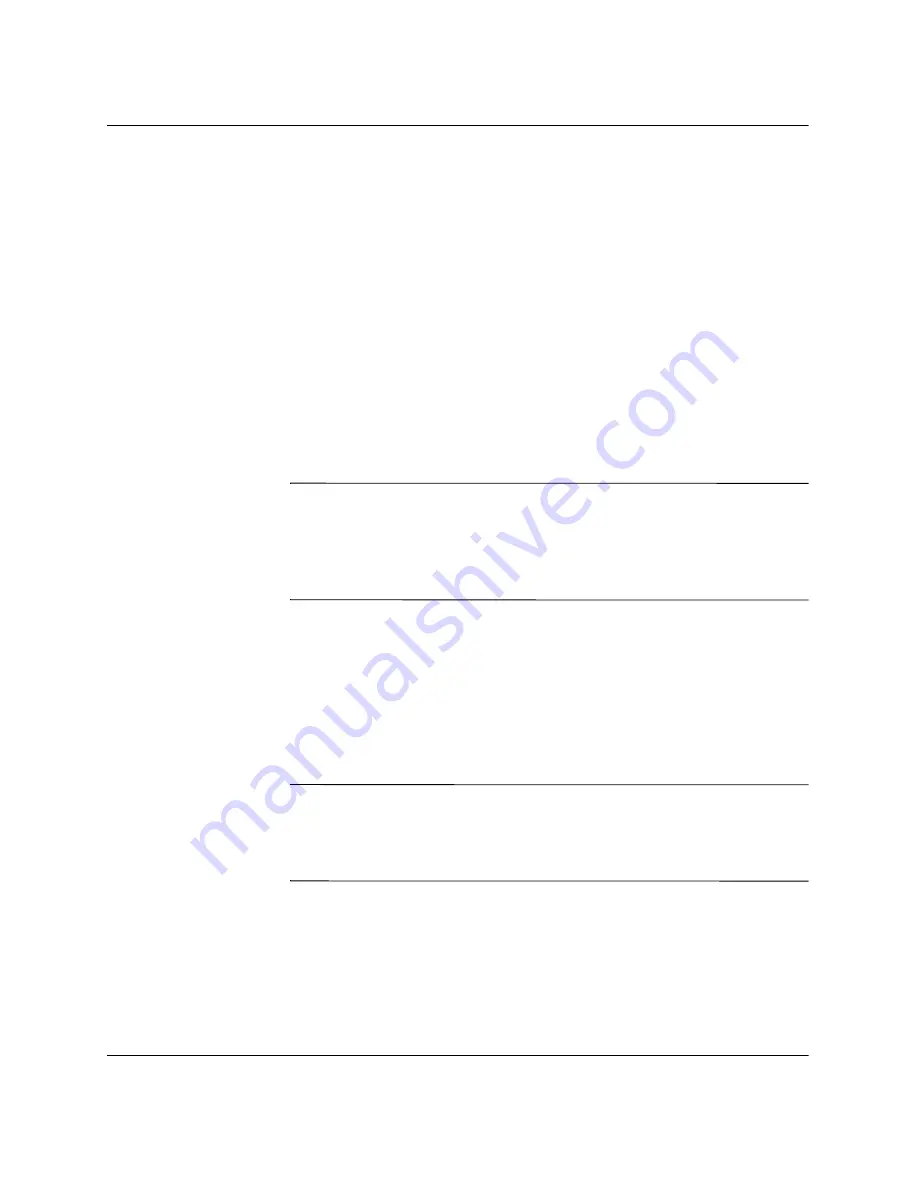
1–10
www.hp.com
Troubleshooting Guide
Computer Diagnostic Features
Installing Configuration Record
The Configuration Record is part of Diagnostics for Windows.
Whenever you install Diagnostics for Windows, the Configuration
Record is also installed.
Running Configuration Record
To run this program:
1. Click
Start > HP Information Center > Configuration
Record
.
You can also click the
Configuration Record
icon, located in the
Control Panel or click
Start > Control Panel > Performance
and Maintenance
, then select
Configuration Record
.
✎
The Configuration Record utility has two view options:
Show
Changed Items Only
and
Show All
. The default view is
Show Changed Items Only
, therefore all the text is displayed in the
color red since it shows only the differences. Switching to
Show All
displays the complete, comprehensive view of the system.
2. The default view is
Show Changed Items Only
. To view all the
information gathered by Configuration Record, click
View
at the
top of the window and select
Show All
,
or click the
Show All
Items
icon.
3. To save the information in the left or right window, click
File >
Save Window File
and then select
Left Window File
or
Right
Window File
.
✎
Saving the configuration of the computer periodically allows the user
to keep a history of the configuration. This history may be useful to
your service provider if the system ever encounters a problem that
needs debugging.
4. To exit Configuration Record, click
File
, then click
Exit
.
Содержание Rp5000 - Point of Sale System
Страница 76: ......