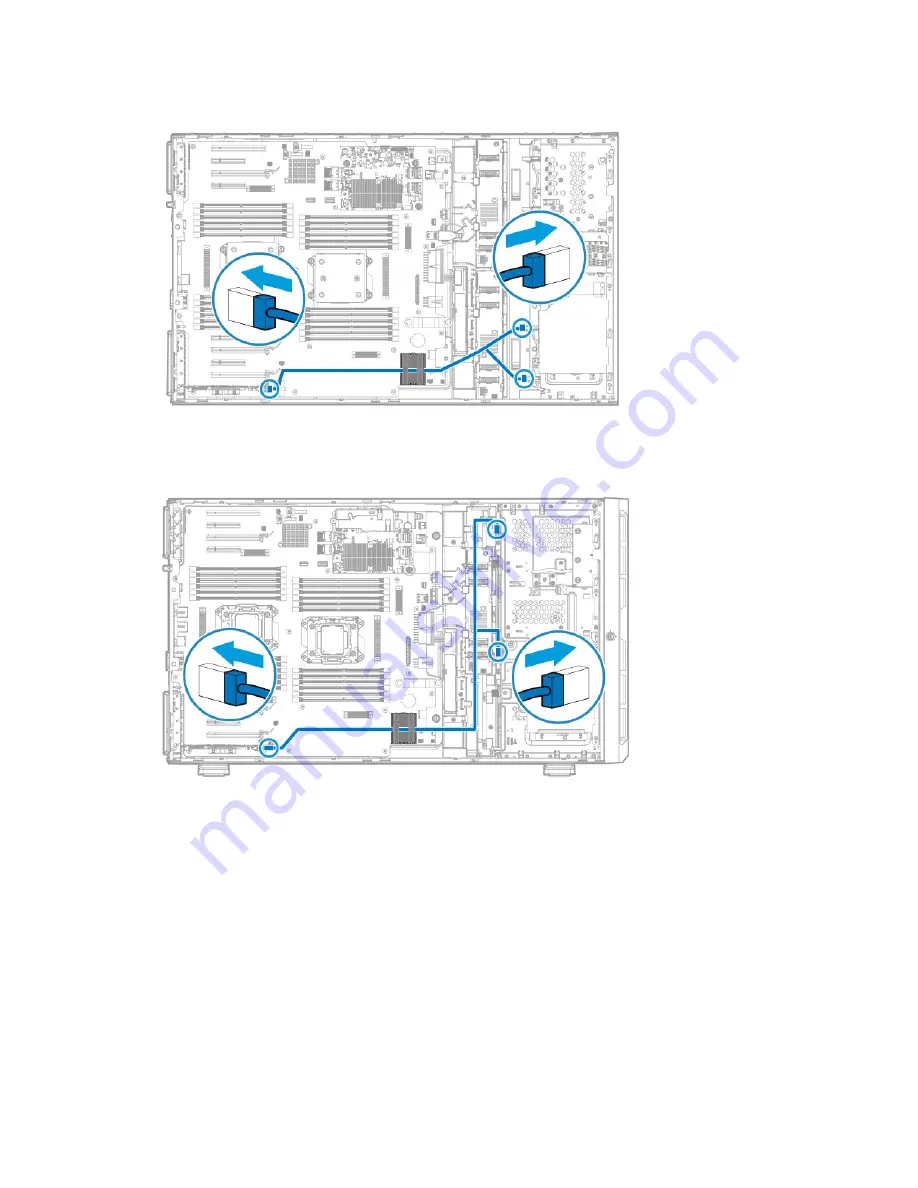
Hardware options installation 70
—
SFF configuration
—
LFF configuration
10.
If the cache module is installed on the HP Smart Array controller, connect the cache module backup
power cable to the system board.
There are two FBWC module backup power cable connectors available for each group of PCIe
connectors.
Содержание ProLiant ML350 Gen9
Страница 21: ...Component identification 21 SFF drives o Tower orientation o Rack orientation LFF drives ...
Страница 22: ...Component identification 22 o Tower orientation o Rack orientation One SAS expander configuration SFF drives ...
Страница 23: ...Component identification 23 o Tower orientation o Rack orientation One SAS expander configuration LFF drives ...
Страница 24: ...Component identification 24 o Tower orientation o Rack orientation Two SAS expanders configuration SFF drives ...
Страница 40: ...Operations 40 o LFF model Use a flathead screwdriver to remove the blank from the box ...
Страница 122: ...Cabling 122 LFF media cage data cabling Optical device cabling SFF configuration ...
Страница 125: ...Cabling 125 Storage controller installed in slot 1 to 4 Storage controller installed in slot 6 to 9 ...
Страница 126: ...Cabling 126 HP Smart Storage Battery cabling Power supply backplane cabling GPU power cabling ...
Страница 128: ...Cabling 128 Embedded SATA cabling LFF configuration SFF configuration ...
Страница 131: ...Cabling 131 o SFF configuration o LFF configuration ...
Страница 162: ...Support and other resources 162 ...
Страница 163: ...Support and other resources 163 ...
















































