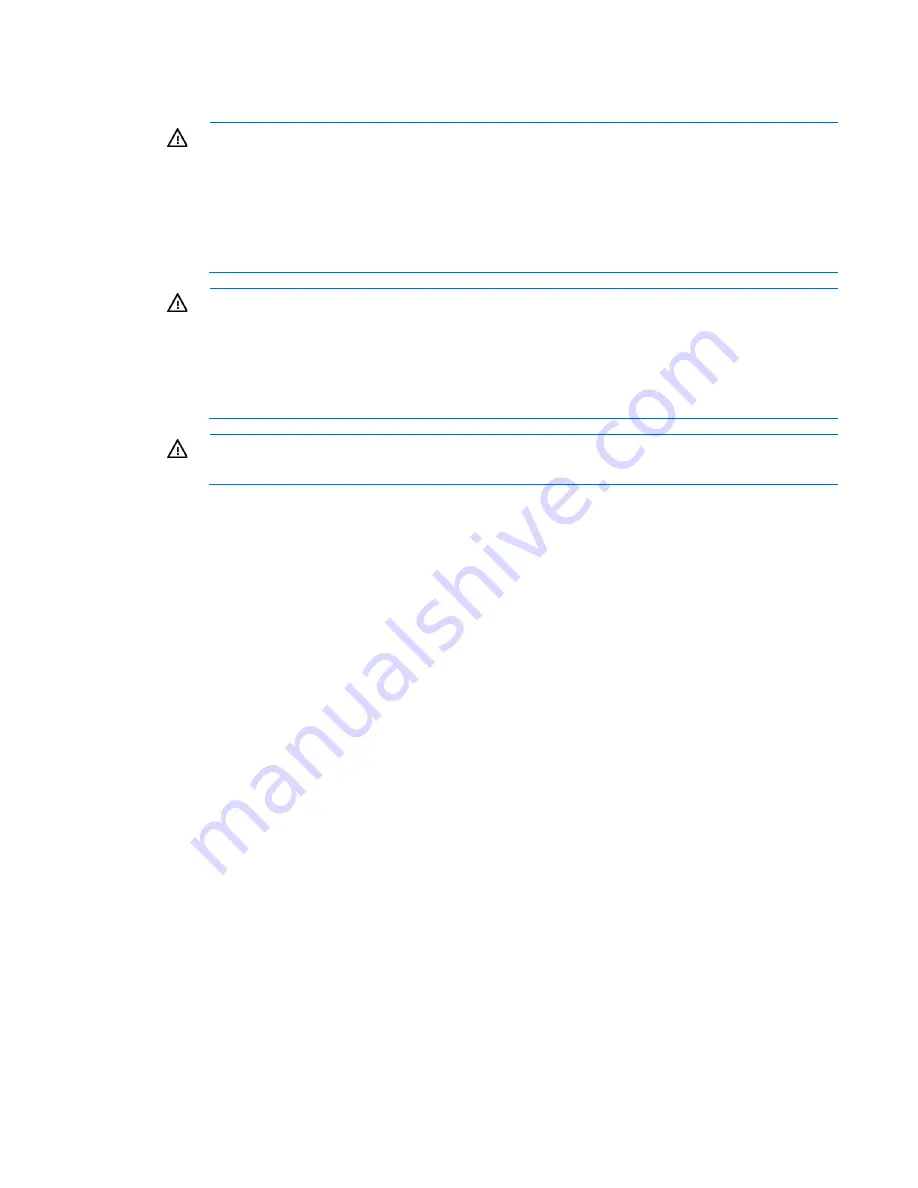
Setup 46
Rack warnings
WARNING:
To reduce the risk of personal injury or damage to the equipment, be sure that:
•
The leveling jacks are extended to the floor.
•
The full weight of the rack rests on the leveling jacks.
•
The stabilizing feet are attached to the rack if it is a single-rack installation.
•
The racks are coupled together in multiple-rack installations.
•
Only one component is extended at a time. A rack may become unstable if more than one
component is extended for any reason.
WARNING:
To reduce the risk of personal injury or equipment damage when unloading a rack:
•
At least two people are needed to safely unload the rack from the pallet. An empty 42U rack
can weigh as much as 115 kg (253 lb), can stand more than 2.1 m (7 ft) tall, and might
become unstable when being moved on its casters.
•
Never stand in front of the rack when it is rolling down the ramp from the pallet. Always handle
the rack from both sides.
WARNING:
When installing a server in a telco rack, be sure that the rack frame is adequately
secured to the top and bottom of the building structure.
Installing the operating system
This HP ProLiant server does not ship with provisioning media. Everything needed to manage and install the
system software and firmware is preloaded on the server.
To operate properly, the server must have a supported operating system. For the latest information on
operating system support, see the HP website (
http://www.hp.com/go/supportos
).
To install an operating system on the server, use one of the following methods:
•
Intelligent Provisioning—iLO contains Intelligent Provisioning for embedded deployment, updating, and
provisioning capabilities. Intelligent Provisioning can configure the server and install an operating
system.
To install an operating system on the server with Intelligent Provisioning (local or remote):
a.
Connect the Ethernet cable between the network connector on the server and a network jack.
b.
Press the Power On/Standby button.
c.
During server POST, press
F10
.
d.
Complete the initial Preferences and Registration portion of Intelligent Provisioning (on page
135
).
e.
At the 1 Start screen, click
Configure and Install
.
f.
To finish the installation, follow the onscreen prompts. An Internet connection is required to update
the firmware and systems software.
•
Remote deployment installation—To deploy an operating system remotely, use Insight Control Server
Provisioning for an automated solution.
For additional system software and firmware updates, download the HP Service Pack for ProLiant from the HP
website (
http://www.hp.com/go/spp/download
). Software and firmware must be updated before using
Содержание ProLiant ML350 Gen9
Страница 21: ...Component identification 21 SFF drives o Tower orientation o Rack orientation LFF drives ...
Страница 22: ...Component identification 22 o Tower orientation o Rack orientation One SAS expander configuration SFF drives ...
Страница 23: ...Component identification 23 o Tower orientation o Rack orientation One SAS expander configuration LFF drives ...
Страница 24: ...Component identification 24 o Tower orientation o Rack orientation Two SAS expanders configuration SFF drives ...
Страница 40: ...Operations 40 o LFF model Use a flathead screwdriver to remove the blank from the box ...
Страница 122: ...Cabling 122 LFF media cage data cabling Optical device cabling SFF configuration ...
Страница 125: ...Cabling 125 Storage controller installed in slot 1 to 4 Storage controller installed in slot 6 to 9 ...
Страница 126: ...Cabling 126 HP Smart Storage Battery cabling Power supply backplane cabling GPU power cabling ...
Страница 128: ...Cabling 128 Embedded SATA cabling LFF configuration SFF configuration ...
Страница 131: ...Cabling 131 o SFF configuration o LFF configuration ...
Страница 162: ...Support and other resources 162 ...
Страница 163: ...Support and other resources 163 ...






























