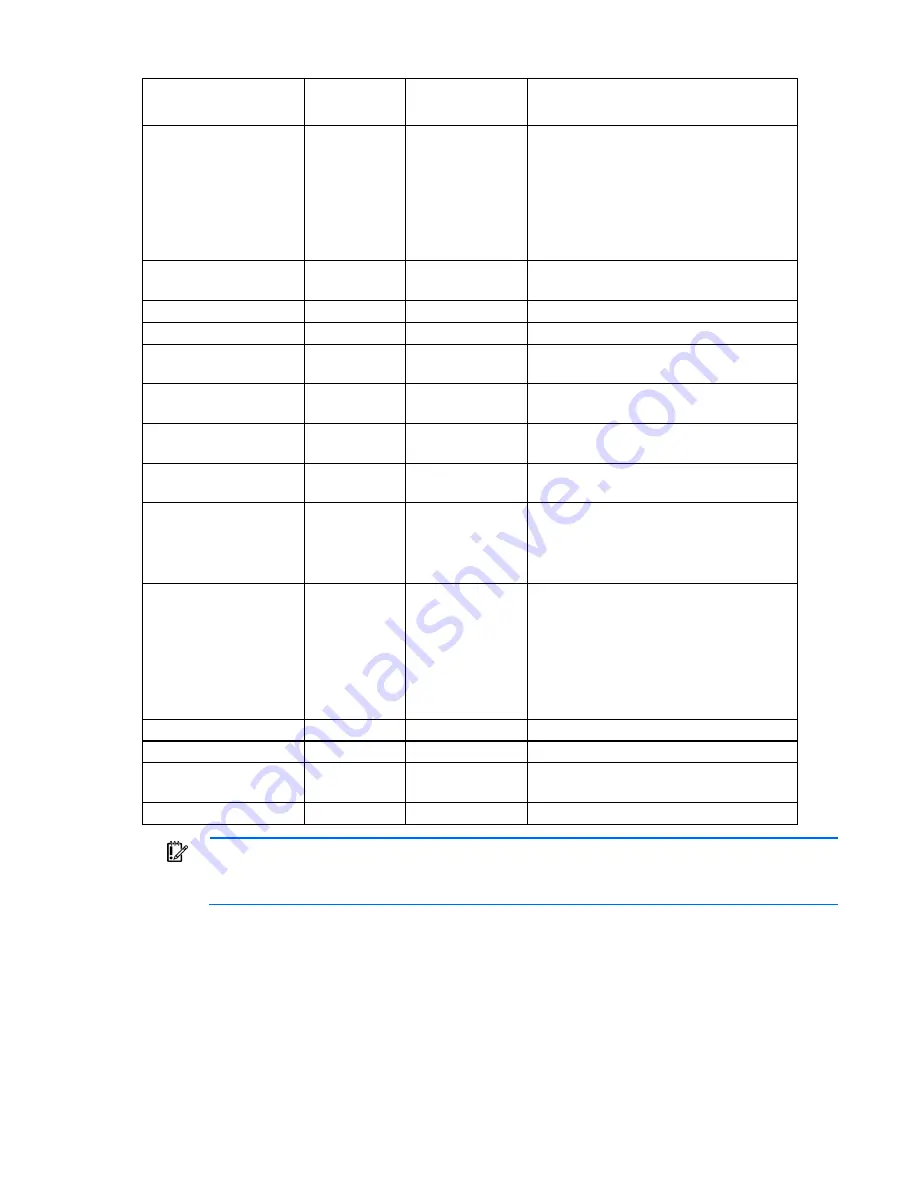
Component identification 20
Systems Insight Display
LED and color
Health LED
System power
LED
Status
Processor (amber)
Red
Amber
One or more of the following conditions
might exist:
•
Processor in socket
X
has failed.
•
Processor
X
is not installed in the socket.
•
Processor
X
is unsupported.
•
ROM detects a failed processor during
POST.
Processor (amber)
Amber
Green
Processor in socket
X
is in a pre-failure
condition.
DIMM (amber)
Red
Green
One or more DIMMs have failed.
DIMM (amber)
Amber
Green
DIMM in slot
X
is in a pre-failure condition.
Overtemperature (amber) Amber
Green
The Health Driver has detected a cautionary
temperature level.
Overtemperature (amber) Red
Amber
The server has detected a hardware critical
temperature level.
Fan (amber)
Amber
Green
Fan has failed or is missing, but still meets the
minimum fan requirements.
Fan (amber)
Red
Green
Fan has failed or is missing and no longer
meets the minimum fan requirements.
Power supply (amber)
Red
Amber
•
Only one power supply installed and in
standby mode.
•
Power supply fault.
•
System board fault.
Power supply (amber)
Amber
Green
•
Redundant power supply is installed and
only one power supply is functional.
•
AC power cord is not plugged into
redundant power supply.
•
Redundant power supply fault.
•
Power supply mismatch at POST or
through hot-plug addition.
Power cap (off)
—
Amber
Standby
Power cap (green)
—
Flashing green
Waiting for power.
Power cap (flashing
amber)
—
Amber
Power cap has been exceeded.
Power cap (green)
—
Green
Power is available.
IMPORTANT:
If more than one DIMM slot LED is illuminated, further troubleshooting is required.
Test each bank of DIMMs by removing all other DIMMs. Isolate the failed DIMM by replacing
each DIMM in a bank with a known working DIMM.
Device numbering
With optional drive cages installed, the server supports up to 48 SFF drives or up to 24 LFF drives. The server
does not support mixing SFF and LFF drives.
HP recommends that you populate drive bays starting with the lowest SAS or SATA device number. Drives
are numbered from left to right in each component box.
Содержание ProLiant ML350 Gen9
Страница 21: ...Component identification 21 SFF drives o Tower orientation o Rack orientation LFF drives ...
Страница 22: ...Component identification 22 o Tower orientation o Rack orientation One SAS expander configuration SFF drives ...
Страница 23: ...Component identification 23 o Tower orientation o Rack orientation One SAS expander configuration LFF drives ...
Страница 24: ...Component identification 24 o Tower orientation o Rack orientation Two SAS expanders configuration SFF drives ...
Страница 40: ...Operations 40 o LFF model Use a flathead screwdriver to remove the blank from the box ...
Страница 122: ...Cabling 122 LFF media cage data cabling Optical device cabling SFF configuration ...
Страница 125: ...Cabling 125 Storage controller installed in slot 1 to 4 Storage controller installed in slot 6 to 9 ...
Страница 126: ...Cabling 126 HP Smart Storage Battery cabling Power supply backplane cabling GPU power cabling ...
Страница 128: ...Cabling 128 Embedded SATA cabling LFF configuration SFF configuration ...
Страница 131: ...Cabling 131 o SFF configuration o LFF configuration ...
Страница 162: ...Support and other resources 162 ...
Страница 163: ...Support and other resources 163 ...
















































