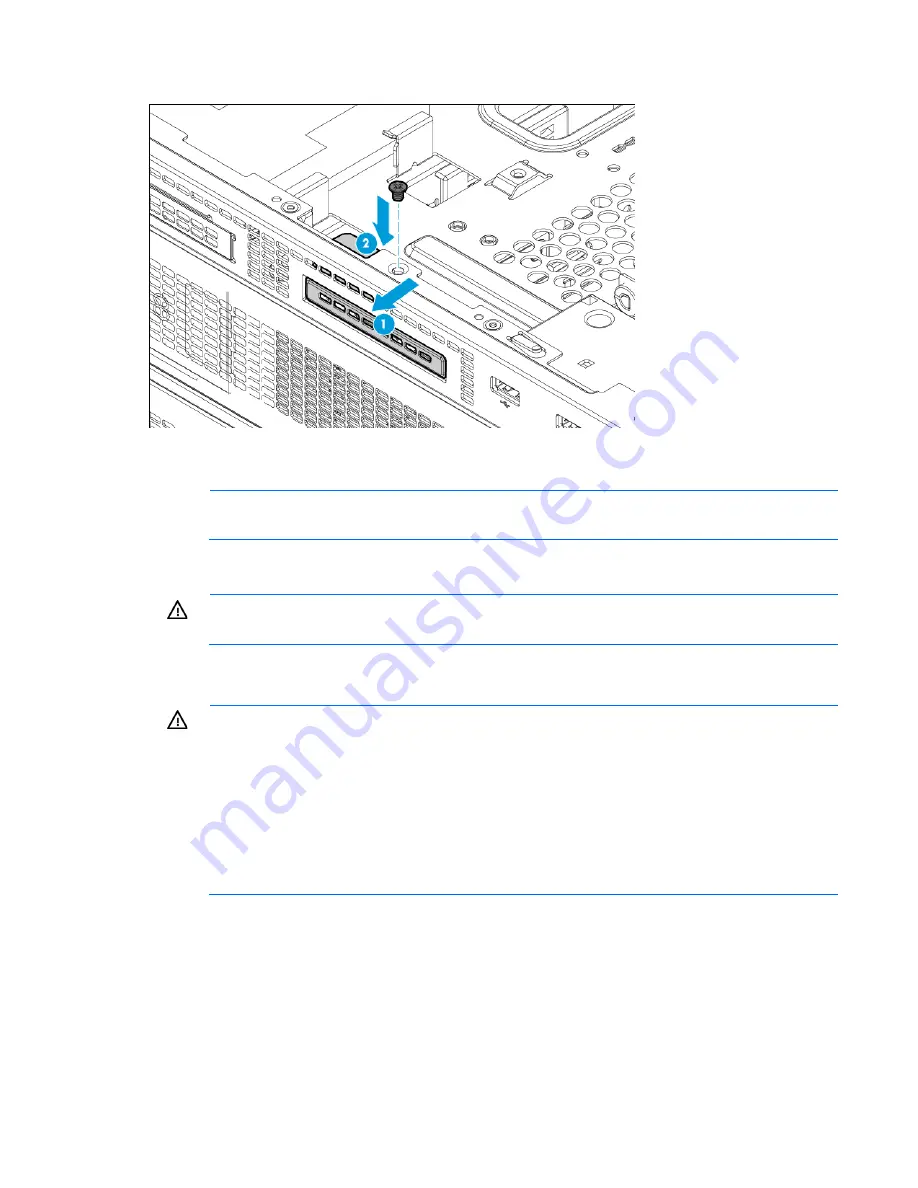
Hardware options installation 54
22.
Install the SID blank.
23.
Install the access panel (on page
32
).
24.
Install the server onto the rack rails, and then slide the assembly into the rack.
NOTE:
For detailed instructions on installing the server into the rack, see the Quick Deploy Rail
System Installation Instructions included with the kit.
25.
Connect peripheral devices to the server. For information on identifying connectors, see "Rear panel
components (on page
11
)."
WARNING:
To reduce the risk of electric shock, fire, or damage to the equipment, do not plug
telephone or telecommunications connectors into RJ-45 connectors.
26.
Connect the power cord to the rear of the server.
27.
Connect the power cord to the power source.
WARNING:
To reduce the risk of electric shock or damage to the equipment:
•
Do not disable the power cord grounding plug. The grounding plug is an important safety
feature.
•
Plug the power cord into a grounded (earthed) electrical outlet that is easily accessible at all
times.
•
Unplug the power cord from the power supply to disconnect power to the equipment.
•
Do not route the power cord where it can be walked on or pinched by items placed against it.
Pay particular attention to the plug, electrical outlet, and the point where the cord extends from
the server.
Systems Insight Display option
The HP Systems Insight Display (SID) is only available as an option for rack configurations.
1.
If installed, remove the security bezel ("
Remove the security bezel (optional)
" on page
30
).
2.
Power down the server (on page
29
).
3.
Remove all power:
Содержание ProLiant ML350 Gen9
Страница 21: ...Component identification 21 SFF drives o Tower orientation o Rack orientation LFF drives ...
Страница 22: ...Component identification 22 o Tower orientation o Rack orientation One SAS expander configuration SFF drives ...
Страница 23: ...Component identification 23 o Tower orientation o Rack orientation One SAS expander configuration LFF drives ...
Страница 24: ...Component identification 24 o Tower orientation o Rack orientation Two SAS expanders configuration SFF drives ...
Страница 40: ...Operations 40 o LFF model Use a flathead screwdriver to remove the blank from the box ...
Страница 122: ...Cabling 122 LFF media cage data cabling Optical device cabling SFF configuration ...
Страница 125: ...Cabling 125 Storage controller installed in slot 1 to 4 Storage controller installed in slot 6 to 9 ...
Страница 126: ...Cabling 126 HP Smart Storage Battery cabling Power supply backplane cabling GPU power cabling ...
Страница 128: ...Cabling 128 Embedded SATA cabling LFF configuration SFF configuration ...
Страница 131: ...Cabling 131 o SFF configuration o LFF configuration ...
Страница 162: ...Support and other resources 162 ...
Страница 163: ...Support and other resources 163 ...
















































