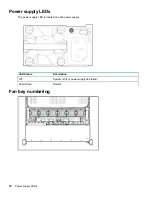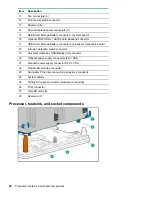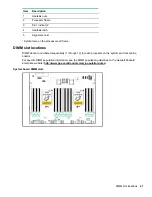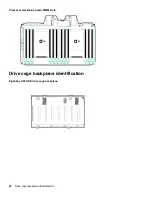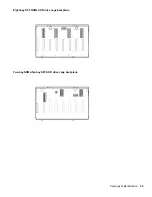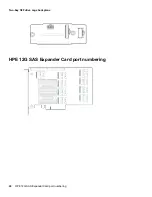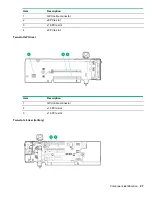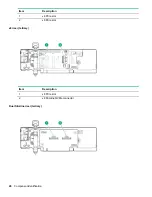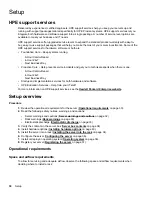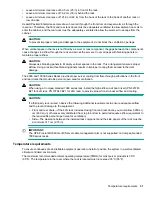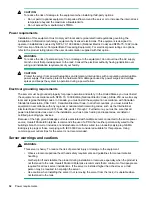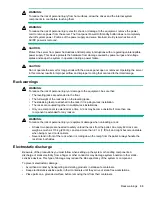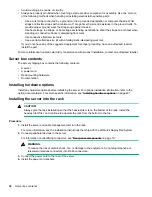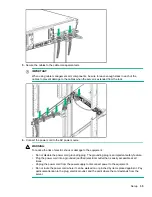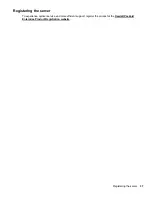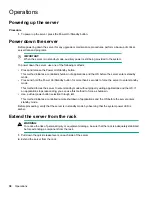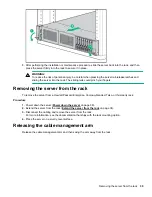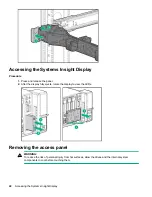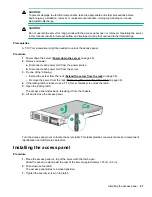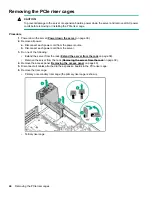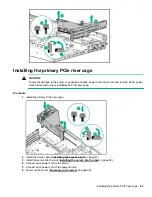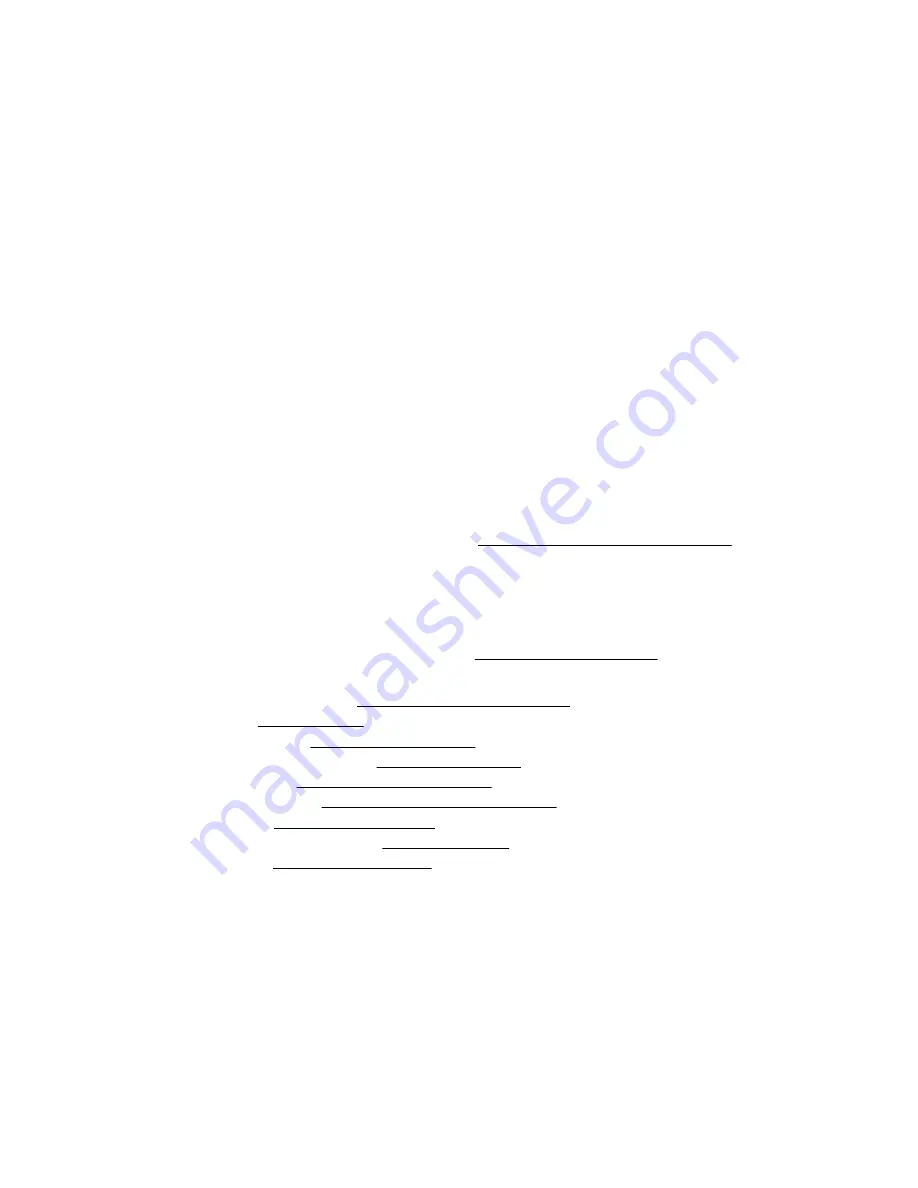
Setup
HPE support services
Delivered by experienced, certified engineers, HPE support services help you keep your servers up and
running with support packages tailored specifically for HPE ProLiant systems. HPE support services let you
integrate both hardware and software support into a single package. A number of service level options are
available to meet your business and IT needs.
HPE support services offer upgraded service levels to expand the standard product warranty with easy-to-
buy, easy-to-use support packages that will help you make the most of your server investments. Some of the
HPE support services for hardware, software or both are:
• Foundation Care – Keep systems running.
◦ 6-Hour Call-to-Repair
◦ 4-Hour 24x7
◦ Next Business Day
• Proactive Care – Help prevent service incidents and get you to technical experts when there is one.
◦ 6-Hour Call-to-Repair
◦ 4-Hour 24x7
◦ Next Business Day
• Startup and implementation services for both hardware and software
• HPE Education Services – Help train your IT staff.
For more information on HPE support services, see the
Hewlett Packard Enterprise website
Setup overview
Procedure
1.
Review the operational requirements for the server (
2.
Read the following safety notices, warnings, and cautions:
• Server warnings and cautions (
on page 32)
• Rack warnings (
on page 33)
3.
Verify the contents in the server box (
on page 34).
4.
Install hardware options (
on page 49).
5.
Install the server into a rack (
Installing the server into the rack
on page 34).
6.
on page 36).
7.
Install or deploy an operating system (
on page 36).
8.
Operational requirements
Space and airflow requirements
To allow for servicing and adequate airflow, observe the following space and airflow requirements when
deciding where to install a rack:
30
Setup
Содержание ProLiant DL560 Gen10
Страница 9: ...Eight bay SFF NVMe drive cage Two bay NVMe Six bay SFF HDD drive cage Component identification 9 ...
Страница 29: ...Item Description 1 x8 Slimline NVMe connector 2 x8 Slimline NVMe connector Component identification 29 ...
Страница 65: ...2 Prepare the drive 3 Install the drive 4 Observe the LED status of the drive Installing hardware options 65 ...
Страница 100: ... 18 SFF backplanes Group C SAS cables 100 Installing hardware options ...
Страница 101: ... 16 SFF backplanes Group C SAS cables Installing hardware options 101 ...
Страница 111: ...Connected to the system board SATA ports 1 and 2 Connected to the HPE P816i a Smart Array controller Cabling 111 ...
Страница 113: ...Connected to the secondary PCIe riser board Connected to the tertiary PCIe riser board Cabling 113 ...
Страница 114: ...Connected to the system board SATA ports 1 and 2 Connected to the Smart Array controller 114 Cabling ...
Страница 115: ...Drive box 3 cabling Connected to the Primary PCIe riser board Connected to the secondary PCIe riser board Cabling 115 ...
Страница 116: ...Connected to the system board SATA ports 1 and 2 Connected to an HPE Smart Array controller 116 Cabling ...
Страница 119: ...Quad slimline riser installed in the secondary PCIe riser cage Tertiary riser Cabling 119 ...