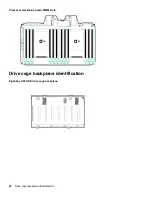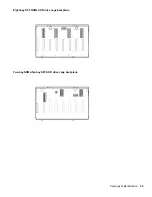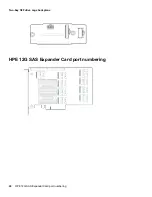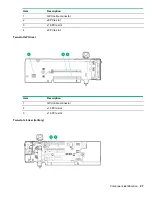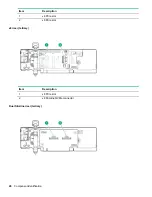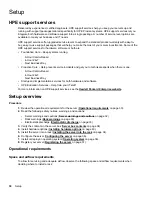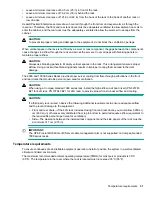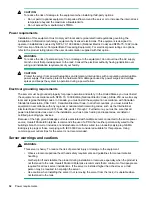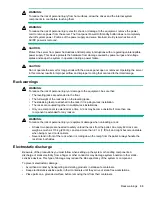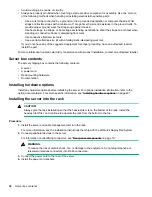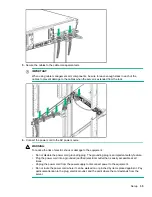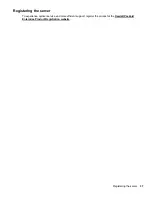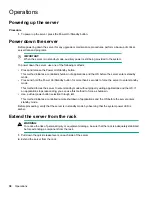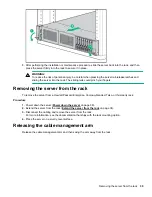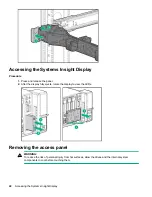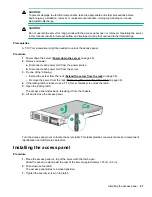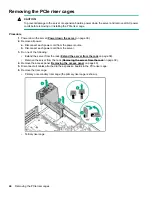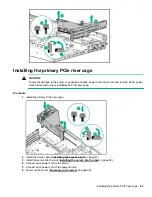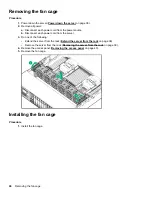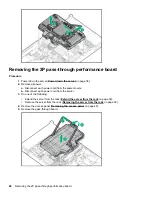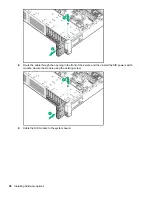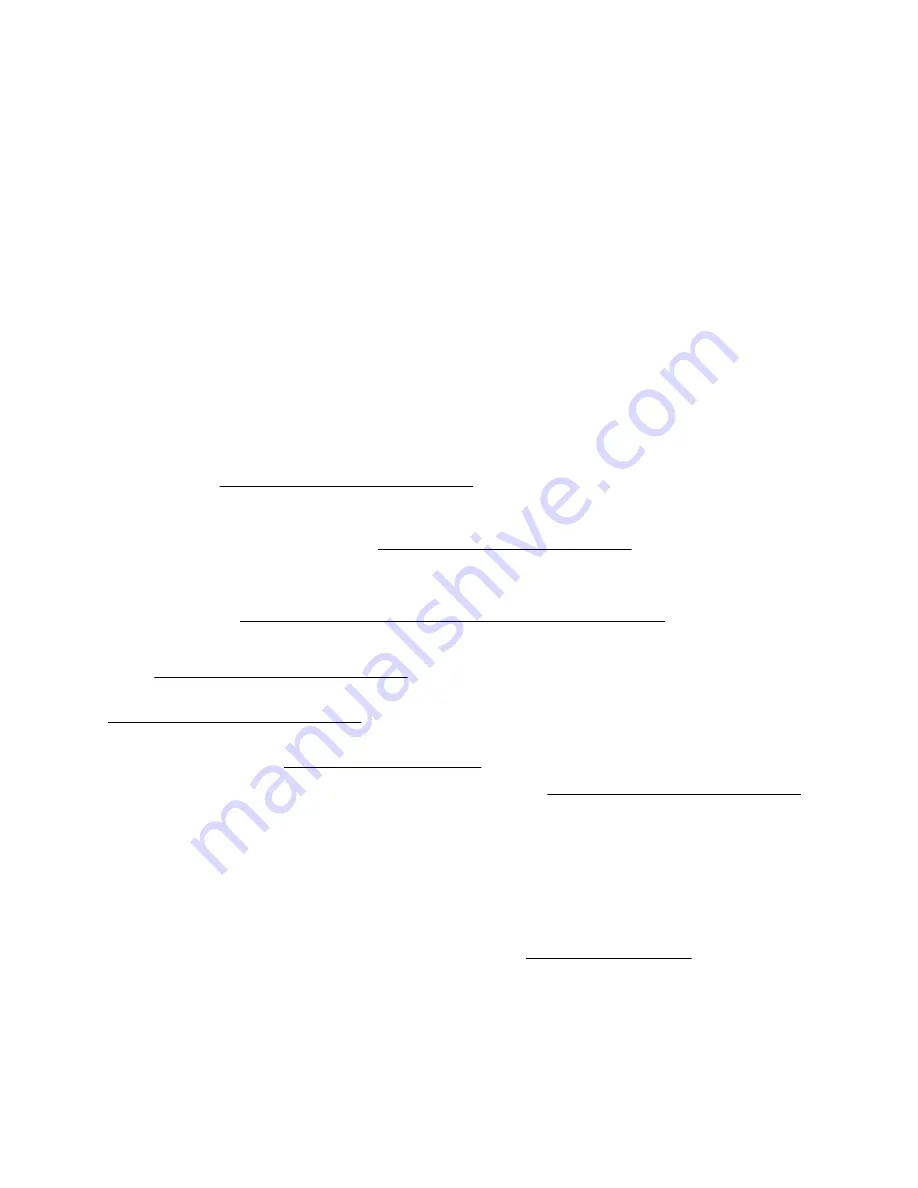
Configuring the server
When the server is powered on, the POST screen is displayed. Use the following options to configure the
server:
• System utilities (
F9
)
Use this option to configure UEFI, RBSU, or other boot settings.
• Intelligent Provisioning (
F10
)
Use this option to configure drives, access Smart Storage Administrator, or begin installing or deploying an
operating system.
• Boot order (
F11
)
Use this option to select a boot device.
• Network boot (
F12
)
Use this option to PXE boot the server from the network.
Operating system
This ProLiant server does not ship with provisioning media. Everything required to manage and install the
system software and firmware is preloaded on the server.
To operate properly, the server must have a supported operating system. Attempting to run an unsupported
operating system can cause serious and unpredictable results. For the latest information on operating system
support, see the
Hewlett Packard Enterprise website
.
Failure to observe UEFI requirements for ProLiant Gen10 servers can result in errors installing the operating
system, failure to recognize boot media, and other boot failures. For more information on these requirements,
see the
HPE UEFI Requirements
Hewlett Packard Enterprise website
To install an operating system on the server, use one of the following methods:
• Intelligent Provisioning—For single-server deployment, updating, and provisioning capabilities. For more
Installing the operating system with Intelligent Provisioning
on page 36.
• Insight Control server provisioning—For multiserver remote OS deployment, use Insight Control server
provisioning for an automated solution. For more information, see the Insight Control documentation on
the
Hewlett Packard Enterprise website
For additional system software and firmware updates, download the Service Pack for ProLiant from the
Hewlett Packard Enterprise website
. Software and firmware must be updated before using the server for
the first time, unless any installed software or components require an older version.
For more information, see
on page 129.
For more information on using these installation methods, see the
Hewlett Packard Enterprise website
Installing the operating system with Intelligent Provisioning
Procedure
1.
Connect the Ethernet cable between the network connector on the server and a network jack.
2.
Press the Power On/Standby button.
3.
During server POST, press
F10
.
4.
Complete the initial Preferences and Registration portion of
5.
At the 1 Start screen, click
Configure and Install
.
6.
To finish the installation, follow the onscreen prompts. An Internet connection is required to update the
firmware and systems software.
36
Configuring the server
Содержание ProLiant DL560 Gen10
Страница 9: ...Eight bay SFF NVMe drive cage Two bay NVMe Six bay SFF HDD drive cage Component identification 9 ...
Страница 29: ...Item Description 1 x8 Slimline NVMe connector 2 x8 Slimline NVMe connector Component identification 29 ...
Страница 65: ...2 Prepare the drive 3 Install the drive 4 Observe the LED status of the drive Installing hardware options 65 ...
Страница 100: ... 18 SFF backplanes Group C SAS cables 100 Installing hardware options ...
Страница 101: ... 16 SFF backplanes Group C SAS cables Installing hardware options 101 ...
Страница 111: ...Connected to the system board SATA ports 1 and 2 Connected to the HPE P816i a Smart Array controller Cabling 111 ...
Страница 113: ...Connected to the secondary PCIe riser board Connected to the tertiary PCIe riser board Cabling 113 ...
Страница 114: ...Connected to the system board SATA ports 1 and 2 Connected to the Smart Array controller 114 Cabling ...
Страница 115: ...Drive box 3 cabling Connected to the Primary PCIe riser board Connected to the secondary PCIe riser board Cabling 115 ...
Страница 116: ...Connected to the system board SATA ports 1 and 2 Connected to an HPE Smart Array controller 116 Cabling ...
Страница 119: ...Quad slimline riser installed in the secondary PCIe riser cage Tertiary riser Cabling 119 ...