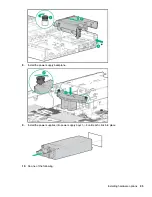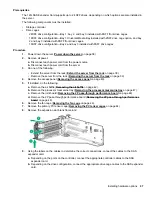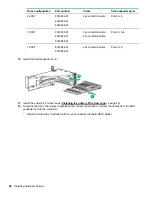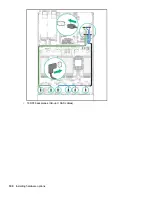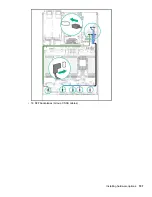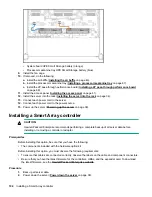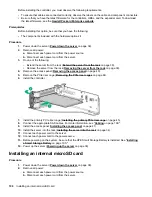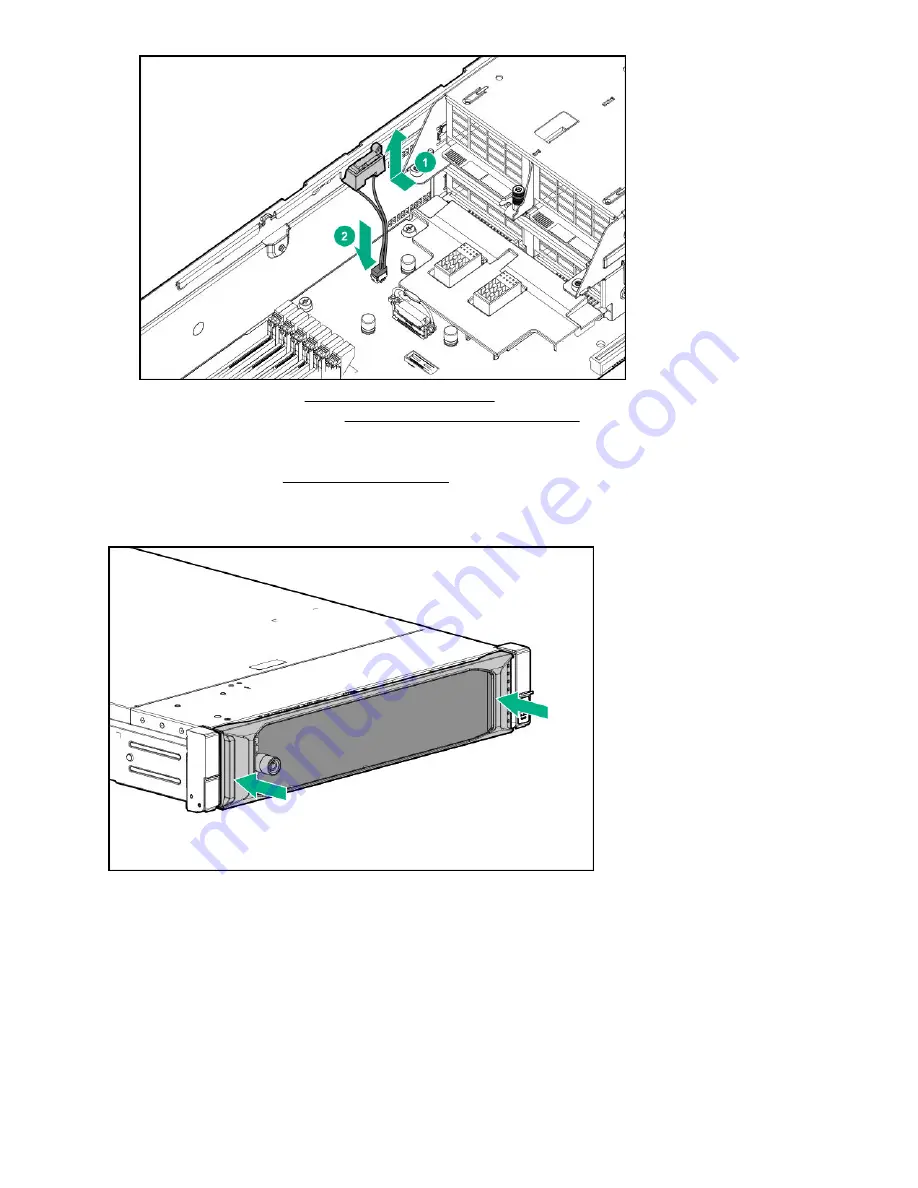
6.
Install the access panel (
on page 41).
7.
Install the server into the rack (
Installing the server into the rack
8.
Connect each power cord to the server.
9.
Connect each power cord to the power source.
10.
Power up the server (
on page 38).
Installing the bezel
108
Installing the bezel
Содержание ProLiant DL560 Gen10
Страница 9: ...Eight bay SFF NVMe drive cage Two bay NVMe Six bay SFF HDD drive cage Component identification 9 ...
Страница 29: ...Item Description 1 x8 Slimline NVMe connector 2 x8 Slimline NVMe connector Component identification 29 ...
Страница 65: ...2 Prepare the drive 3 Install the drive 4 Observe the LED status of the drive Installing hardware options 65 ...
Страница 100: ... 18 SFF backplanes Group C SAS cables 100 Installing hardware options ...
Страница 101: ... 16 SFF backplanes Group C SAS cables Installing hardware options 101 ...
Страница 111: ...Connected to the system board SATA ports 1 and 2 Connected to the HPE P816i a Smart Array controller Cabling 111 ...
Страница 113: ...Connected to the secondary PCIe riser board Connected to the tertiary PCIe riser board Cabling 113 ...
Страница 114: ...Connected to the system board SATA ports 1 and 2 Connected to the Smart Array controller 114 Cabling ...
Страница 115: ...Drive box 3 cabling Connected to the Primary PCIe riser board Connected to the secondary PCIe riser board Cabling 115 ...
Страница 116: ...Connected to the system board SATA ports 1 and 2 Connected to an HPE Smart Array controller 116 Cabling ...
Страница 119: ...Quad slimline riser installed in the secondary PCIe riser cage Tertiary riser Cabling 119 ...